The Forms application is relatively straightforward to use. In this section, we'll create a basic form to collect user information. To create the form, follow these steps:
- Launch the Forms application by navigating to https://forms.office.com and signing in.
- If this is your first time signing into Forms, click the Create a new form button on the splash page. If you've logged into Forms previously, you can click the New Form button on the dashboard:
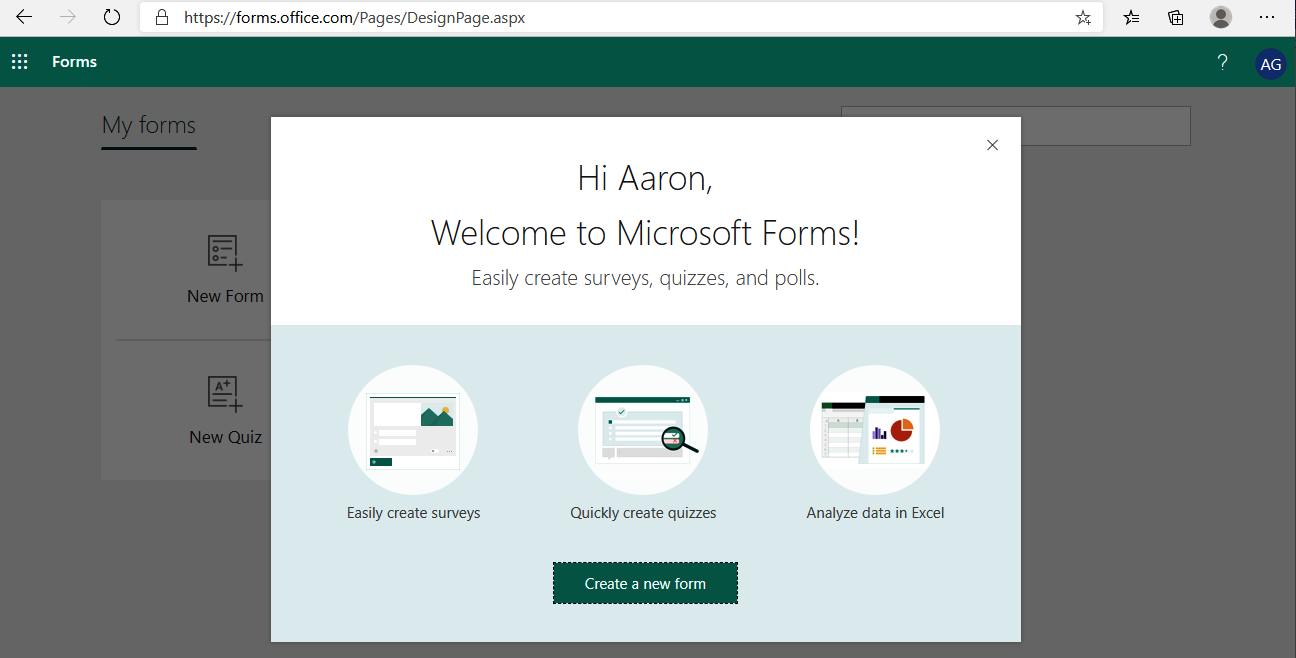
- Click the title area (Untitled form) text box and enter a name for the form, such as Customer Survey:
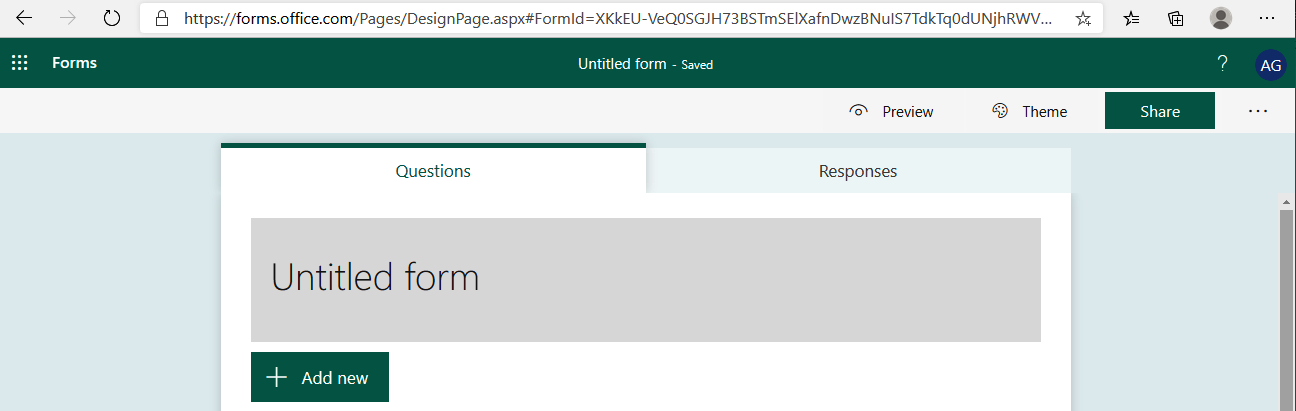
- Click + Add new to add a new item:
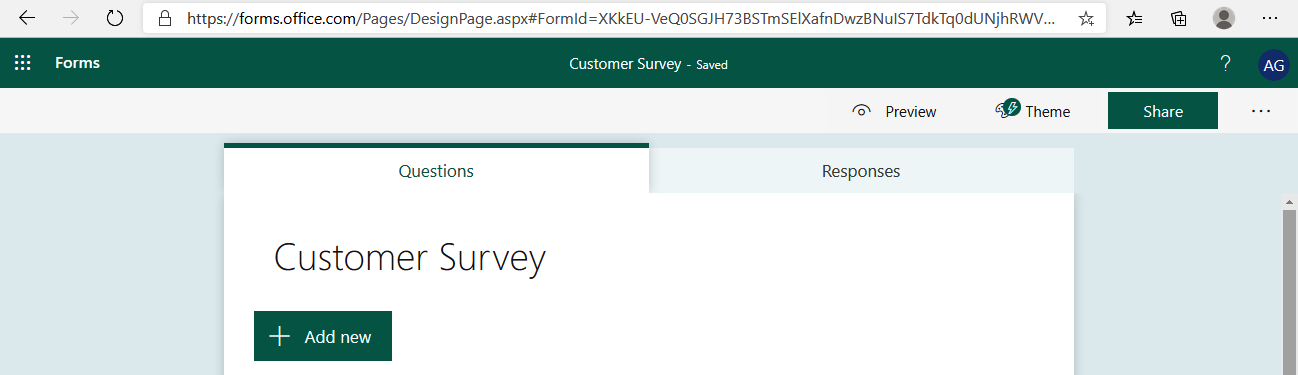
- Select the Text option:
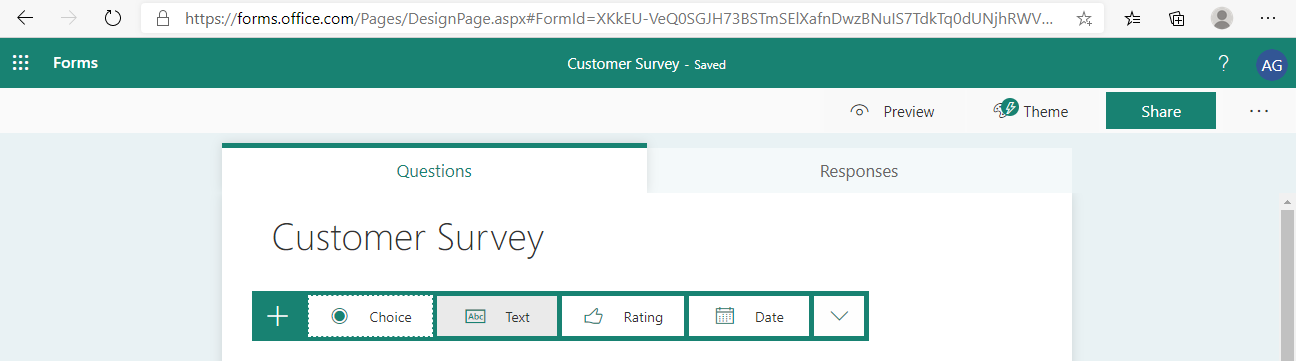
- Enter the value CompanyName. You can enter something more descriptive if desired, but make sure it is easily identifiable as the company name value:
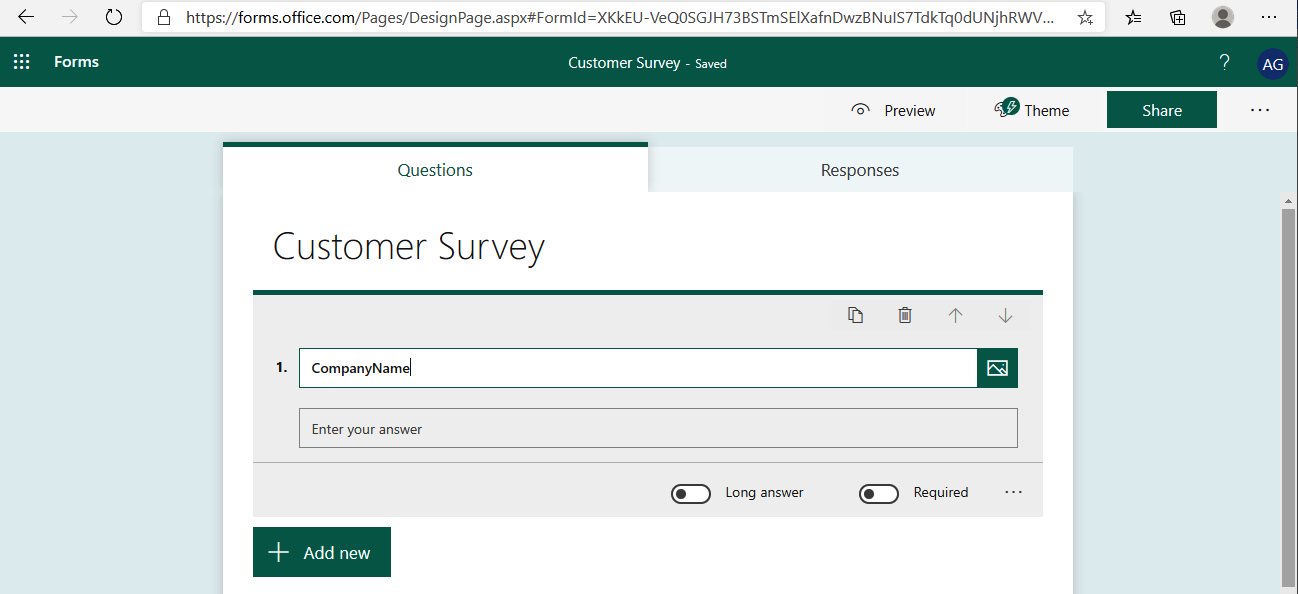
- Repeat steps 4-6, adding fields for FirstName, LastName, JobTitle, Mail, and TelephoneNumber:
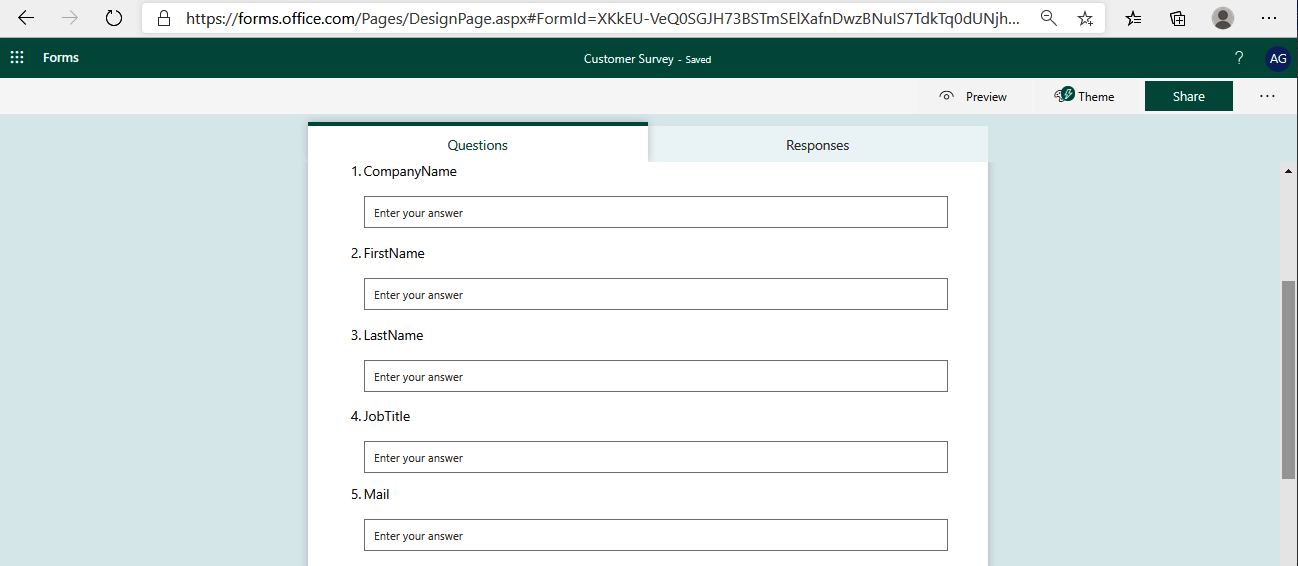
- In your browser's URL bar, select the value for FormID (after FormID=) and copy it to...












































































