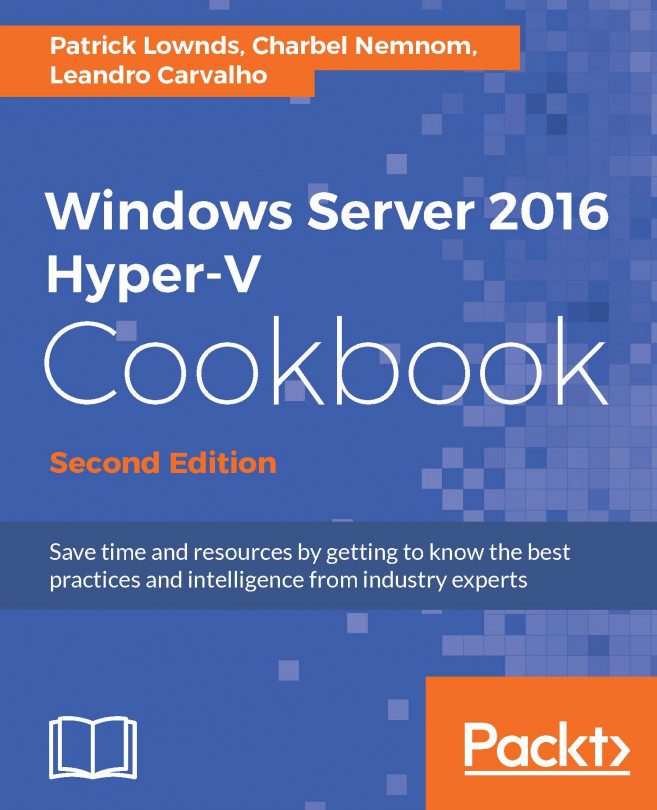Enabling and working with remote connection and administration through PowerShell
Working with PowerShell can be very common for daily tasks and server management. However, as there is more than one server to manage, sometimes it can be difficult to log on and run the PowerShell scripts (most of the time, the same one) on different computers.
One of the benefits that PowerShell offers is the remote option that allows you to connect to multiple servers, enabling a single PowerShell window to administer as many servers as you need.
This recipe will show you how to enable PowerShell to be managed remotely and some commands to connect to different computers.
Getting ready
The PowerShell remote connection uses HTTP port 80. Although the local firewall exception is created by default when it's enabled, make sure that any other firewall has the exception to allow communication between your servers.
How to do it...
These tasks will show you how to enable the PowerShell Remoting feature to manage your...