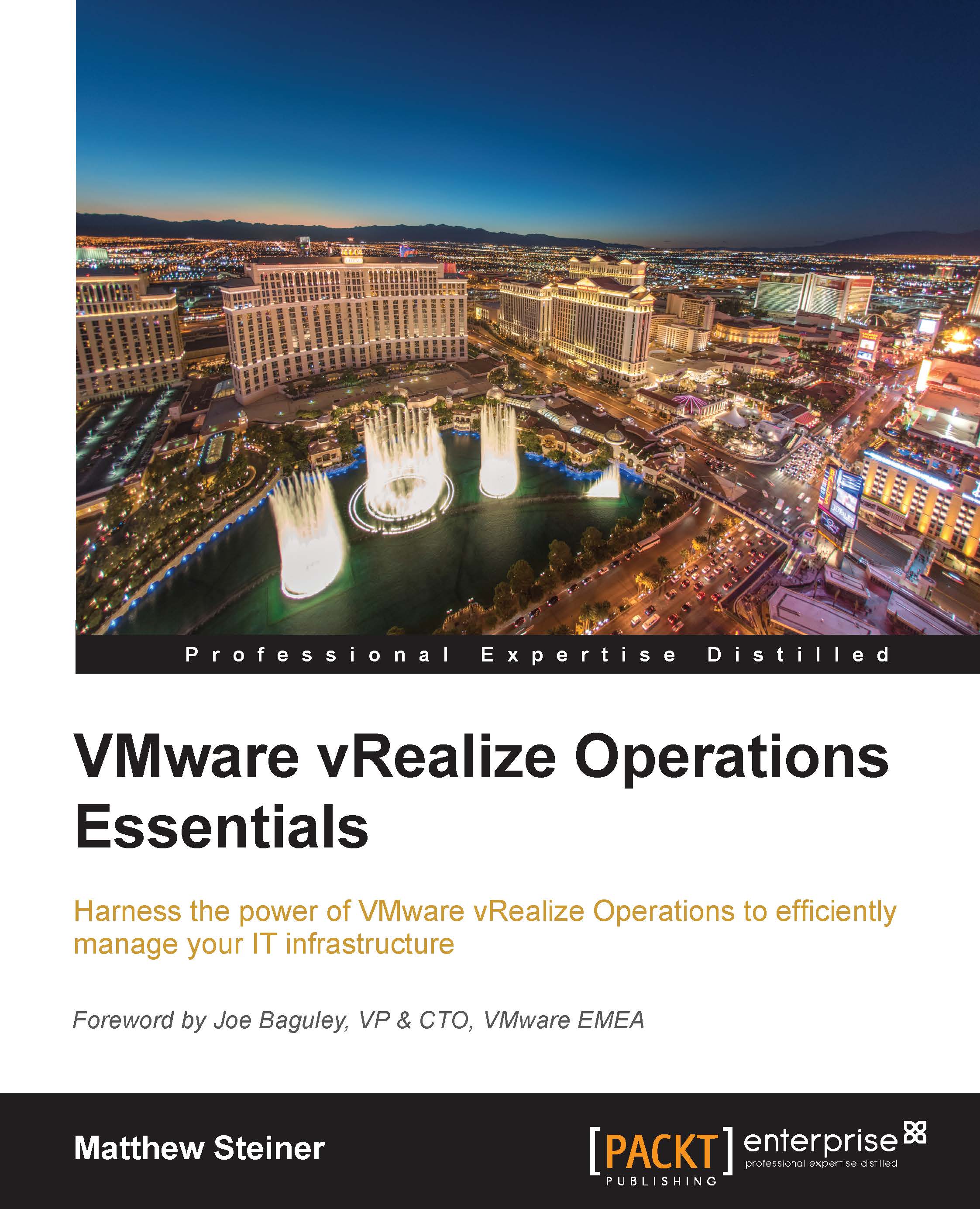Crafting your Capacity Planning policies
Now that we have described the differences between Allocation- and Demand-based models, let's take a look at how you can reflect your requirements in your Default Policy. There are number of different ways to craft your policies.
A set of out-of-the-box policies is available, which can be used as a starting point, or you can modify the default policy, which was created during installation when the vSphere Solution was installed and configured.
Given that you probably want to fine-tune your policy, modifying your default policy is generally the best way to start.
Modifying your Default Policy
Here are the steps that you can follow to set your Default Policy to meet your Capacity Planning imperatives.
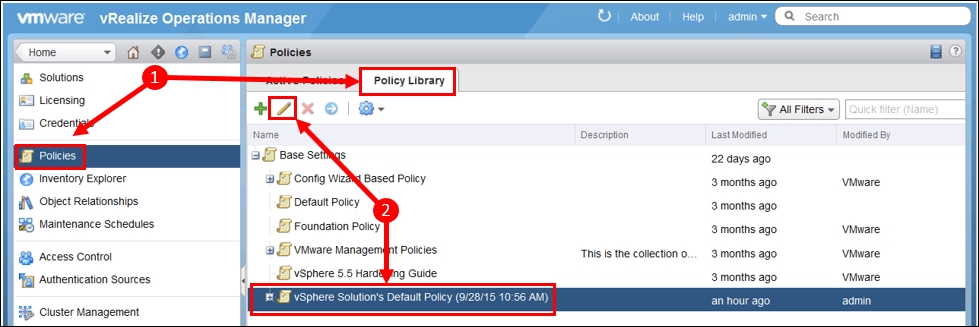
- Navigate to Administration | Policies, and select the Policy Library tab.
- Select vSphere Solution Default Policy (dated), and click on the Pencil icon to edit it.
The Policy section for Capacity Planning is in 3. Analysis Settings.

- We probably want to look...