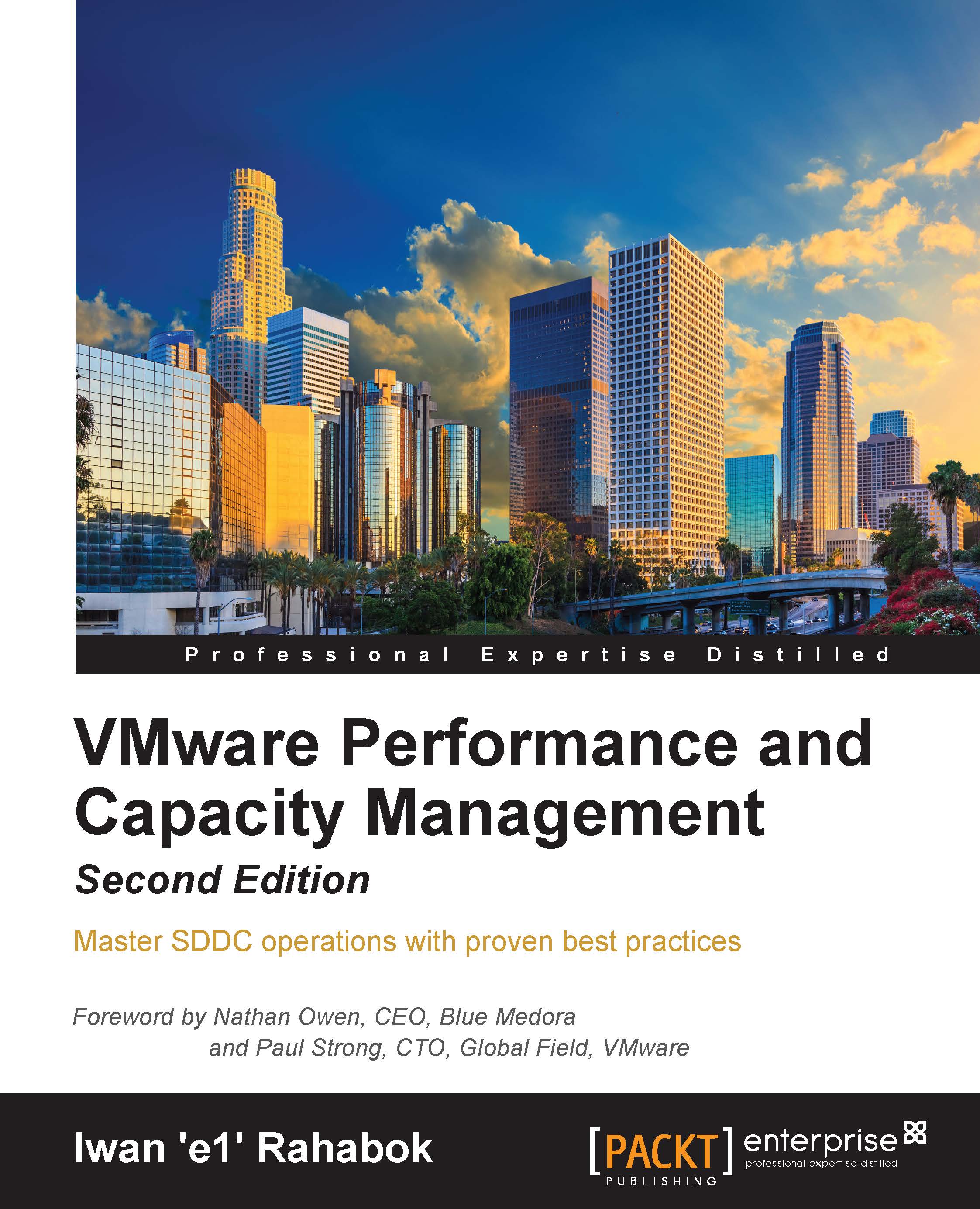Network counters at the Guest OS level
Understanding network counters at the Guest OS level is important for an SDDC architect. The data inside the Guest provides better visibility.
The following screenshot shows Windows 7 Resource Monitor. You will quickly notice that a lot of this information is not available at the vSphere layer:
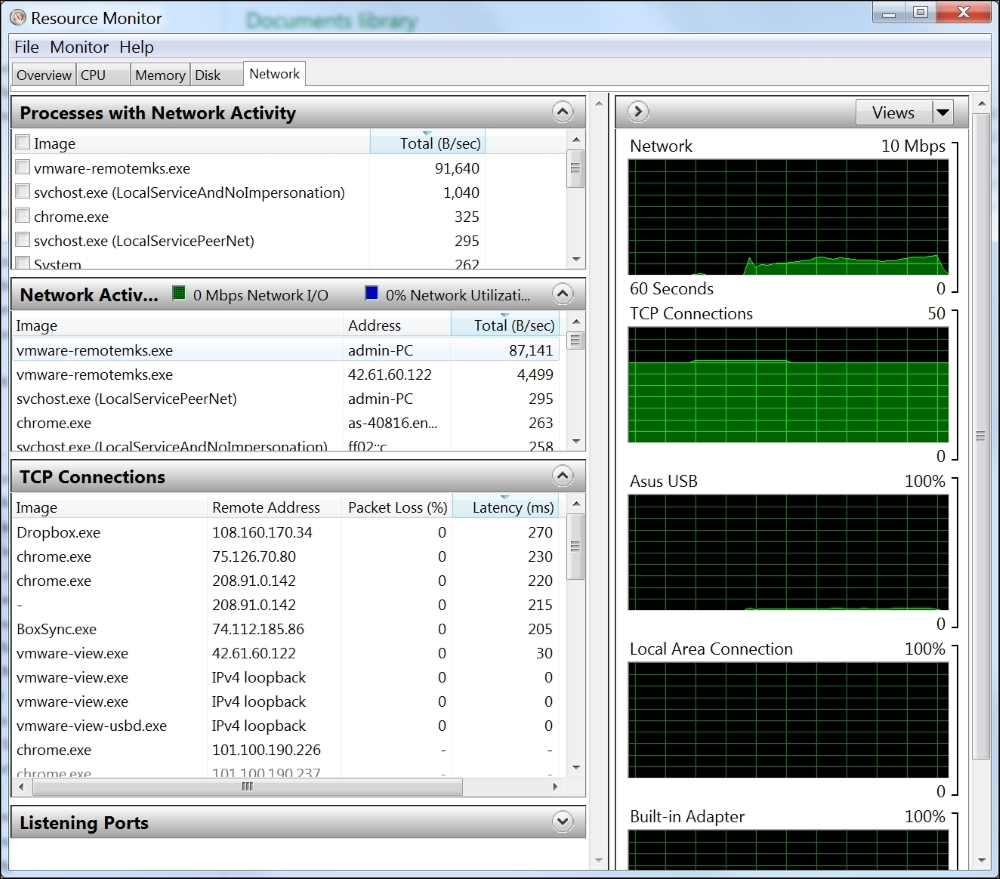
Windows 7 Resource Monitor
At the hypervisor layer, we can only see packet loss. Can you notice a counter that will tell you whether there is a network issue even if there is no packet loss?
Yes: latency.
It is in fact available at the process level. This is important as different processes can be talking to different destinations. It is in fact normal for a web browser to hit multiple sites. As you can see here, a single browser (Google Chrome) is talking to different websites.
In the preceding screenshot, the Windows 7 PC was playing an HD video over VMware Horizon View. Latency was good at below 50 milliseconds, and View PCoIP was using less than 100 KBPS of bandwidth...