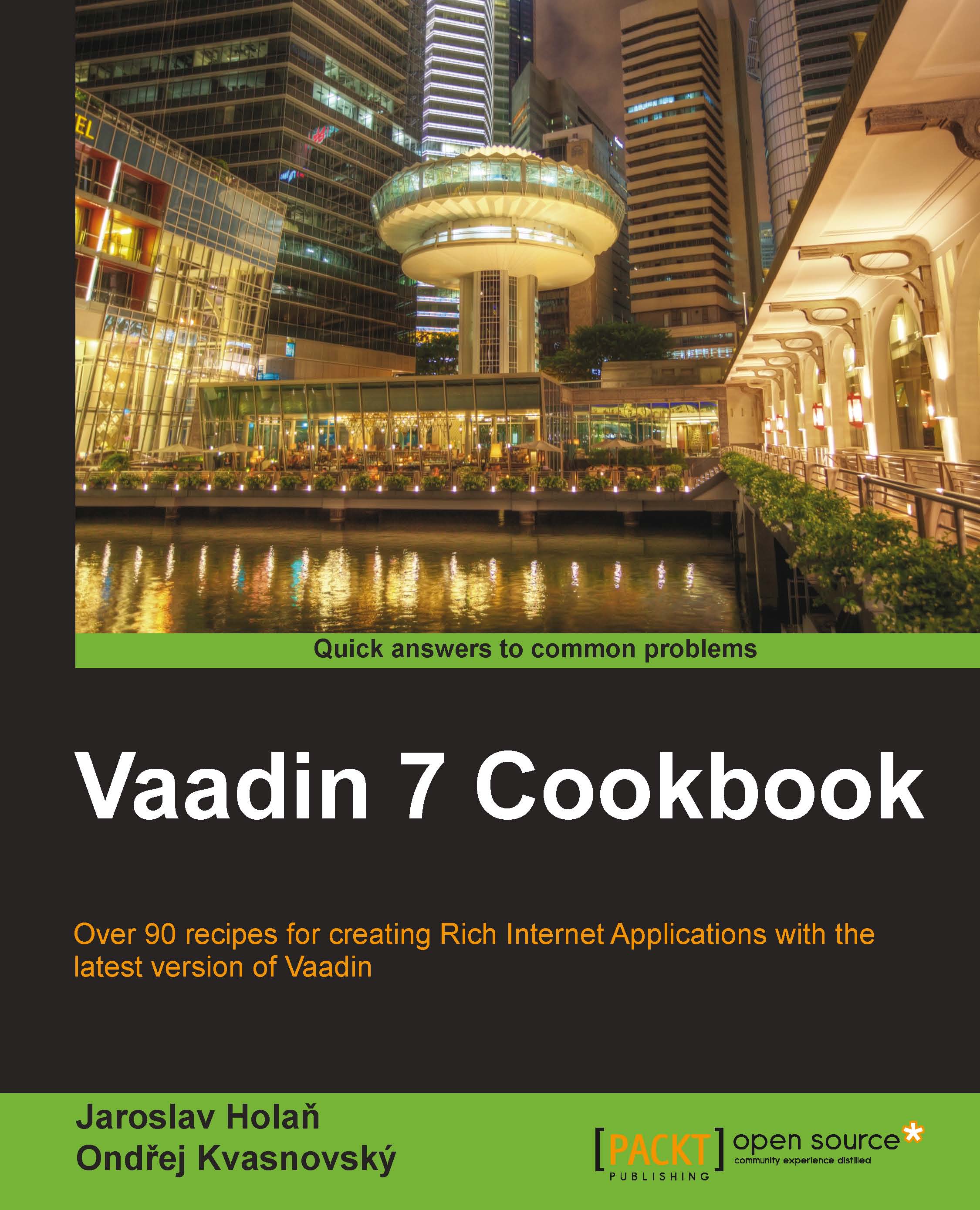-
Learn how to develop Vaadin web applications while having fun and getting your hands dirty
-
Develop relevant and unique applications following step-by-step guides with the help of plenty of screenshots from the start
-
The best available introduction to Vaadin with a practical hands-on approach and easy to read tutorials and examples
Vaadin is a mature, open-source, and powerful Java framework used to build modern web applications in plain Java. Vaadin brings back the fun of programming UI interfaces to the web universe. No HTML, no CSS, no JavaScript, no XML. Vaadin lets you implement web user interfaces using an object oriented model, similar to desktop technologies such as Swing and AWT.
Vaadin 7 UI Design By Example: Beginner's Guide is an engaging guide that will teach you how to develop web applications in minutes. With this book, you will Develop useful applications and learn basics of Java web development. By the end of the book you will be able to build Java web applications that look fantastic.
The book begins with simple examples using the most common Vaadin UI components and quickly move towards more complex applications as components are introduced chapter-by-chapter.
Vaadin 7 UI Design By Example: Beginner's Guide shows you how to use Eclipse, Netbeans, and Maven to create Vaadin projects. It then demonstrates how to use labels, text fields, buttons, and other input components. Once you get a grasp of the basic usage of Vaadin, the book explains Vaadin theory to prepare you for the rest of the trip that will enhance your knowledge of Vaadin UI components and customization techniques.
If you have experience with the Java language and want to create web applications that look good without having to deal with HTML, XML, and JavaScript, this book is for you. Basic Java programming skills are required, but no web development knowledge is needed at all.
-
Create Vaadin applications using Eclipse, Netbeans, and Maven
-
Use input components such as text fields, buttons, combo boxes, check boxes, and more
-
Use layouts, panels, and windows to arrange UI components
-
Incorporate navigation capabilities to Vaadin applications
-
Use tables and trees to present complex data
-
Use advanced components such as progress indicators, context menus, sliders, and drag-and-drop capabilities
-
Include custom HTML, Flash, and other web content in Vaadin applications
-
Customize UI components by using CSS
-
Develop your own components
 United States
United States
 Great Britain
Great Britain
 India
India
 Germany
Germany
 France
France
 Canada
Canada
 Russia
Russia
 Spain
Spain
 Brazil
Brazil
 Australia
Australia
 Singapore
Singapore
 Hungary
Hungary
 Ukraine
Ukraine
 Luxembourg
Luxembourg
 Estonia
Estonia
 Lithuania
Lithuania
 South Korea
South Korea
 Turkey
Turkey
 Switzerland
Switzerland
 Colombia
Colombia
 Taiwan
Taiwan
 Chile
Chile
 Norway
Norway
 Ecuador
Ecuador
 Indonesia
Indonesia
 New Zealand
New Zealand
 Cyprus
Cyprus
 Denmark
Denmark
 Finland
Finland
 Poland
Poland
 Malta
Malta
 Czechia
Czechia
 Austria
Austria
 Sweden
Sweden
 Italy
Italy
 Egypt
Egypt
 Belgium
Belgium
 Portugal
Portugal
 Slovenia
Slovenia
 Ireland
Ireland
 Romania
Romania
 Greece
Greece
 Argentina
Argentina
 Netherlands
Netherlands
 Bulgaria
Bulgaria
 Latvia
Latvia
 South Africa
South Africa
 Malaysia
Malaysia
 Japan
Japan
 Slovakia
Slovakia
 Philippines
Philippines
 Mexico
Mexico
 Thailand
Thailand