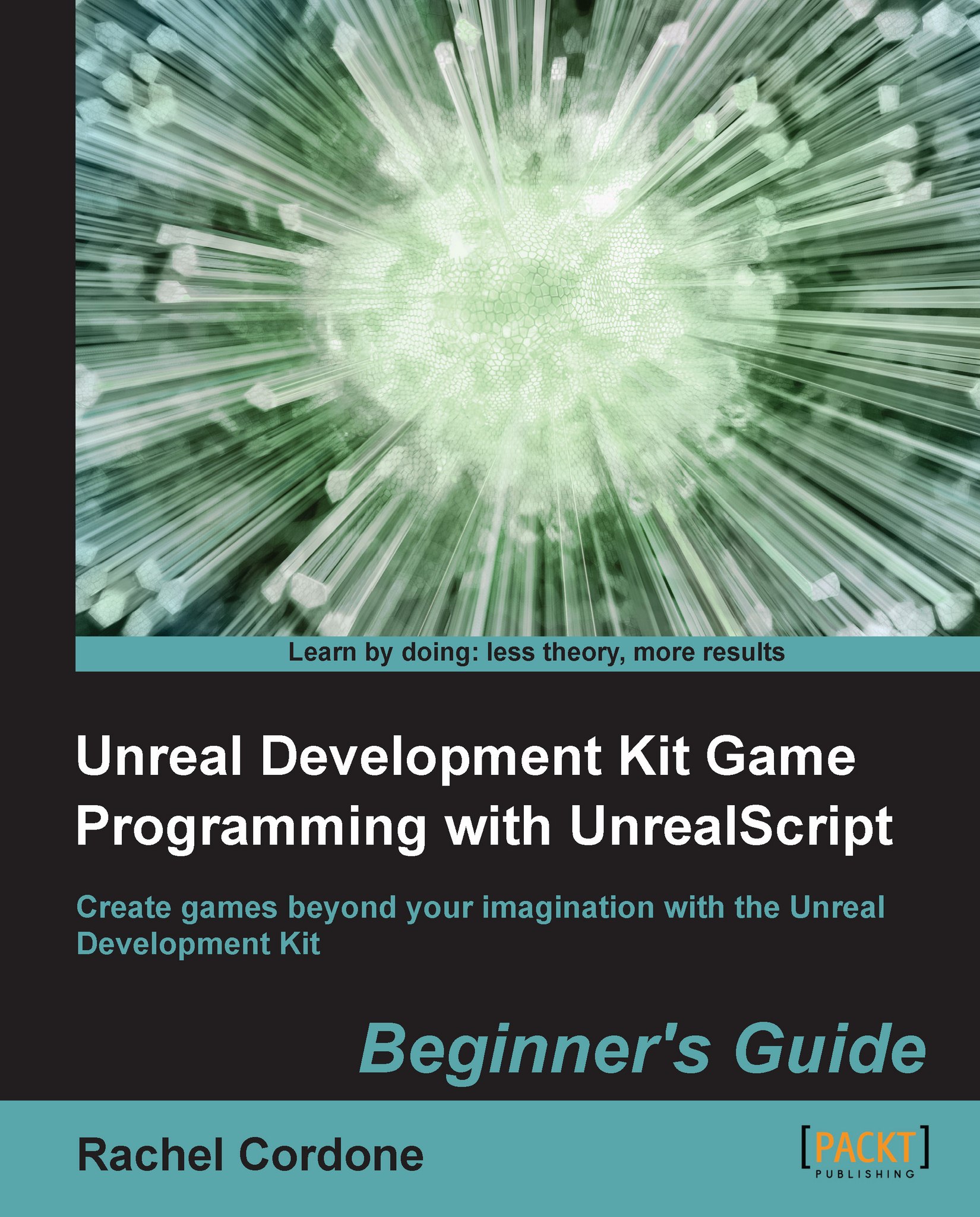Time for action – Installing ConTEXT
Find the installer included with this book, or go to http://www.contexteditor.org and download the latest version.
Run the installer. It will ask what language to use.

The installer will ask where we want to install the program. The location doesn't matter, choose a convenient location or leave it at the default.
The installer will ask if you would like to add shortcuts or Replace Windows Notepad. Let's leave this at the default for now unless you don't need the shortcuts.
Review the settings and click on Install to finish the installation.

After ConTEXT is finished installing, let's run it!

What just happened?
With ConTEXT installed we have a simple, but powerful tool to make our coding lives easier. We can drag files from the Development\Src folder directly onto ConTEXT to open them, or use the File Explorer pane on the left to browse through the directories. However, before we're ready to use it for programming, we need to configure a few things.