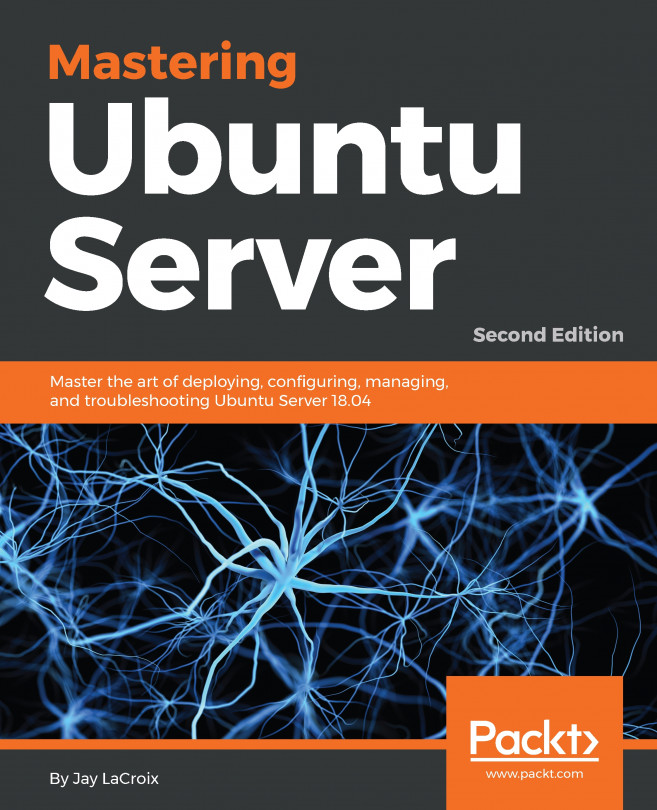19.3 Enabling Remote Desktop Access on Ubuntu
Remote desktop access on Ubuntu is provided by the Vino package. Vino is a VNC server that was developed specifically for use with the GNOME desktop.
The first step in enabling remote access is to install this package:
# apt install vino
Once Vino has been installed, the next step is to enable remote desktop access from within GNOME. Begin by opening the settings app as shown in Figure 19-1:

Figure 19-1
From within the Settings application, select the Sharing option (marked A in Figure 19-2):

Figure 19-2
Turn on the Sharing switch (B) and click on the Screen Sharing option (C) to display the dialog shown in Figure 19-3 below:

Figure 19-3
The Screen Sharing dialog provides the following configuration options to manage remote desktop access:
•Allows connections to control the screen - If enabled, the remote session will be able to use the mouse and keyboard to interact with the desktop environment...