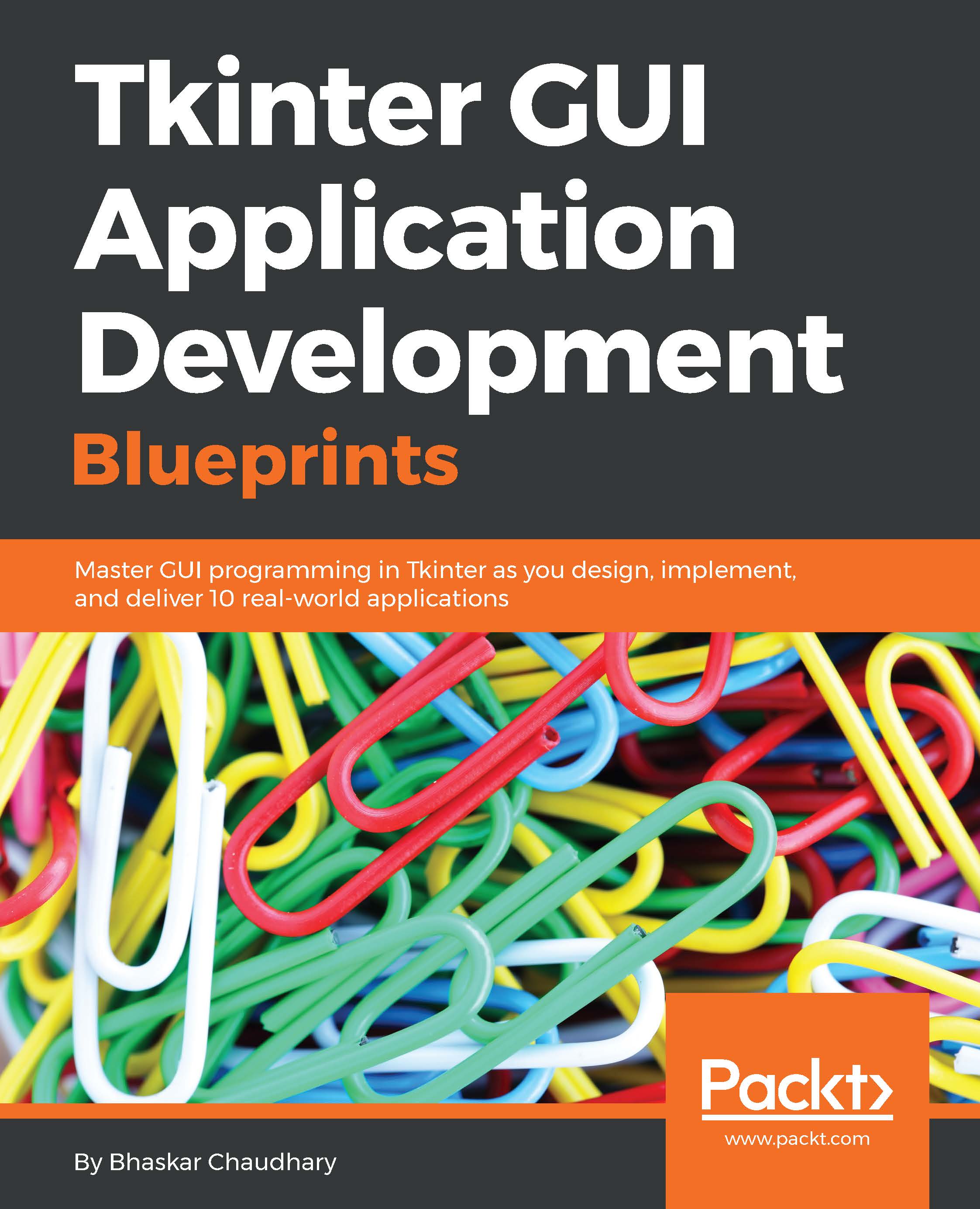Installing Python and Tkinter
To work on the projects in this chapter, you must have a working copy of Python 3.4.0 installed on your computer.
The Python download package and instructions for downloading for different platforms are available at https://www.python.org/downloads/release/python-340/.
The installer binaries for Mac OS X and the Windows platform are available at the aforementioned link. Python 3.4 is installed by default on Ubuntu 14.04. Unfortunately, Ubuntu 14.04 does not ship with Tkinter. You have to install it manually. Other Linux users can also install the Python Interpreter (v3.4) package from the official repository or build it directly from the source link provided in the aforementioned link.
We will develop our application on the Ubuntu platform. However, since Tkinter is cross-platform, you can follow along with the instructions in this book on Windows, Mac, or any other Linux distribution, without making any modifications to the code.
After installing Python, open the Python 3.4 interactive shell and type in the following command:
>>> import tkinter
This shell command should be executed without an error.
If there are no error messages, the Tkinter module is installed on your Python distribution. When working with examples from this book, we do not support any Python version except for Python 3.4.0, which comes bundled with Tkinter Tcl/Tk Version 8.6. However, most of the examples should work out-of-the-box on other minor Python 3 versions.
To check whether you have the correct Tkinter version on your Python installation, type the following commands in your IDLE or interactive shell:
>>> import tkinter >>> tkinter._test()
This should make a window pop up. The first line in the window reads This is Tcl/Tk version 8.6. Make sure that it is not 8.5 or any earlier version, as Version 8.6 is a vast improvement over its previous versions.
You are ready to code Tkinter GUI applications if your version test confirms it as Tcl/Tk version 8.6.
Let's get started!