Initial Data Connections
There are multiple ways to connect to data when Tableau Desktop is first opened. The initial screen appears as shown in Figure 1.2:
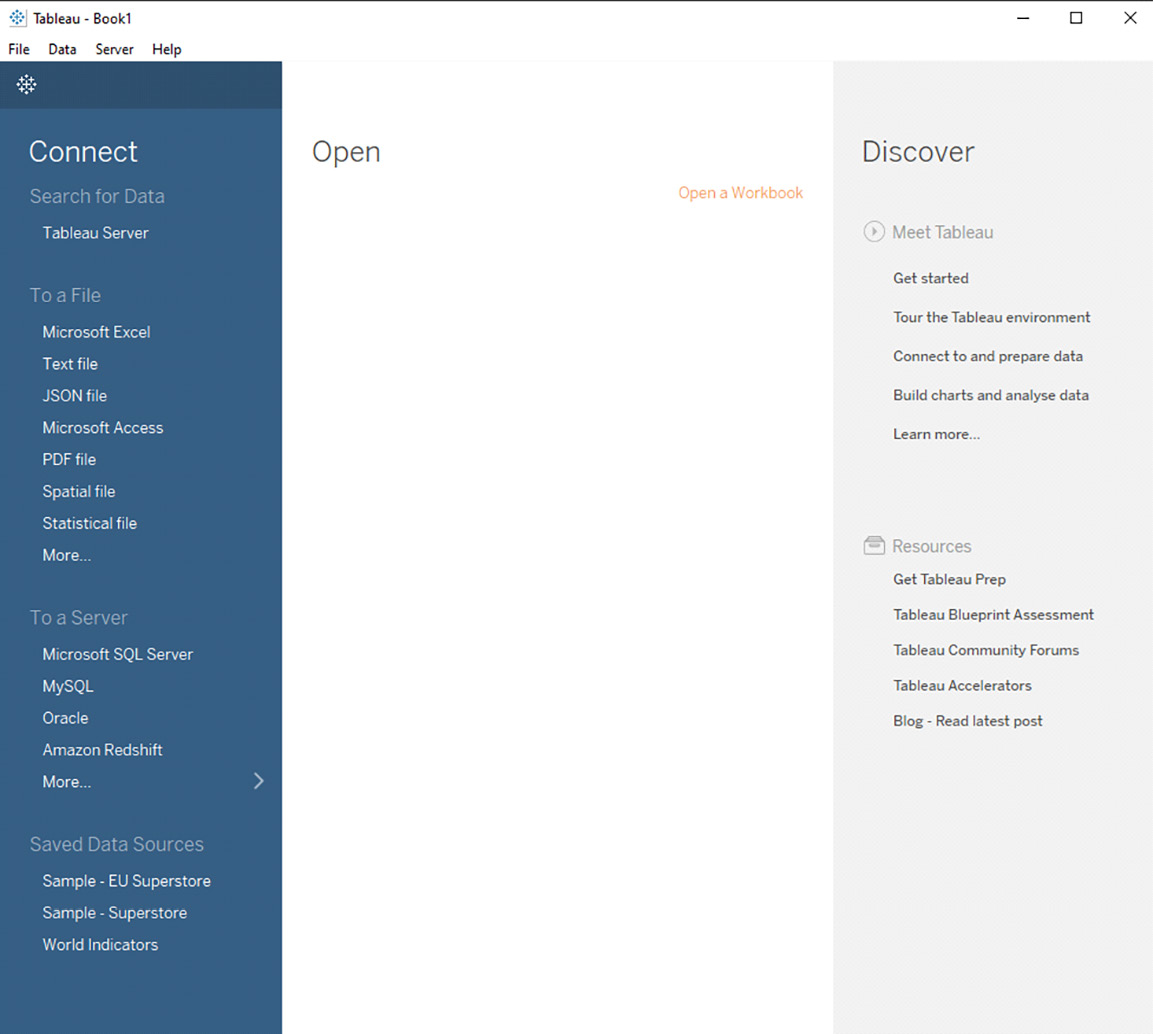
Figure 1.2: Tableau Desktop start page
Users can connect to data primarily through the blue Connect data pane on the left-hand side of the window.
Some popular connection types are listed here for quick access:
- Tableau Server (including Tableau Cloud) will be described briefly soon or in more detail in Chapter 8, Publishing and Managing Content.
- Files on the user’s local machine, or a cloud location, mapped and accessible by the current machine.
- A server (containing databases) whose available options were discussed later.
- The Data tab at the top of the window is largely useful when data has already been connected to. At this early stage, the only available option is to allow the pasting of data from the clipboard.
When pasting data onto Tableau from the clipboard, the values are spun into a table with an arbitrary name, as shown in Figure 1.3:
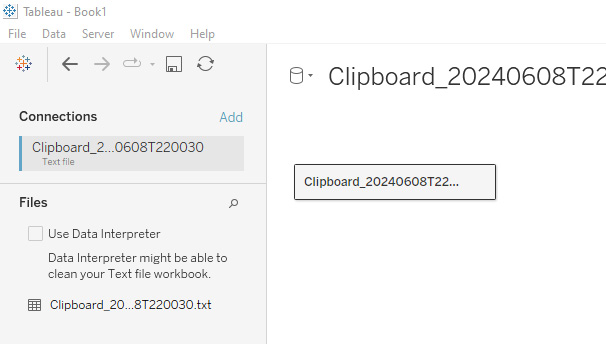
Figure 1.3: Data connector pane
The data is saved automatically by Tableau as a temporary file of the plain-text type in a predetermined location:

Figure 1.4: File directory
Though this option can be useful in certain cases – such as for mocking up quick examples in a teaching environment or troubleshooting data issues – it is not recommended for serious data work. Firstly, it relies on the user to copy data accurately. The temporary file location is also not intuitive to access for maintenance purposes and may be cleared depending on user settings and behavior.
The window that appears when a data source is first connected to is called the Data Source page. It is accessible at any time from the bottom of the Tableau Desktop window, should a data source need checking, adding to, or otherwise modifying while visualizations are being developed.
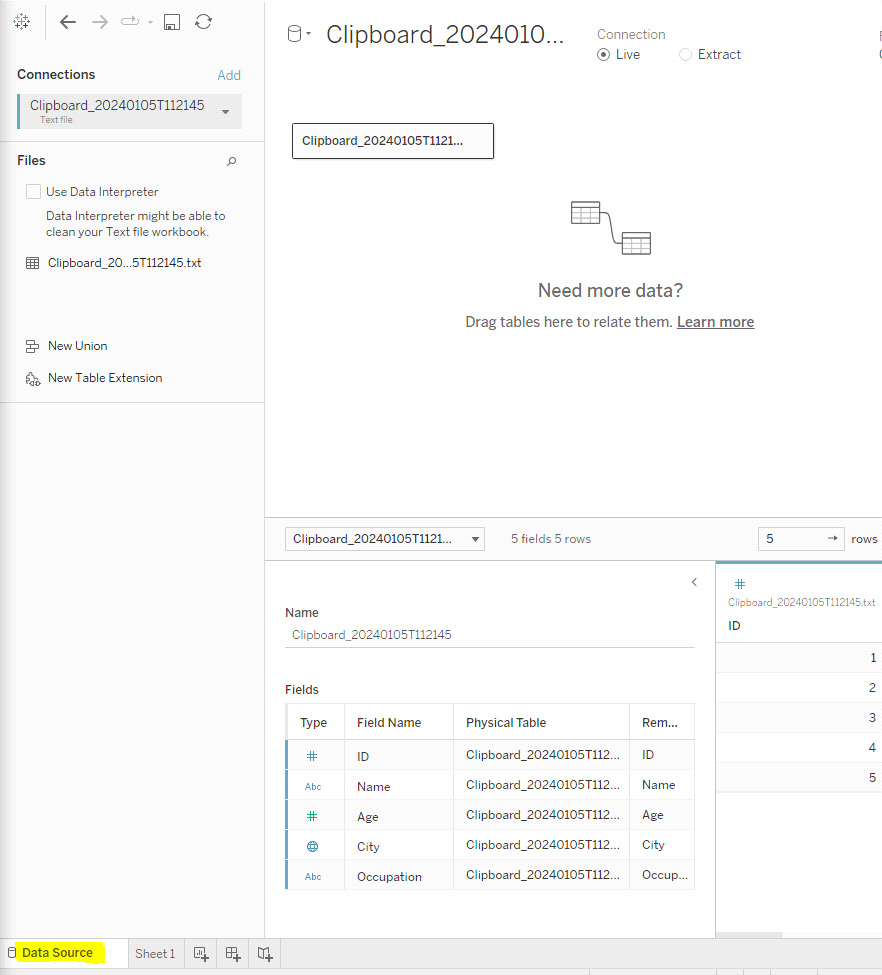
Figure 1.5: The Data Source tab
If multiple connections are present in a workbook, the primary one used in the sheet being navigated away from will appear in this window.

































































