Creating a histogram
Histograms are graphs that plot frequency distribution of data.
In this recipe, we will create a histogram that will visualize what the most common heights and weights are of NBA players, based on a 2014 NBA player's stats data source.
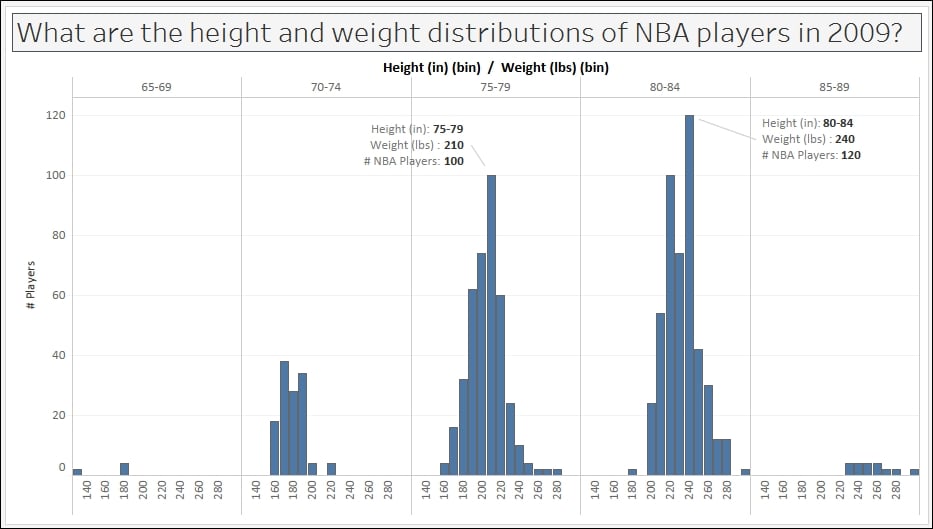
Getting ready
To follow this recipe, open B05527_02 – STARTER.twbx. Use the worksheet called Histogram, and connect to the Player Stats (NBA Players Regular Season 2009) data source.
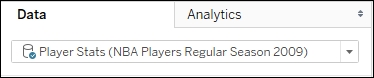
How to do it...
The following are the steps to create the histogram in this recipe:
Under Measures, right-click on Height (in) and select Create and then Bins….
Set the bin size to
5, and click OK when done. This will create a new discrete field called Height (in) (bin) under the Dimensions section of the side bar.
Under Dimensions, right-click on Height (in) (bin) and select Aliases....
Change the alias values of the Member items to the following. To edit the alias, simply click on the Value (Alias) field and that field will become editable.

Create another bin for...






















































