Unwrapping the mesh
Now that we understand a little bit about what UV maps are, and why getting them right is important, we can learn how to actually unwrap a mesh. To unwrap a mesh, we start by marking the edges we want to split our mesh along. To do this, follow these steps:
- Start by selecting the edge we want to split. Next, press Ctrl + E to open up the Edge menu and select Mark Seam from the dropdown, as shown in Figure 4.31:
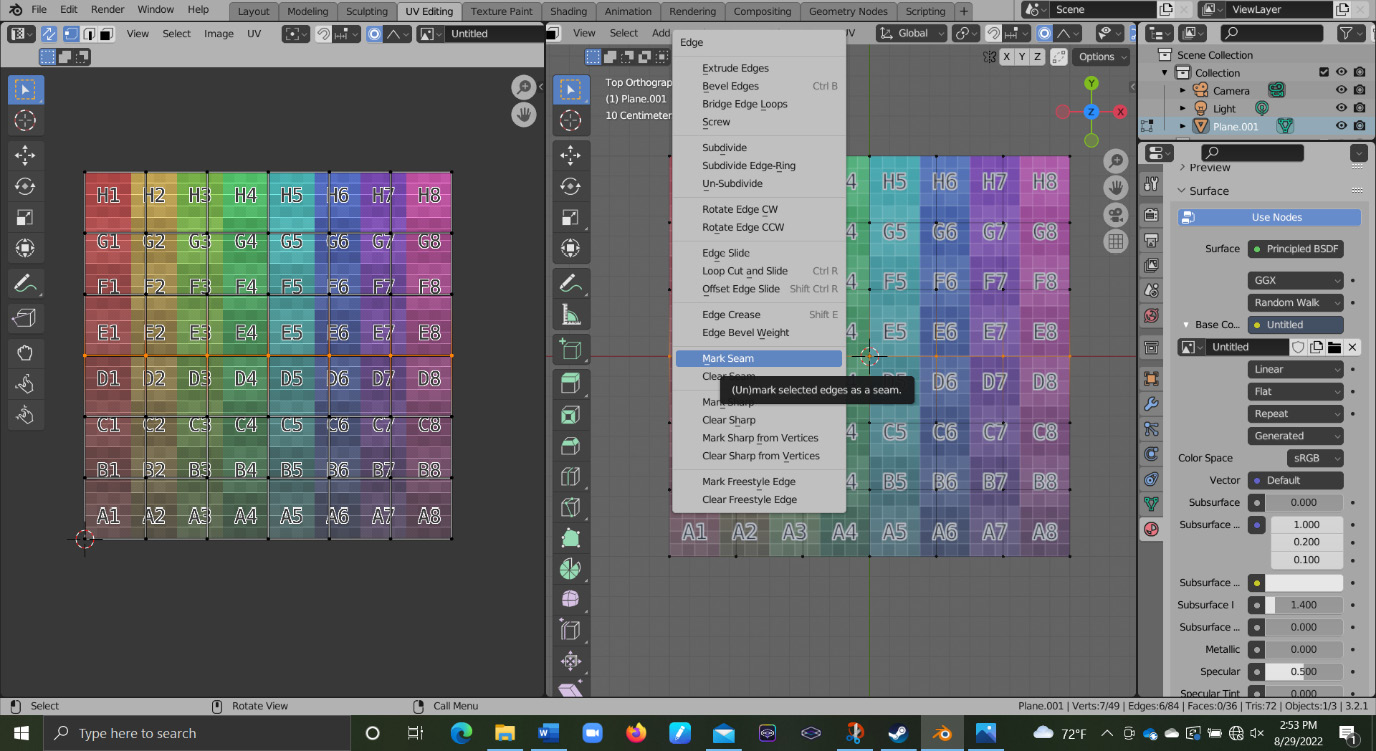
Figure 4.31 – Mark Seam option
After marking the seam, a red line should appear along the selected edge, as in Figure 4.32:
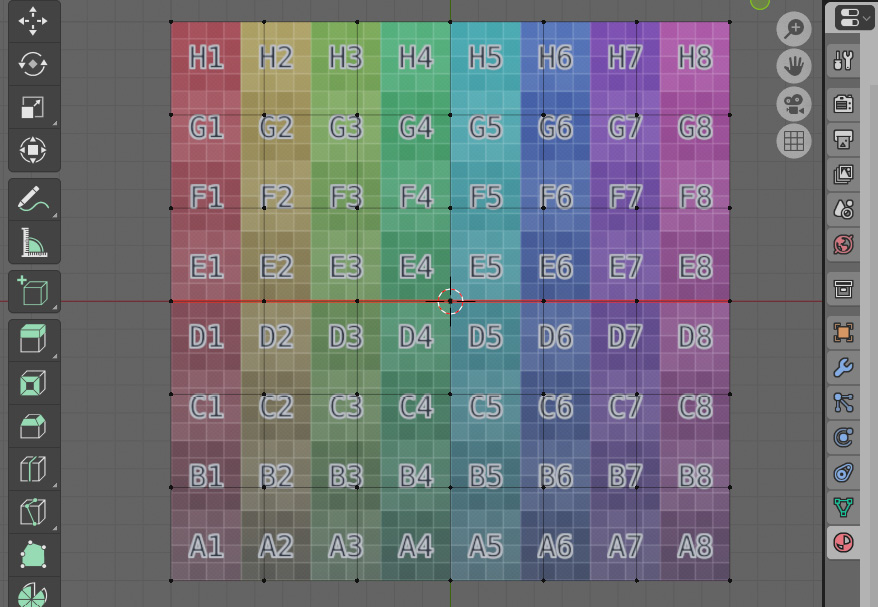
Figure 4.32 – Marked seam for unwrapping
- This seam shows where our model will split when unwrapping. To unwrap, we start by selecting our whole mesh with A. With everything selected, we can press U. This brings up the UV Mapping tab, as shown in Figure 4.33:
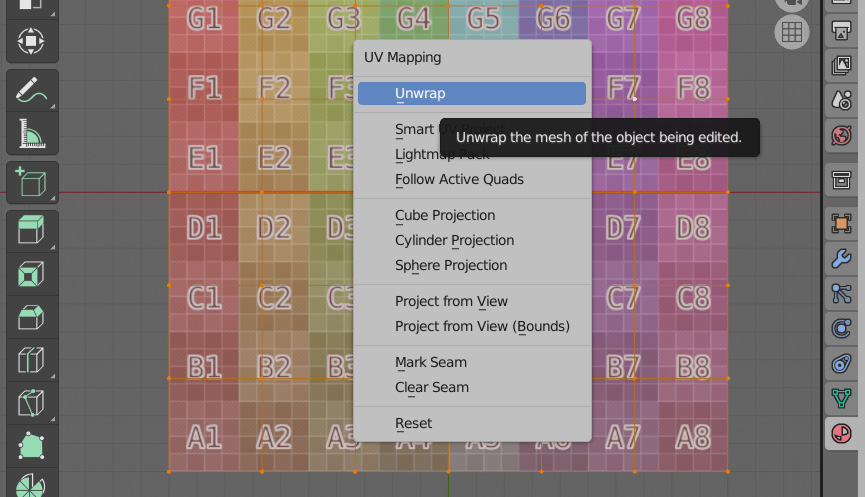
Figure 4.33 – UV Mapping tab
This is the menu...























































