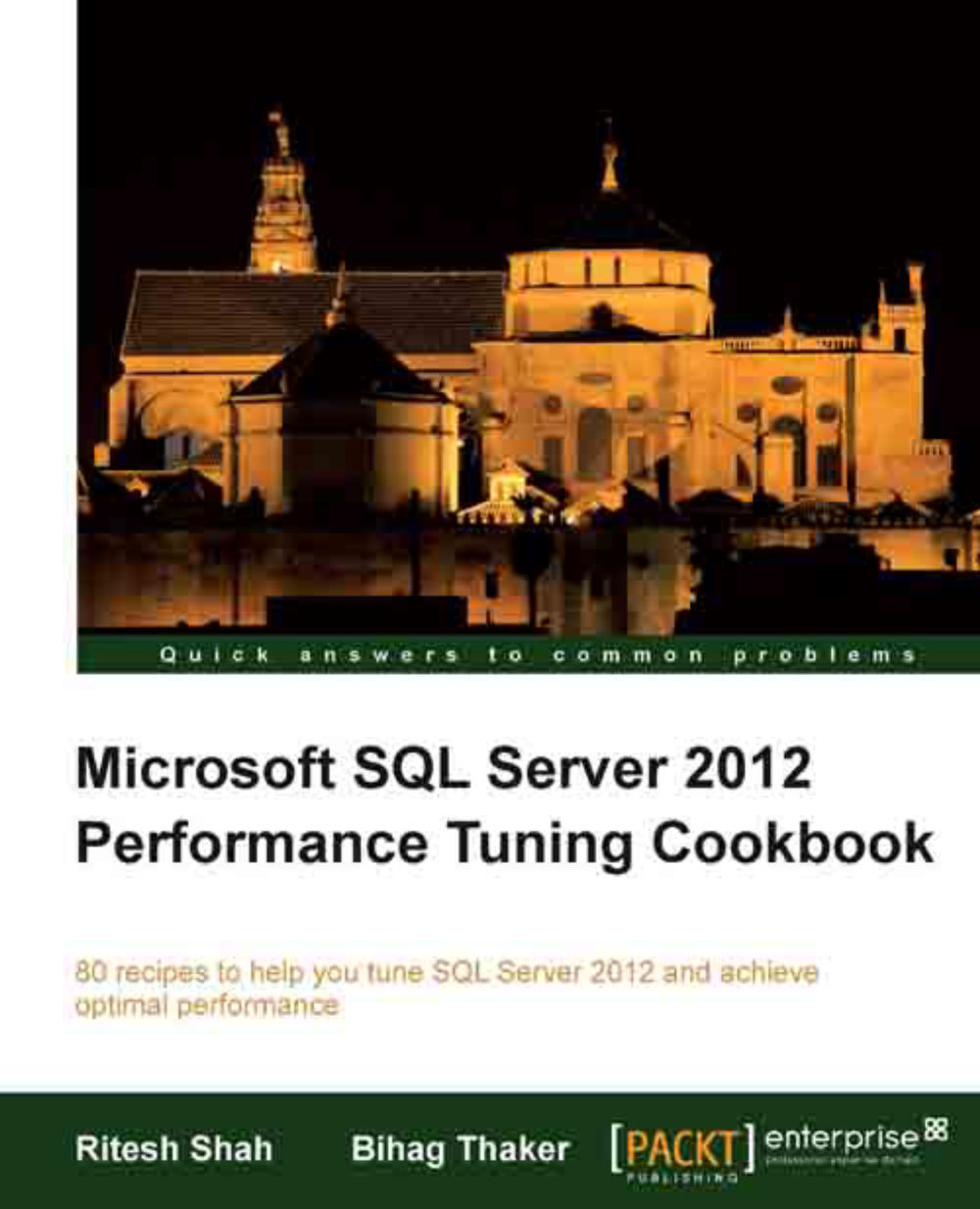Open up your PowerShell console, the PowerShell ISE, or your favorite PowerShell editor.
You will need to note what your instance name is. If you have a default instance, you can use your machine name. If you have a named instance, the format will be <machine name>\<instance name>.
Before you can access or manipulate SQL Server programmatically, you will often need to create references to its objects. At the most basic is the server.
The server instance uses the type Microsoft.SqlServer.Management.Smo.Server. By default, connections to the server are made using trusted connections, meaning it uses the Windows account you're currently using when you log into the server. So all it needs is the instance name in its argument list:
If, however, you need to connect using a SQL login, you will need to set the ConnectionContext.LoginSecure property of the SMO Server class setting to false:
You will also need to explicitly set the username and the password. The best way to accomplish this is to prompt the user for the credentials.
The credential window will capture the login and password. The Get-Credential cmdlet returns the username with a leading backslash if the domain is not specified. In this case, we want to remove this leading backslash.
Once we have the login, we can pass it to the set_Login method. The password is already a SecureString type, which is what the set_SecurePassword expects, so we can readily pass this to the method:
Should you want to hardcode the username and just prompt for the password, you can also do this:
In the script, you will also notice we are using Write-Verbose instead of Write-Host to display our results. This is because we want to be able to control the output without needing to always go back to our script and remove all the Write-Host commands.
By default, the script will not display any output, that is, the $VerbosePreference special variable is set to SilentlyContinue. If you want to run the script in verbose mode, you simply need to add this line in the beginning of your script:
When you are done, you just need to revert the value to SilentlyContinue:
 United States
United States
 Great Britain
Great Britain
 India
India
 Germany
Germany
 France
France
 Canada
Canada
 Russia
Russia
 Spain
Spain
 Brazil
Brazil
 Australia
Australia
 Singapore
Singapore
 Hungary
Hungary
 Philippines
Philippines
 Mexico
Mexico
 Thailand
Thailand
 Ukraine
Ukraine
 Luxembourg
Luxembourg
 Estonia
Estonia
 Lithuania
Lithuania
 Norway
Norway
 Chile
Chile
 South Korea
South Korea
 Ecuador
Ecuador
 Colombia
Colombia
 Taiwan
Taiwan
 Switzerland
Switzerland
 Indonesia
Indonesia
 Cyprus
Cyprus
 Denmark
Denmark
 Finland
Finland
 Poland
Poland
 Malta
Malta
 Czechia
Czechia
 New Zealand
New Zealand
 Austria
Austria
 Turkey
Turkey
 Sweden
Sweden
 Italy
Italy
 Egypt
Egypt
 Belgium
Belgium
 Portugal
Portugal
 Slovenia
Slovenia
 Ireland
Ireland
 Romania
Romania
 Greece
Greece
 Argentina
Argentina
 Malaysia
Malaysia
 South Africa
South Africa
 Netherlands
Netherlands
 Bulgaria
Bulgaria
 Latvia
Latvia
 Japan
Japan
 Slovakia
Slovakia