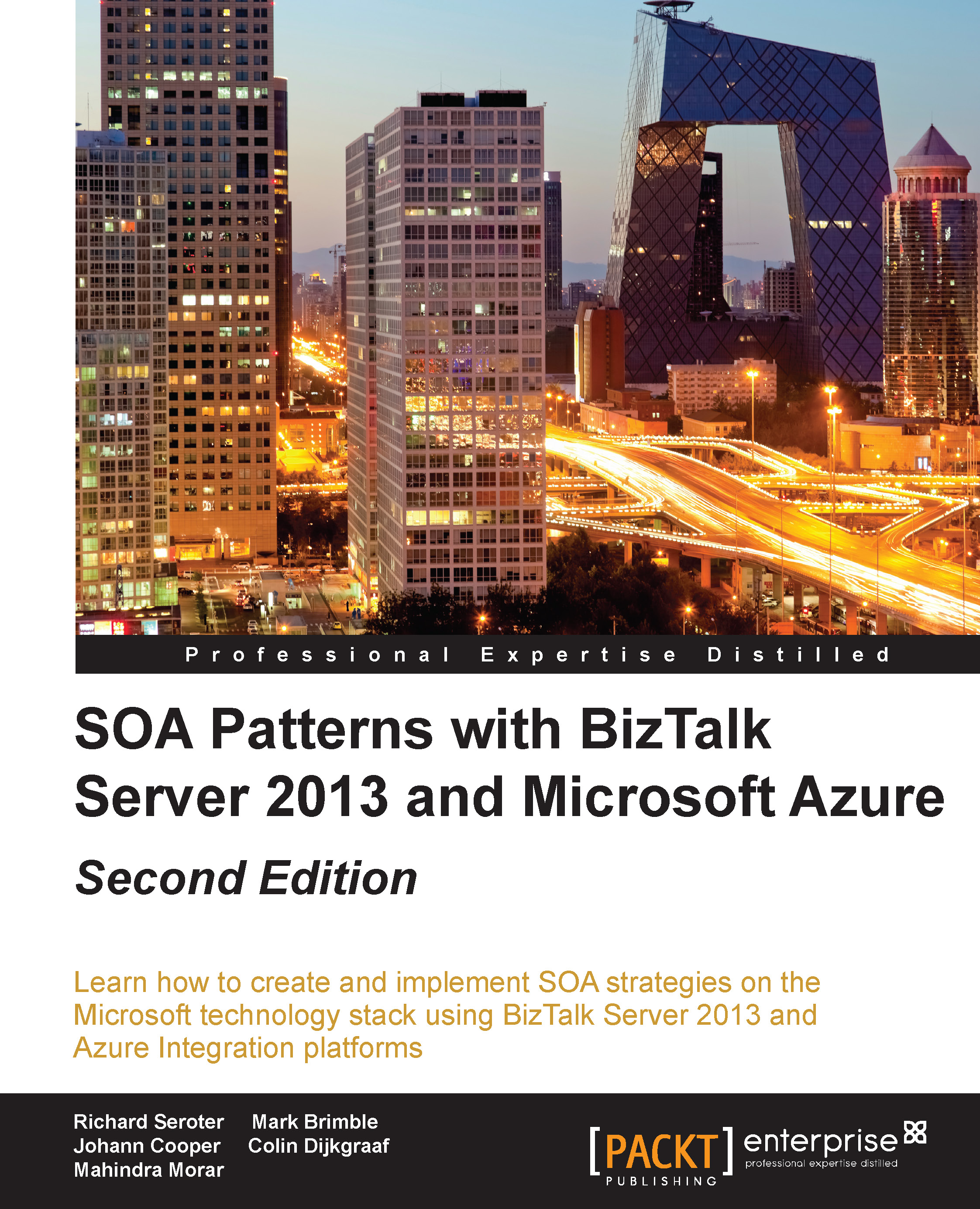Exploiting the reusable imported schema
Let's create a new record in the Enrollment schema. The Properties window for that node includes an attribute called Data Structure Type. Note that we now have ns1:Subject available as a data type:
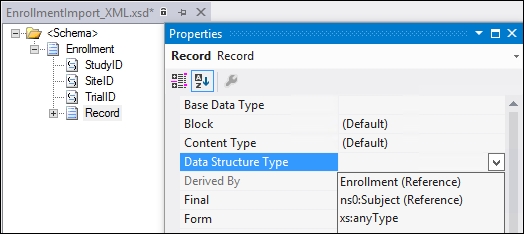
Choosing the Subject data type causes the previously created record to be replaced with the full Subject schema structure from our other schema:
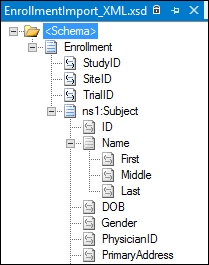
Note that changes made to the imported schema are automatically reflected in the importing schema.
If the schema you wish to reuse is in the same namespace as the importing schema, you have to perform a schema include. Including one schema in another is very similar to the import procedure. The only difference is that when you are choosing which schema to include on the XSD Import screen, you need to be ensure that you change the value in the drop-down list from the default value, XSD Import, to XSD Include. Visual Studio will ensure that you are not able to choose the XSD Import option if the schemas are in the same...