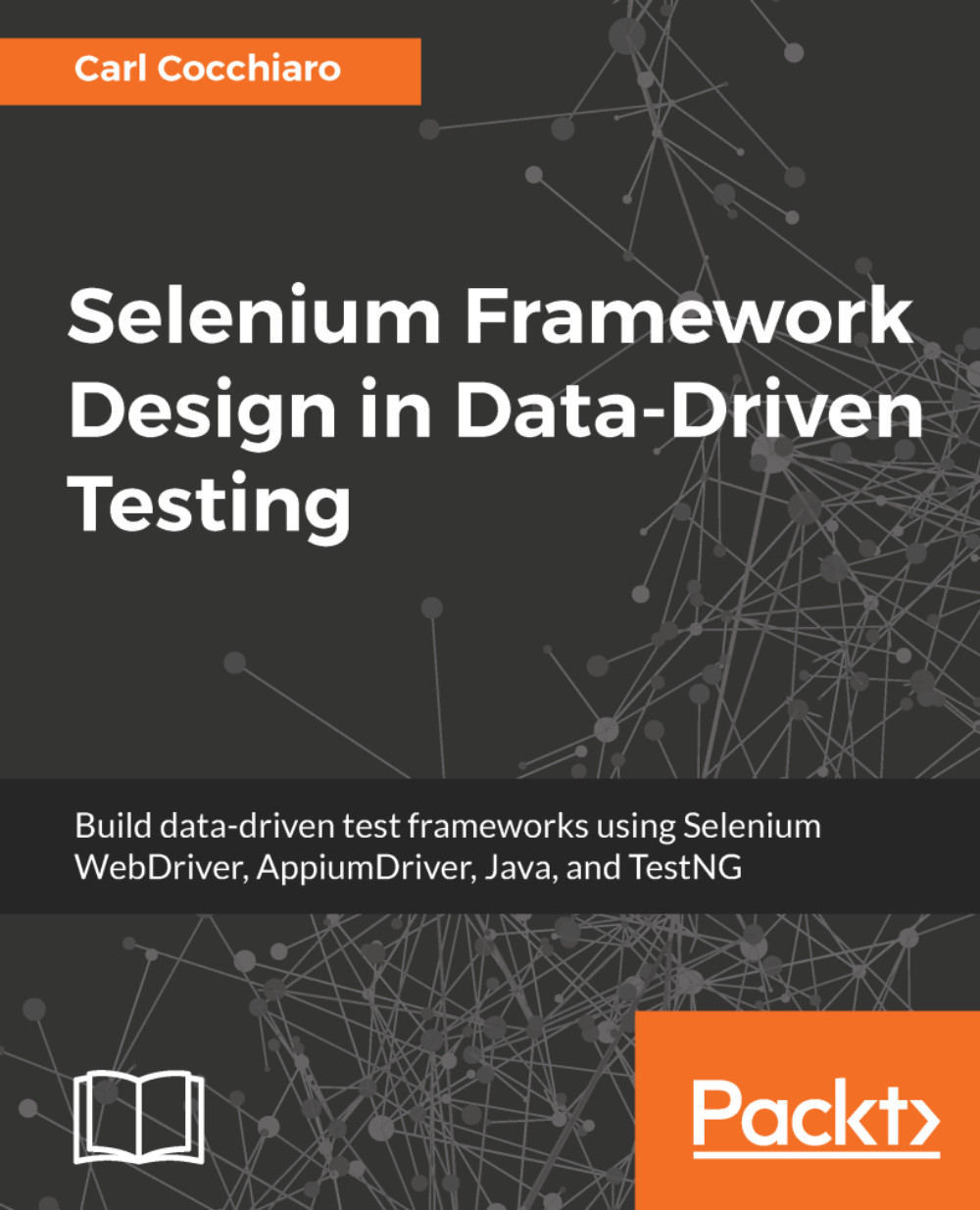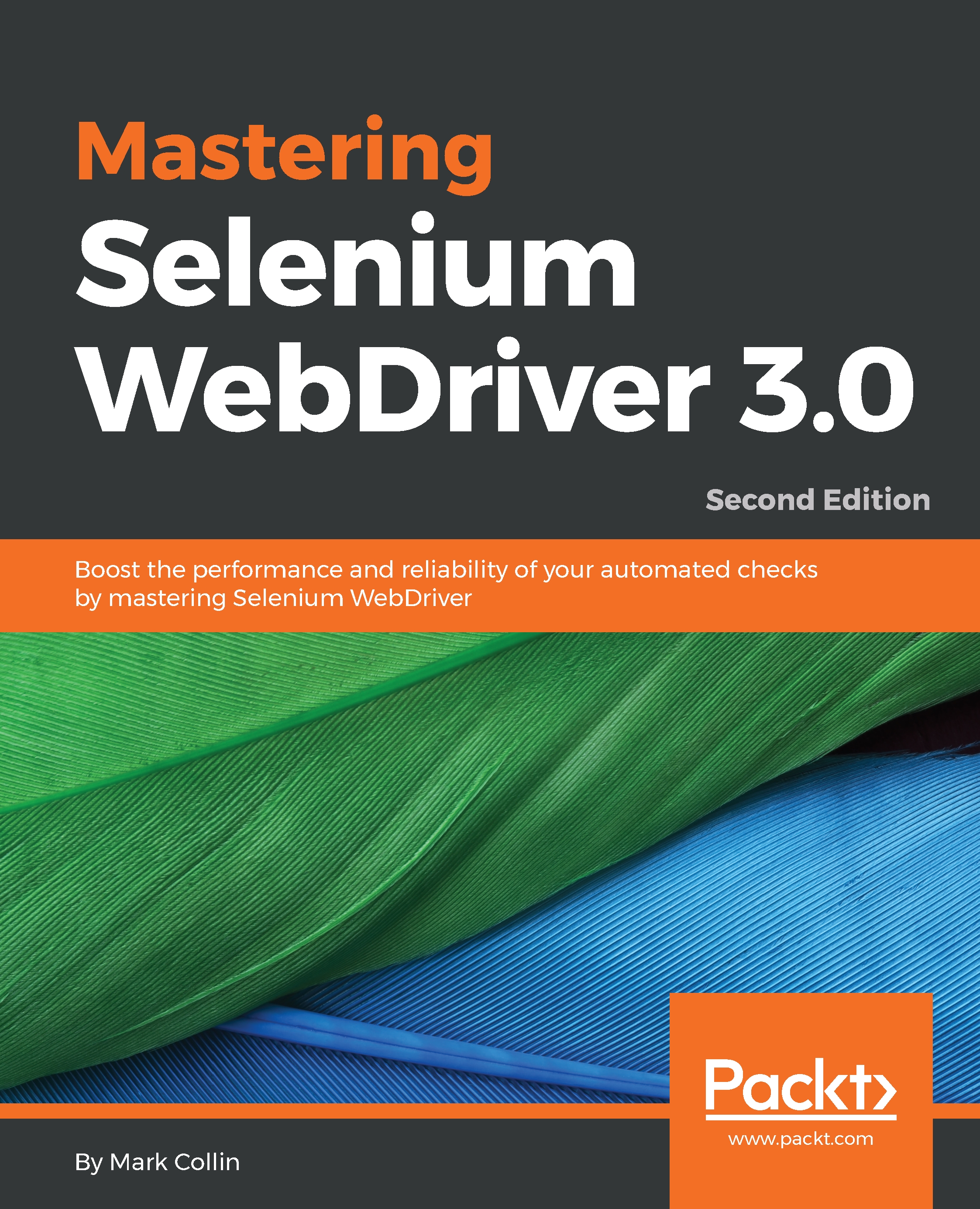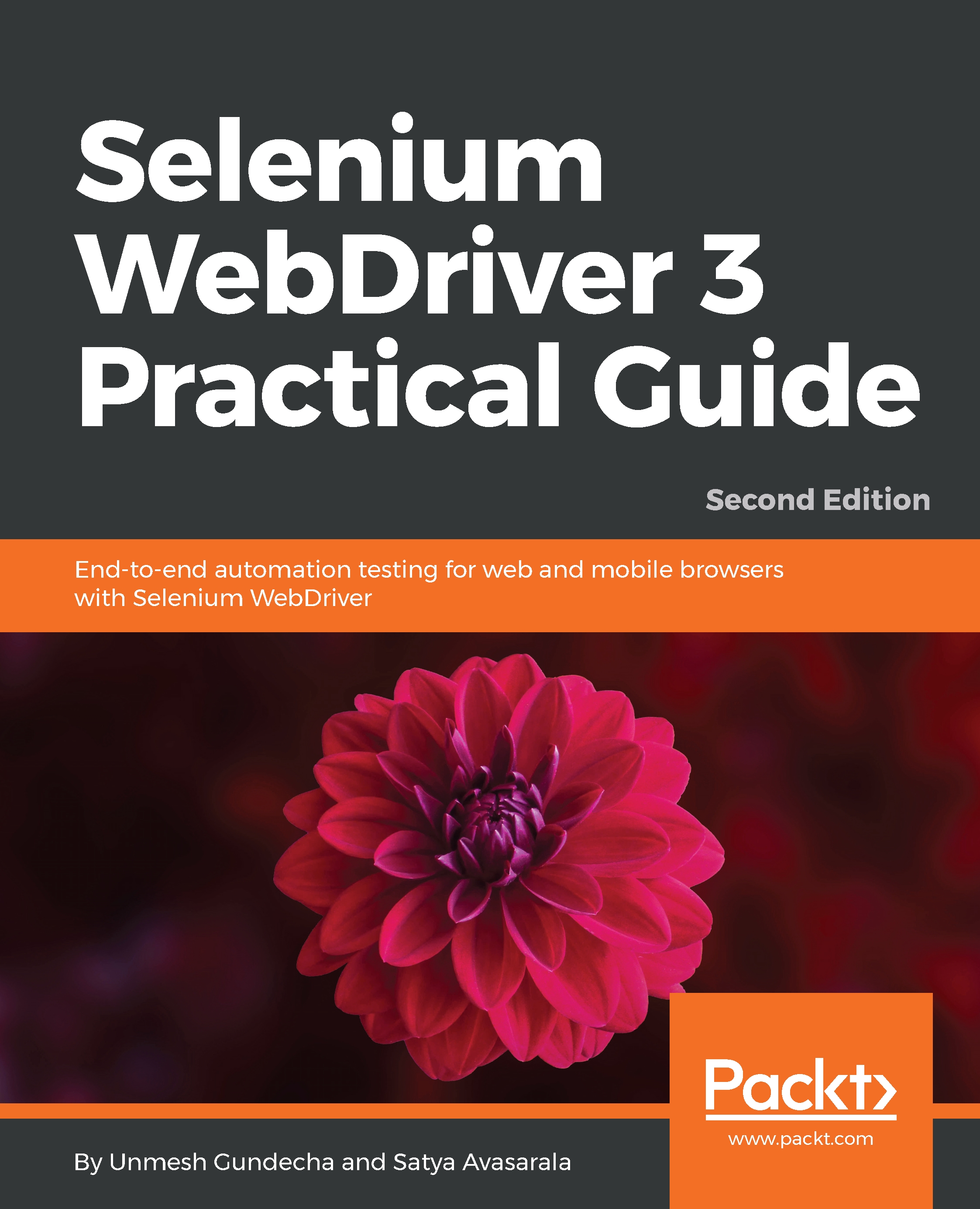When creating a WebDriver instance, users will pass specified preferences, options, and capabilities to the driver running locally in their environment. As previously mentioned, users can store the actual Chrome driver, Firefox driver, and other driver files in their repo, so they won't have to be installed in each development environment. They can then point the local driver instance to the repo location using a desired capability.
Now, when designing and using the Selenium Grid Architecture to run tests against, the user will have to cast the browser or mobile capabilities to the RemoteWebDriver class, or remote AppiumDriver server. This capability should be built into the driver class as well, so the same class can support local, remote, and third-party test platforms. The Selenium Grid Architecture will be discussed in great detail in a separate chapter, but the relevance here is what needs to go into this driver class. Also, keep in mind that users must pass parameters into their driver class to change the environment from local to remote, or thirdParty to direct traffic to the grid nodes.
- WebDriver: The URL of the remote grid hub, browser capabilities, driver-specific casting, and any Selenium Grid Node capabilities that control directing traffic to the specific Selenium standalone server node
- AppiumDriver: The URL of the remote grid hub, mobile device capabilities, and any Selenium Grid Node capabilities that control directing traffic to the specific Appium server node
Here is the code for the preceding explanation:
// for each browser instance
if ( environment.equalsIgnoreCase("remote") ) {
// set up the Selenium Grid capabilities...
String remoteHubURL = "http://mygrid-
hub.companyname.com:4444/wd/hub";
caps.setCapability("browserName",
browser);
caps.setCapability("version",
caps.getVersion());
caps.setCapability("platform",
platform);
// unique user-specified name
caps.setCapability("applicationName",
platform + "-" + browser);
webDriver.set(new RemoteWebDriver(new URL(remoteHubURL), caps));
((RemoteWebDriver) webDriver.get()).setFileDetector(
new LocalFileDetector());
}
// for each mobile device instance
if ( environment.equalsIgnoreCase("remote") ) {
// setup the Selenium Grid capabilities...
String remoteHubURL = "http://mygrid-
hub.companyname.com:4444/wd/hub";
caps.setCapability("browserName",
browser);
caps.setCapability("platform",
platform);
// unique user-specified name
caps.setCapability("applicationName",
platform + "-" + browser);
if ( browser.contains("iphone") ) {
mobileDriver.set(new IOSDriver<MobileElement>
(new URL(remoteHubURL),
caps));
}
else {
mobileDriver.set(new AndroidDriver<MobileElement>
(new URL(remoteHubURL),
caps));
}
}
 United States
United States
 Great Britain
Great Britain
 India
India
 Germany
Germany
 France
France
 Canada
Canada
 Russia
Russia
 Spain
Spain
 Brazil
Brazil
 Australia
Australia
 Singapore
Singapore
 Hungary
Hungary
 Ukraine
Ukraine
 Luxembourg
Luxembourg
 Estonia
Estonia
 Lithuania
Lithuania
 South Korea
South Korea
 Turkey
Turkey
 Switzerland
Switzerland
 Colombia
Colombia
 Taiwan
Taiwan
 Chile
Chile
 Norway
Norway
 Ecuador
Ecuador
 Indonesia
Indonesia
 New Zealand
New Zealand
 Cyprus
Cyprus
 Denmark
Denmark
 Finland
Finland
 Poland
Poland
 Malta
Malta
 Czechia
Czechia
 Austria
Austria
 Sweden
Sweden
 Italy
Italy
 Egypt
Egypt
 Belgium
Belgium
 Portugal
Portugal
 Slovenia
Slovenia
 Ireland
Ireland
 Romania
Romania
 Greece
Greece
 Argentina
Argentina
 Netherlands
Netherlands
 Bulgaria
Bulgaria
 Latvia
Latvia
 South Africa
South Africa
 Malaysia
Malaysia
 Japan
Japan
 Slovakia
Slovakia
 Philippines
Philippines
 Mexico
Mexico
 Thailand
Thailand