Using sparklines
Sparklines are typically small graphics, showing a horizontal line connecting several data points without labeling the values on their axes. The purpose of a sparkline is to show the movement of a trend over a certain period. Since its details are not available, the context of a sparkline must be clear to the dashboard user to interpret its meaning properly. This recipe will show you how to configure a sparkline.
Getting ready
Open a new file in SAP BusinessObjects Dashboards and enter the data into the spreadsheet, as shown in the following screenshot:
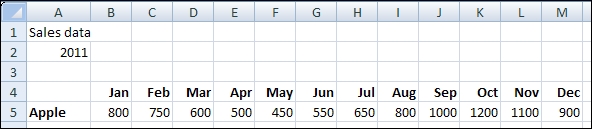
How to do it...
Drag a Sparkline Chart component into the canvas.
Bind the By Range field to the spreadsheet range from A4 to M5.
Bind the Chart field to cell A1 and bind the Subtitle field to cell A2.
Go to the Behavior tab of the properties pane of the Sparkline Chart component. In the Normal Range Area section, select Normal Range Area.
Enter the value
600in the Normal Range Low field and enter1000in the Normal Range High...
























































