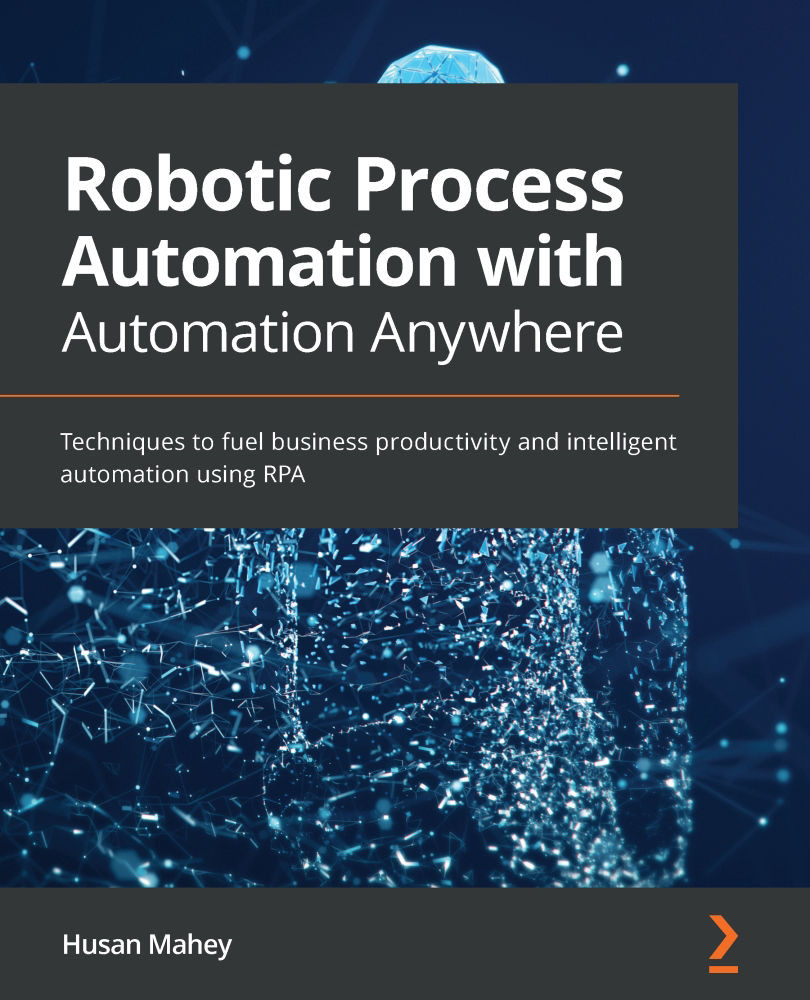Simulating keystrokes
We have our text in Notepad now and it is ready to be saved as a file. We can use the recorder package to capture the menu items and save the file. To demonstrate how to simulate keystrokes, you will not be using the capture action to save the file. We will continue with our walk-through, demonstrating how to achieve this by using the Simulate Keystrokes action instead. As before, the bot hasn't actually executed any actions yet; we need to replicate this manually. So let's copy and paste the text from the second paragraph into Notepad. Notepad should look like this:
Figure 7.37 – Notepad window
If we wanted to save the file in Notepad using just keystrokes, we would need to identify the keystroke sequence. By inspecting the menu options, we can identify that the sequence to bring up the Save As dialog is Ctrl + Shift + S or Alt then F then A.
We have now established the keystroke sequence needed for our bot to trigger...