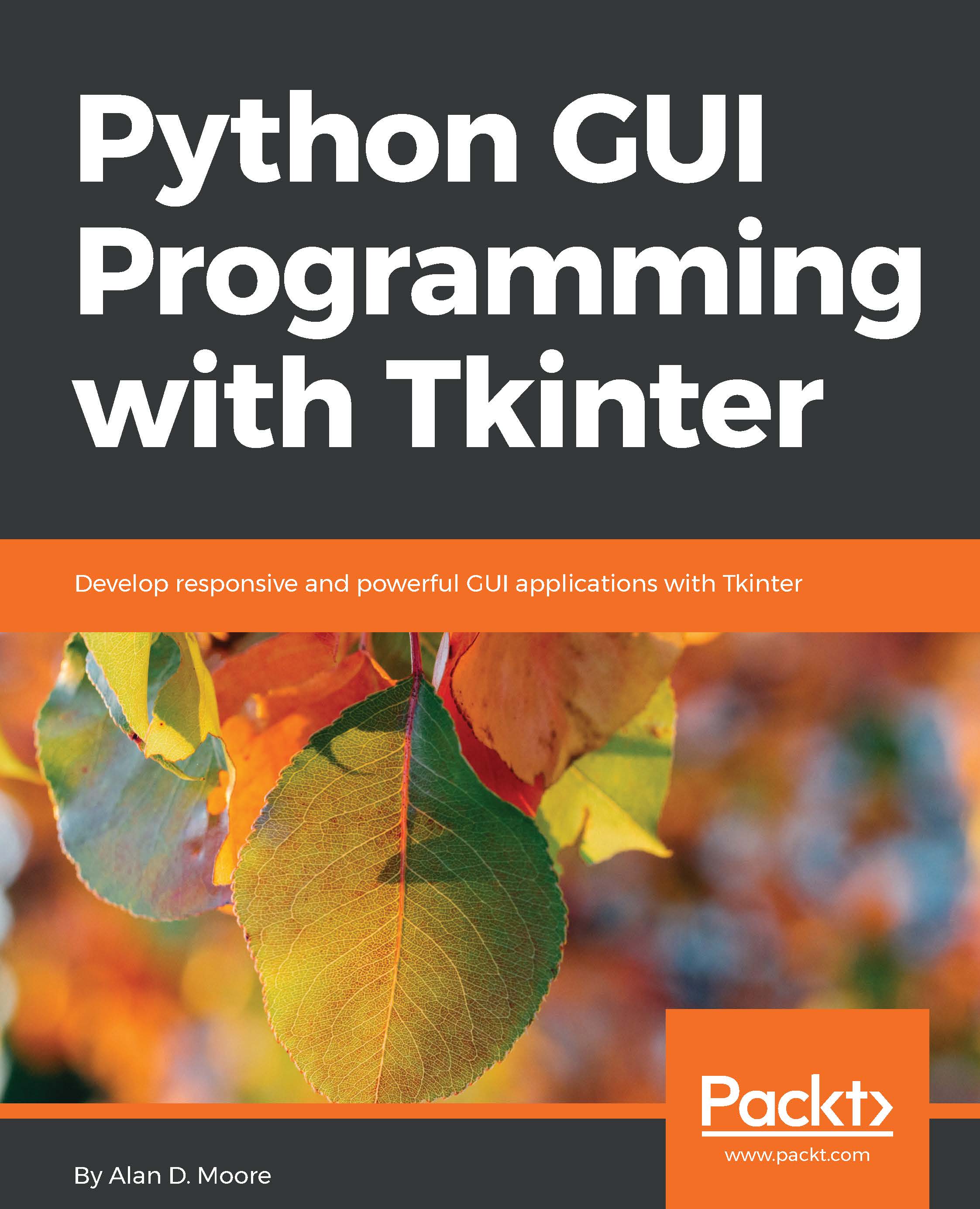The Tk widget library originates from the Tool Command Language (Tcl) programming language. Tcl and Tk were created by John Ousterman while he was a professor at Berkeley in the late 1980s as an easier way to program engineering tools being used at the university. Because of its speed and relative simplicity, Tcl/Tk rapidly grew in popularity among academic, engineering, and Unix programmers. Much like Python itself, Tcl/Tk originated on the Unix platform and only later migrated to macOS and Windows. Tk's practical intent and Unix roots still inform its design today, and its simplicity compared to other toolkits is still a major strength.
Tkinter is a Python interface to the Tk GUI library and has been a part of the Python standard library since 1994 with the release of Python version 1.1, making it the de facto GUI library for Python. Documentation for Tkinter, along with links for further study, can be found in the standard library documentation at https://docs.python.org/3/library/tkinter.html.