How to get data from a widget
When the user enters data, we want to do something with it in our code. This recipe shows how to capture data in a variable. In the previous recipe, we created several tkinter class variables. They were standalone. Now, we are connecting them to our GUI, using the data we get from the GUI and storing it in Python variables.
Getting ready
We will continue using the Python GUI we were building in Chapter 3, Look and Feel Customization. We'll reuse and enhance the code from GUI_progressbar.py from that chapter.
How to do it…
We will assign a value from our GUI to a Python variable.
Add the following code towards the bottom of our module, just above the main event loop:
strData = spin.get()
print("Spinbox value: " + strData)
# Place cursor into name Entry
name_entered.focus()
#======================
# Start GUI
#======================
win.mainloop() Running the code gives us the following result:
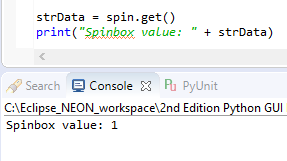
We will retrieve the current...






































































