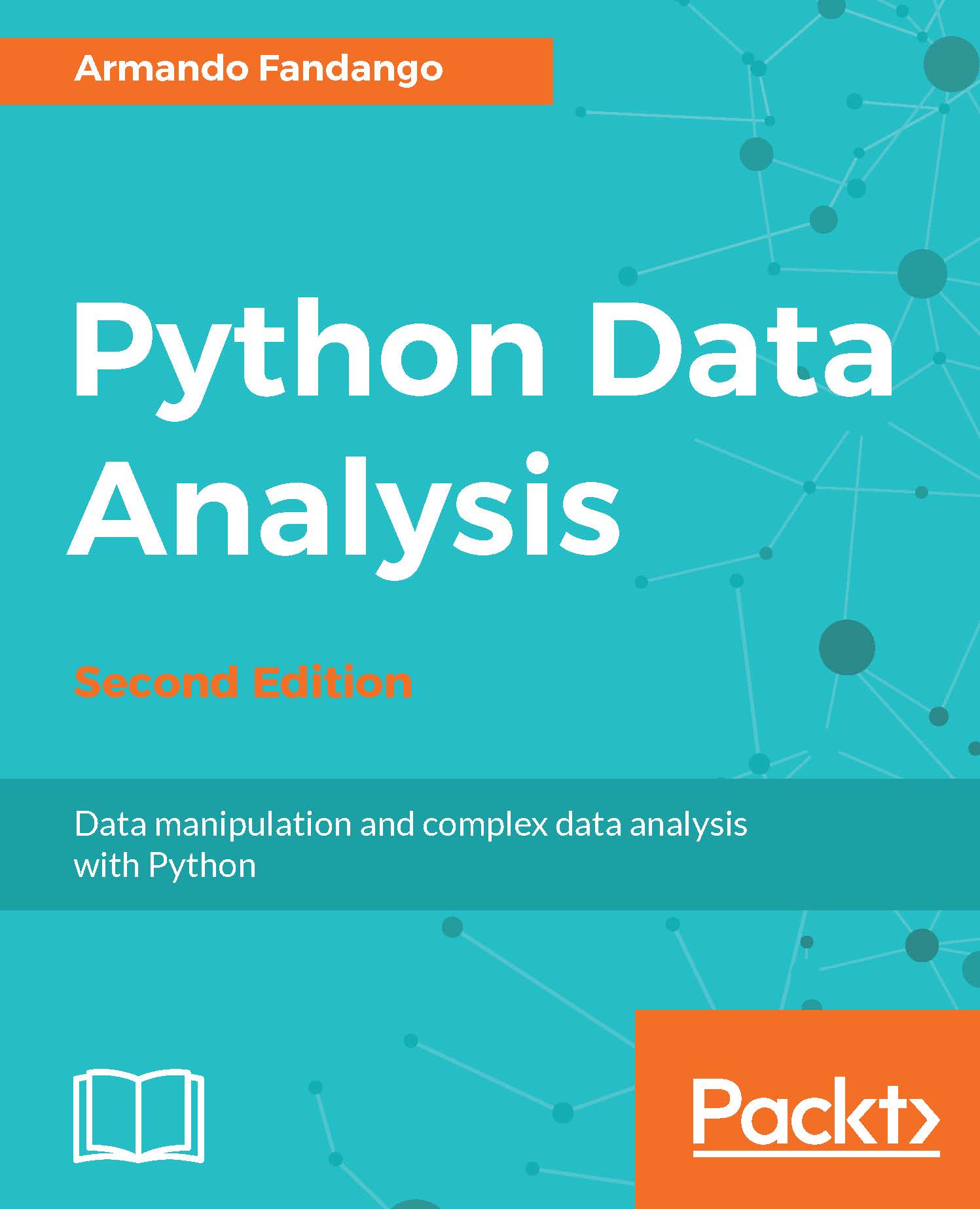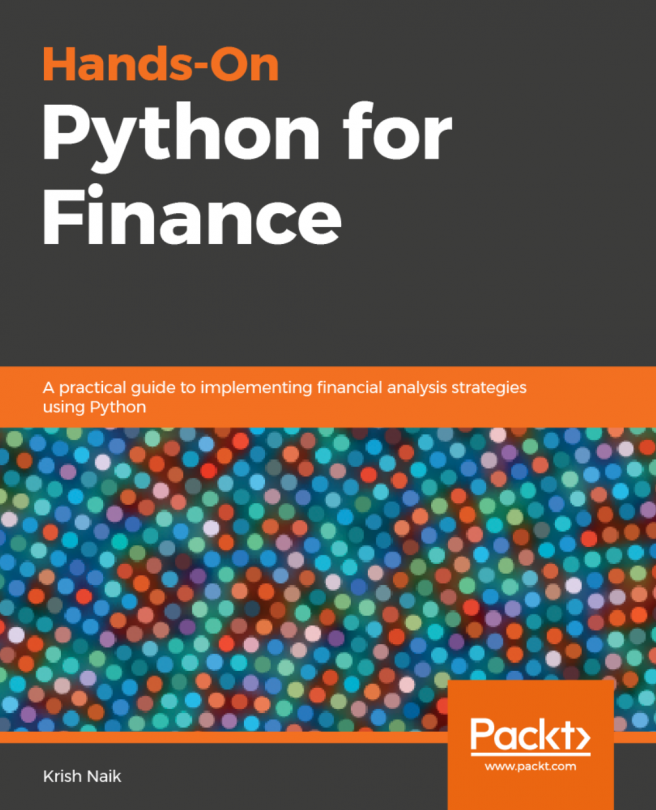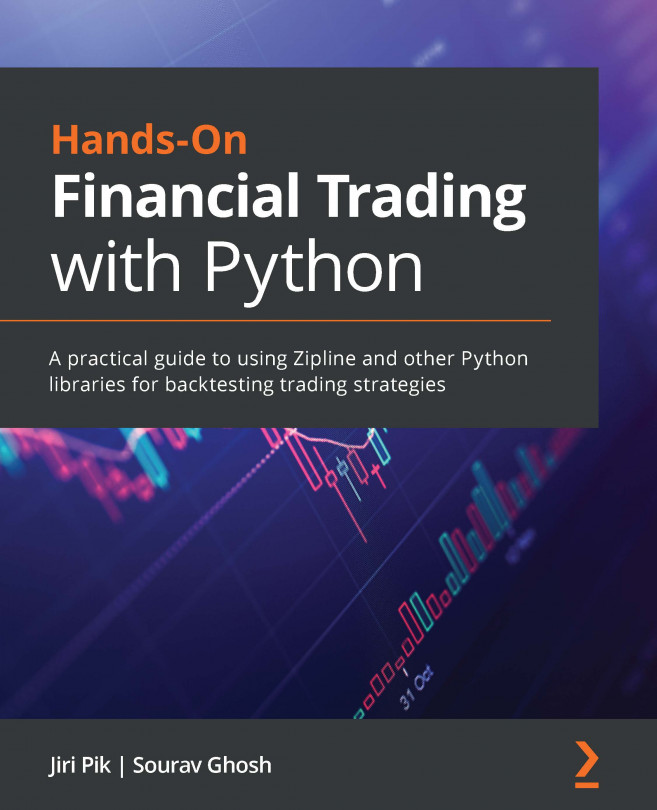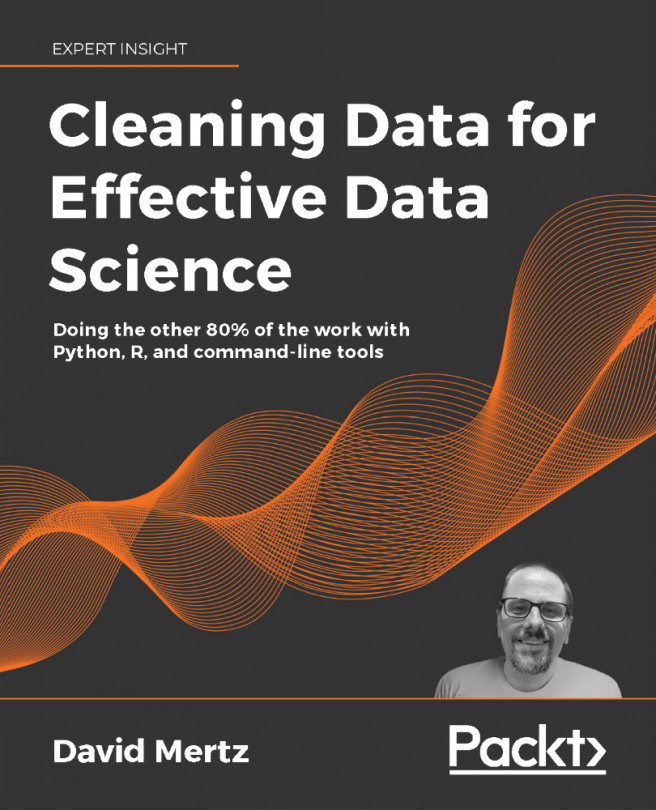Using IPython as a shell
Data analysts, data scientists, and engineers are used to experimenting. IPython was created by scientists with experimentation in mind. The interactive environment that IPython provides is comparable to an interactive computing environment provided by Matlab, Mathematica, and Maple.
The following is a list of features of the IPython shell:
- Tab completion, which helps you find a command
- History mechanism
- Inline editing
- Ability to call external Python scripts with
%run - Access to system commands
- Access to the Python debugger and profiler
The following list describes how to use the IPython shell:
- Starting a session: To start a session with IPython,enter the following instruction on the command line:
$ ipython3 Python 3.5.2 (default, Sep 28 2016, 18:08:09) Type "copyright", "credits" or "license" for more information. IPython 5.1.0 -- An enhanced Interactive Python. ? -> Introduction and overview of IPython's features. %quickref -> Quick reference. help -> Python's own help system. object? -> Details about 'object', use 'object??' for extra details. In [1]: quit()
Tip
The
quit()function or Ctrl + D quits the IPython shell. - Saving a session: We might want to be able to go back to our experiments. In IPython, it is easy to save a session for later use with the following command:
In [1]: %logstart Activating auto-logging. Current session state plus future input saved: Filename : ipython_log.py Mode : rotate Output logging : False Raw input log : False Timestamping : False State : active
Logging can be switched off as follows:
In [9]: %logoff Switching logging OFF
- Executing a system shell command: Execute a system shell command in the default IPython profile by prefixing the command with the
!symbol. For instance, the following input will get the current date:In [1]: !dateIn fact, any line prefixed with
!is sent to the system shell. We can also store the command output, as shown here:In [2]: thedate = !date In [3]: thedate
- Displaying history: We can show the history of our commands with the
%histcommand. For example:In [1]: a = 2 + 2 In [2]: a Out[2]: 4 In [3]: %hist a = 2 + 2 a %hist
This is a common feature in command line interface (CLI) environments. We can also search through the history with the
-gswitch as follows:In [5]: %hist -g a = 2 1: a = 2 + 2
We saw a number of so-called magic functions in action. These functions start with the % character. If the magic function is used on a line by itself, the % prefix is optional.