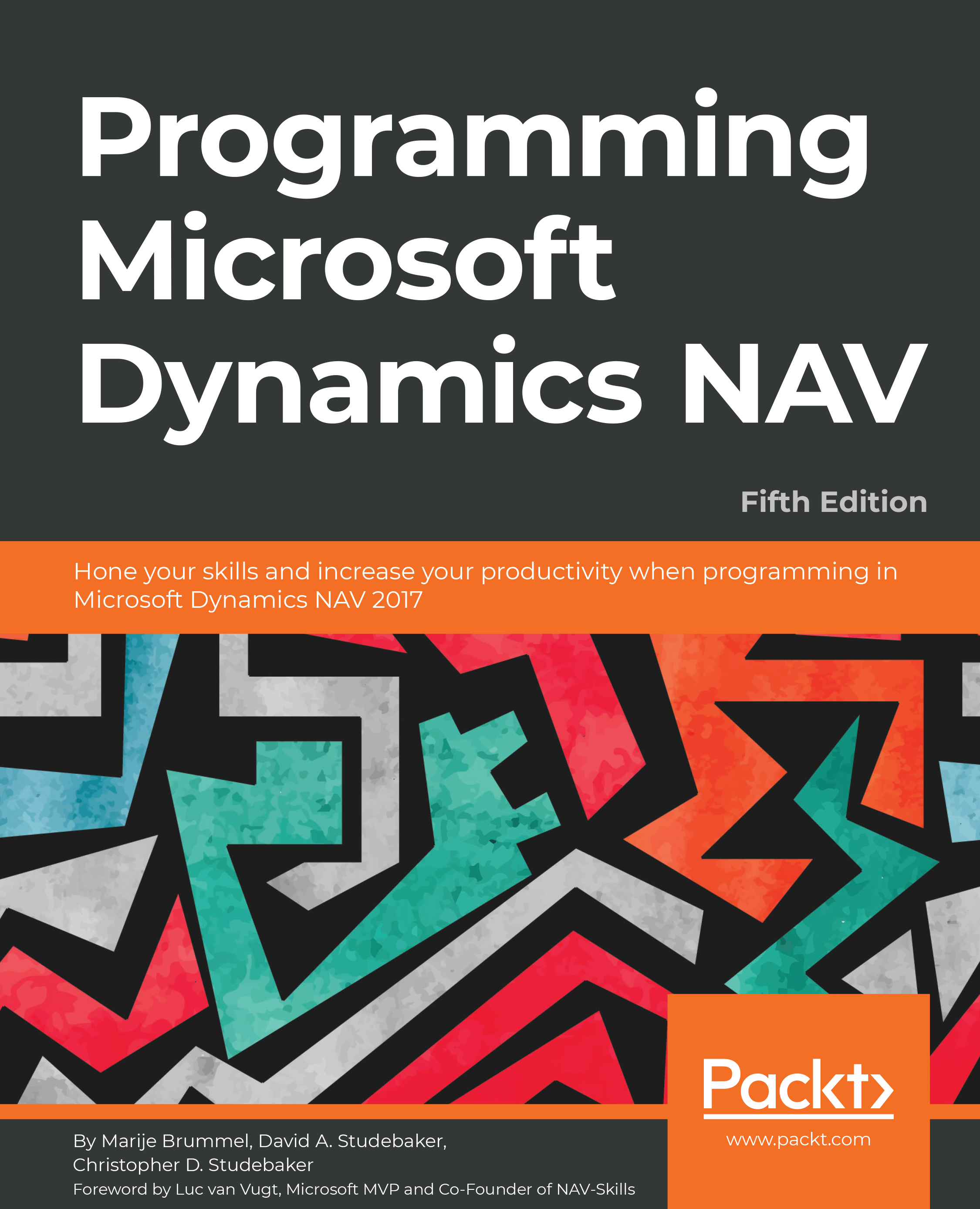Actions are the menu items of NAV 2017. Action menus can be found in several locations. The primary location is the Ribbon appearing at the top of most pages. Other locations for actions are the Navigation Pane, Role Center, CueGroups, and the Action menu on FactBox page parts.
Action Designer, where actions are defined, is accessed from the Page Designer form by clicking on View and selecting PageActions or ControlActions (Control Actions can only be used for Role Center, CueGroup actions, and for Navigate Page wizard actions). When we click on PageActions or Ctrl + Alt + F4 for the Fixed Asset page (Page 5600), we will see a list of Ribbon actions, which are shown in the following screenshot as they appear in Action Designer:
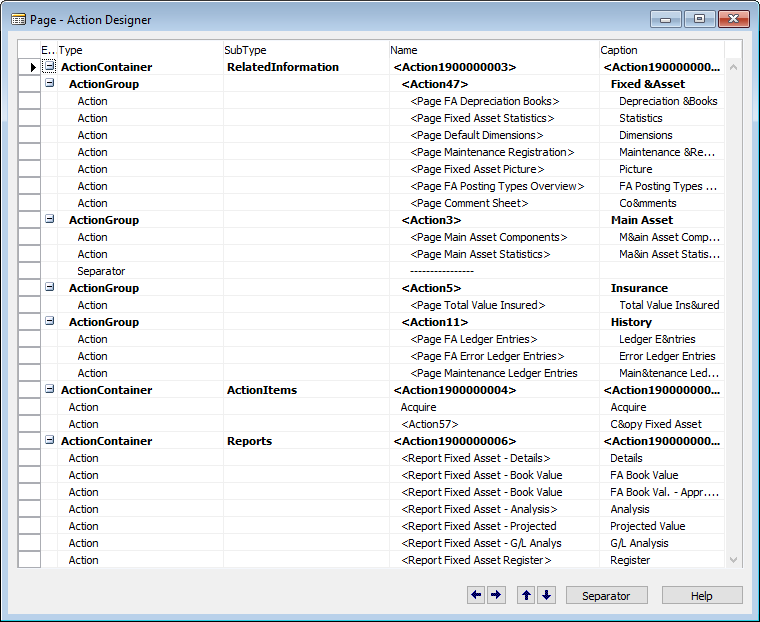
The associated Ribbon tabs for the preceding Page Action list are as follows:
- First, the HOME tab, as you can see in the following screenshot:

- Second...