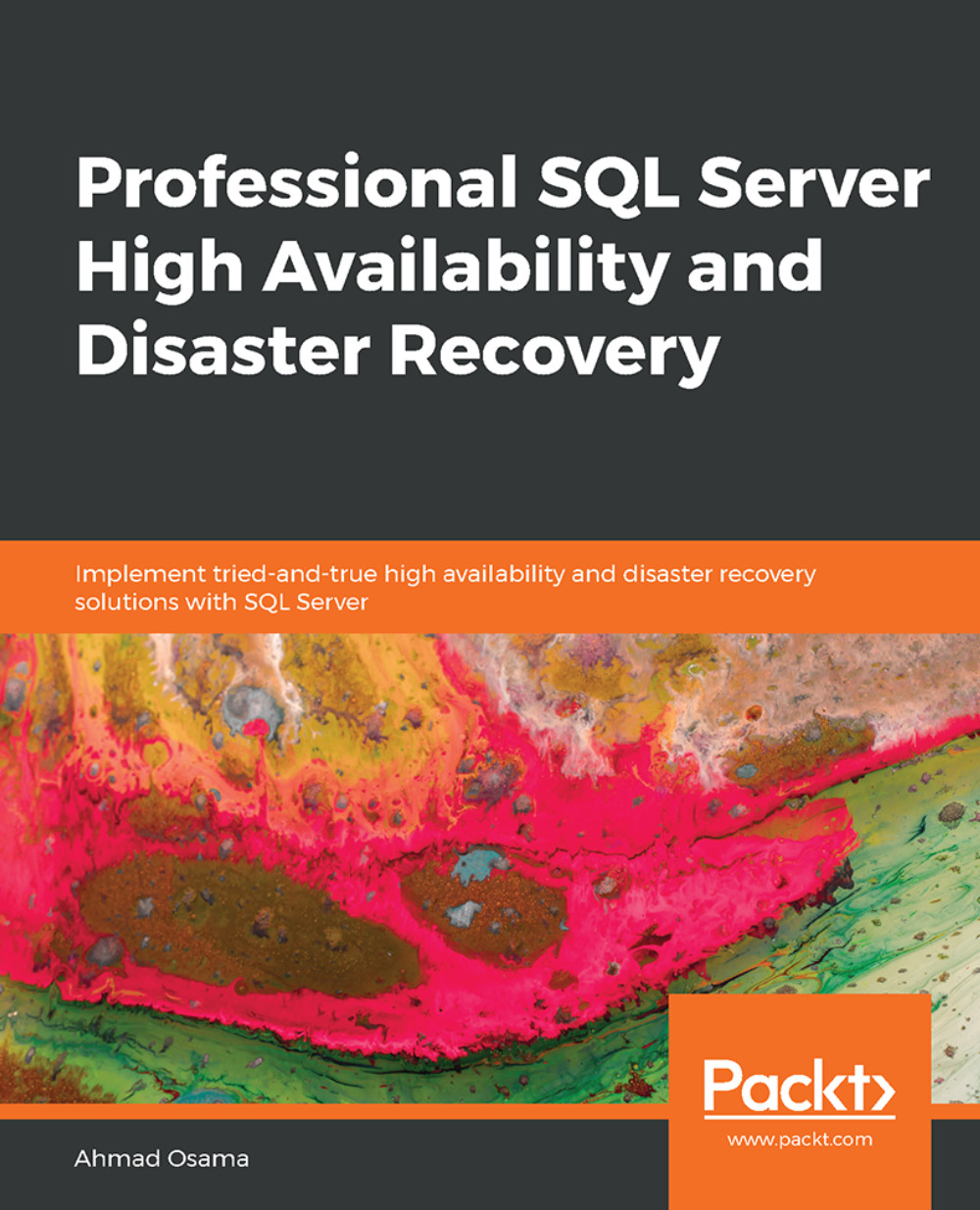Lesson 3: Monitoring Transactional Replication
Activity 3: Configuring an Agent Failure Error
Solution:
Open the replication monitor and select the publication you wish to set the alert for. Select the Warnings tab in the right-hand pane:

Figure 3.69: The Warnings tab
In the Warnings tab, click on the Configure Alerts button. In the Configure Replication Alerts dialog box, select the Replication: agent failure replication alert and click on the Configure button:

Figure 3.70: The Configure Replication Alerts dialog box
In the Replication: agent failure alert properties window, change the database name to
AdventureWorksand check the Enable checkbox besides the alert name:
Figure 3.71: The Replication: agent failure alert properties window
Under Select a page, select the Response page. In the Response page, check Notify operators and then check the E-mail checkbox for the Alerts operator:

Figure 3.72: The Response page
Click on OK to create the alert.
Open SSMS, if it's not already open. Connect to the publisher SQL2016. Expand SQL Server Agent | Alerts. Locate and double-click on Replication: agent failure to open the alert properties. Observe that the alert has the same settings as configured in the previous steps. In the alert properties dialog box, under Select a page, select History:

Figure 3.73: The History page
Observe that the alert history tells us how many times the alert has occurred. You can also change the alert properties from this dialog box.
Activity 4: Troubleshooting Transactional Replication
Solution:
Execute the following query at the publisher server to find out the error:
SELECT time, error_text, xact_seqno FROM distribution.dbo.MSrepl_errors ORDER BY [time] DESC
You should get the following error in the
error_textcolumn:Violation of PRIMARY KEY constraint 'PK_Currency_CurrencyCode'. Cannot insert duplicate key in object 'Sales.Currency'. The duplicate key value is (XYZ).
As per the error, the transaction can't be applied at the subscriber database because it violates the primary key constraint. Execute the following query at the subscriber database to find out the primary key column for the
Sales.Currencytable:SELECT si.name AS PrimaryKey, OBJECT_NAME(sic.OBJECT_ID) AS TableName, COL_NAME(sic.OBJECT_ID,sic.column_id) AS ColumnName FROM sys.indexes AS si INNER JOIN sys.index_columns AS sic ON si.OBJECT_ID = sic.OBJECT_ID AND si.index_id = sic.index_id WHERE si.is_primary_key = 1 AND si.object_id = object_id('Sales.Currency')You should get the following output:

Figure 3.74: The primary key column
The primary key column is
CurrencyCode.Execute the following query to check if the currency code
XYZalready exists at the subscriber database:SELECT * FROM Sales.Currency WHERE currencycode='XYZ' ORDER BY ModifiedDate DESC
You should get the following output:

Figure 3.75: Checking if the currency code exists at the subscriber
The currency code
XYZdoes exist at the subscriber database.To fix the replication, execute the
C:\Code\Lesson03\Activity\Fix.sqlquery at the subscriber. The script deletes the currency codeXYZat the subscriber. This allows the replication command to succeed and fixes the replication.Note
You can also skip this error, as mentioned in Exercise 24: Problem 4 – Row Not Found at the Subscriber.