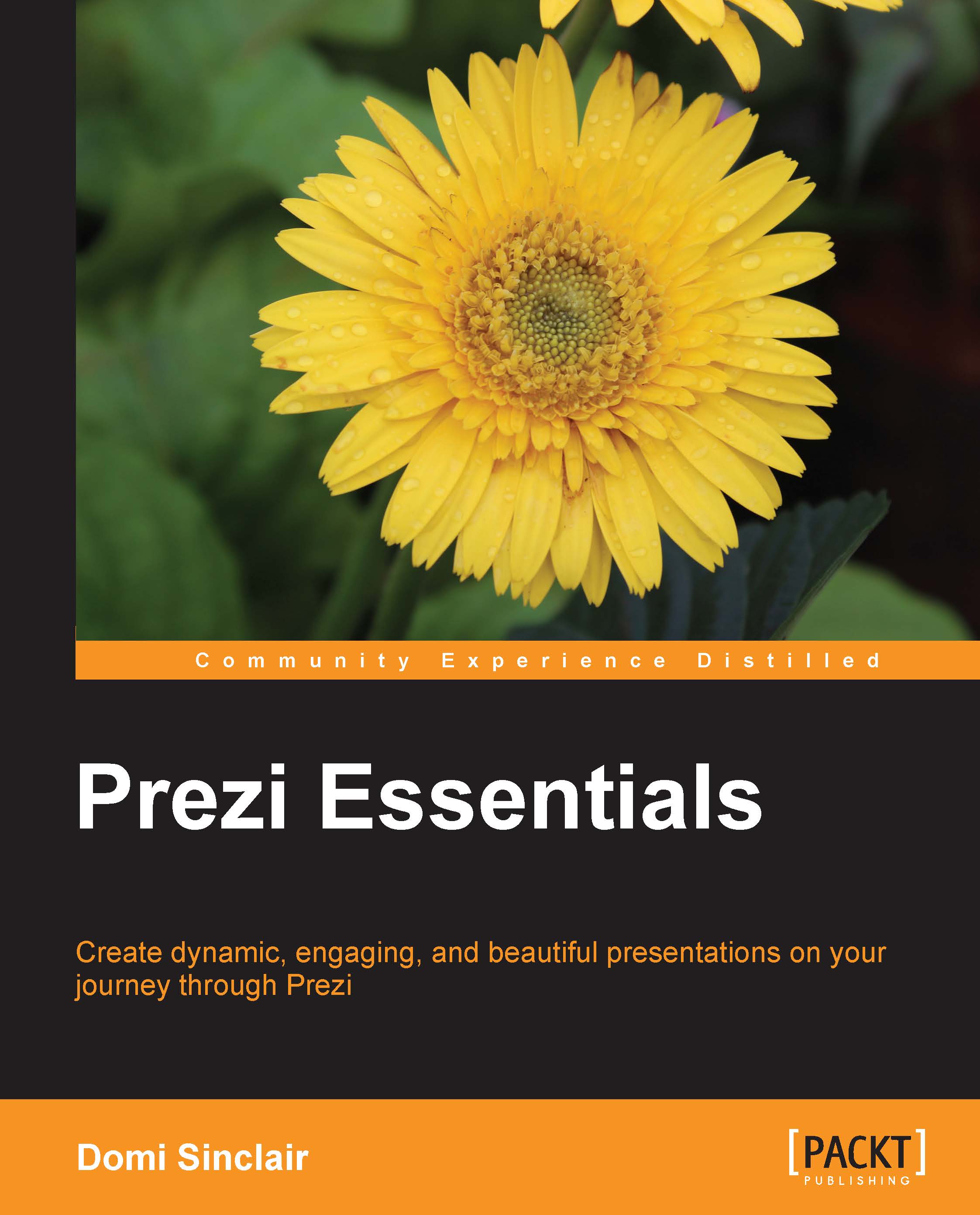Why use Prezi?
Whether you are relatively new to Prezi, or have already made a few presentations, this book aims to show you how to build a good workflow and pull content from a range of sources. It is essential that you understand how to correctly use features such as frame animations and paths, to create a seamless flow through your presentation. Inappropriate use of features such as the path to transition between frames can lead to the audience experiencing motion sickness, which is the last thing you want at a conference or business meeting.
When used correctly, the frames and paths in Prezi are part of what makes it superior to traditional presentation software such as PowerPoint. Rather than forcing the designer to use a linear format, a Prezi presentation can follow any format you wish. You can use it to express nonlinear concepts, move back and forth between frames, and build up ideas before revealing the big picture as a compilation of all the ideas explored in the presentation. This nonlinear way of presenting information also makes it easier to exit any set paths and go back to a desired frame when answering questions after delivering a presentation. Of course, even though Prezi does facilitate nonlinear presentations, you can still opt to use it in a traditional linear fashion, and you can even import your old PowerPoint slides into Prezi as a starting point. The following is a screenshot comparing the same presentation created in PowerPoint and then imported and edited in Prezi. Which one do you think looks better?

Regardless of whether you are starting from scratch or using the existing content, Prezi allows you to add or create the exact look you want via themes. These themes can be customized using the wizard interface or by editing the CSS code. Once you have designed your custom theme, you can save it for future reuse. As such, it is easy to create a corporate identity to use across a number of presentations, and it has the ability to include a company logo, which furthers the professional look of a branded presentation. Have a look at the following screenshot:

Another way Prezi can allow you to take a presentation to the next level is through the ease with which it allows you to embed multimedia content. Use images to illustrate key concepts or just to enhance the aesthetic feel of your presentation. These can be easily included using the built-in Google image search, which will allow you to filter only images licensed for commercial use. If you have created your own images, perhaps using a tool such as Adobe Illustrator, then these can be simply uploaded to Prezi—you can even choose to make them reusable in your other Prezi presentations by adding them to My Collections.
Alongside images, it is also easy to embed audio and video, perhaps to demonstrate an idea or to support an argument. Whether you wish to use a video already hosted online via YouTube or upload one directly into Prezi, both can be done with a few simple clicks. The following screenshot shows how you can embed both Google images and YouTube videos; it also shows how you do not need to include lots of text, as long as you have a voice-over or you are there to present the content:

If you are working across geographic locations, you may wish to utilize the Present remotely feature and share your Prezi during an online meeting or via email. If you are working across time zones and are unable to present at 2 a.m., then why not utilize features such as frame-by-frame audio to narrate your presentations; that way it can be viewed without needing a live presenter.
These are some of the ways that Prezi can help enhance your work and reflect the best of your ability. It can also assist when working as part of a team by facilitating the collaborative creation of presentations with a number of editors working simultaneously to edit and add content. The friendly interface will let you see which team members are doing what within the presentation in real time.