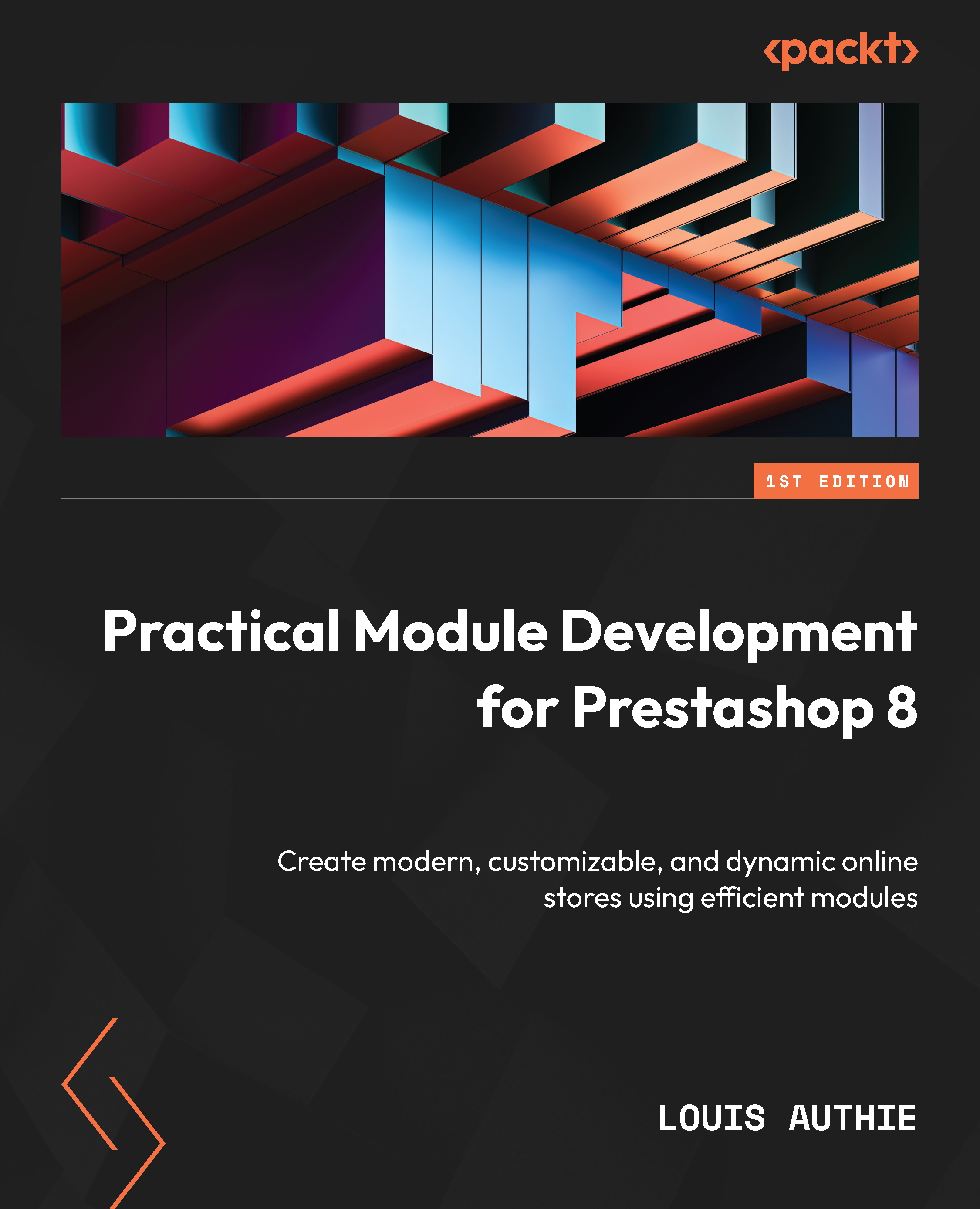Installing our first module
Our module is ready to be installed! It contains our module class, the logo, and the index.php file. Let’s log in to our BO and click on the Improve section in the navigation menu, then Modules | Module Manager. You should see a listing of modules on the screen. If you scroll to the Design & Navigation subsection (because we defined the $tab attribute variable as front_office_features), you should get the following screen:
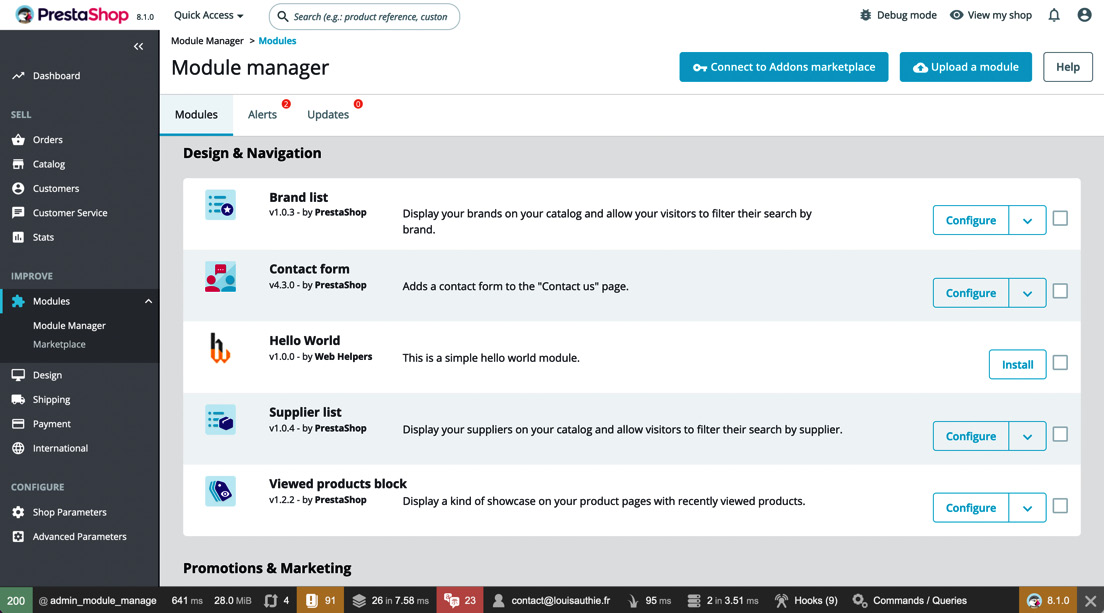
Figure 7.1 – The Module manager listing
As the third entry, we see our Hello World module. TaS da!!! Well done! You should be able to see all the different attribute values you set in the class.
Please click on the Install button, which will execute the install function of our module class. It will show a success message. Then test the module by visiting the FO index URL of your shop. If you scroll to the end of the body part, you should find your module output generated via the hookDisplayHome...