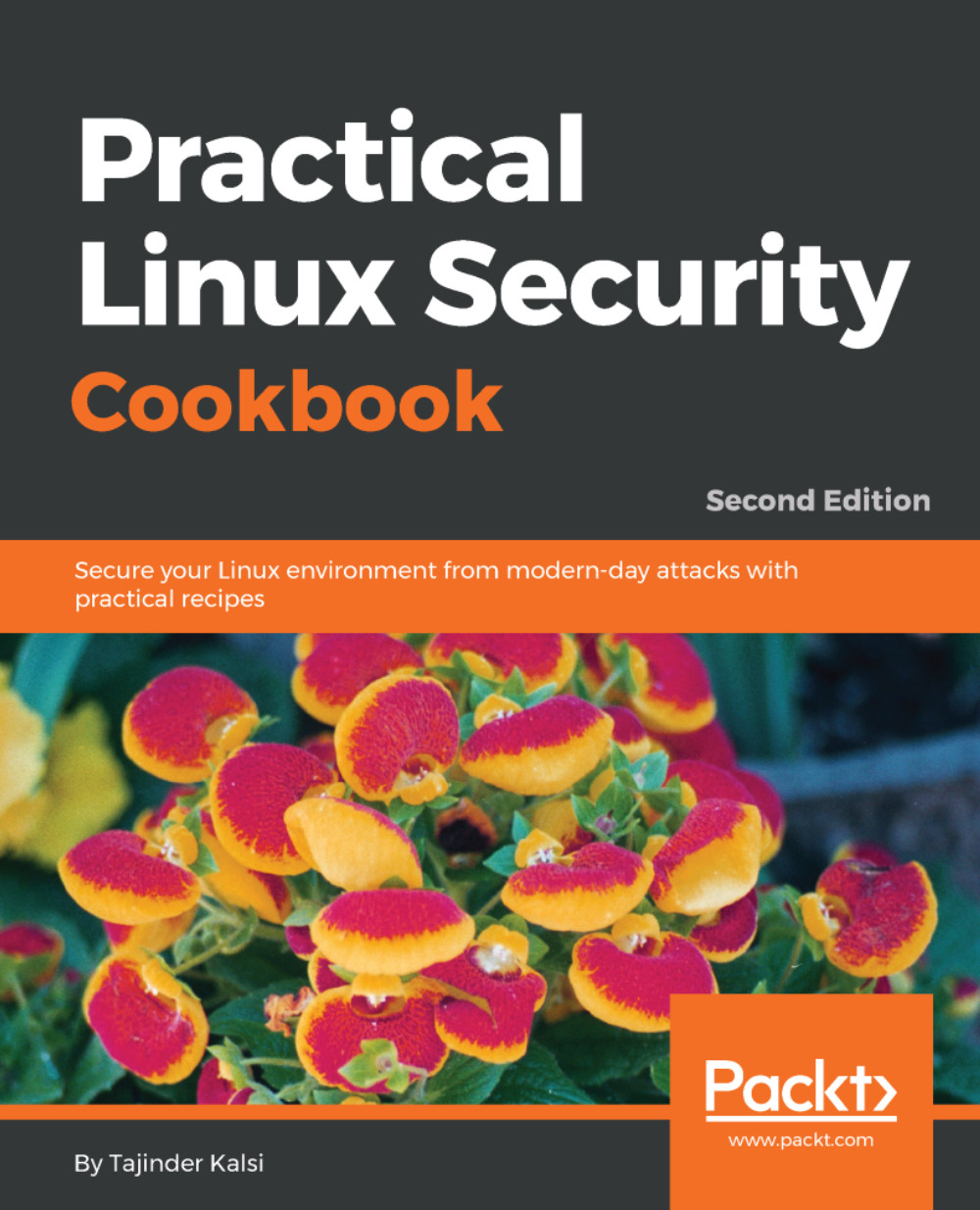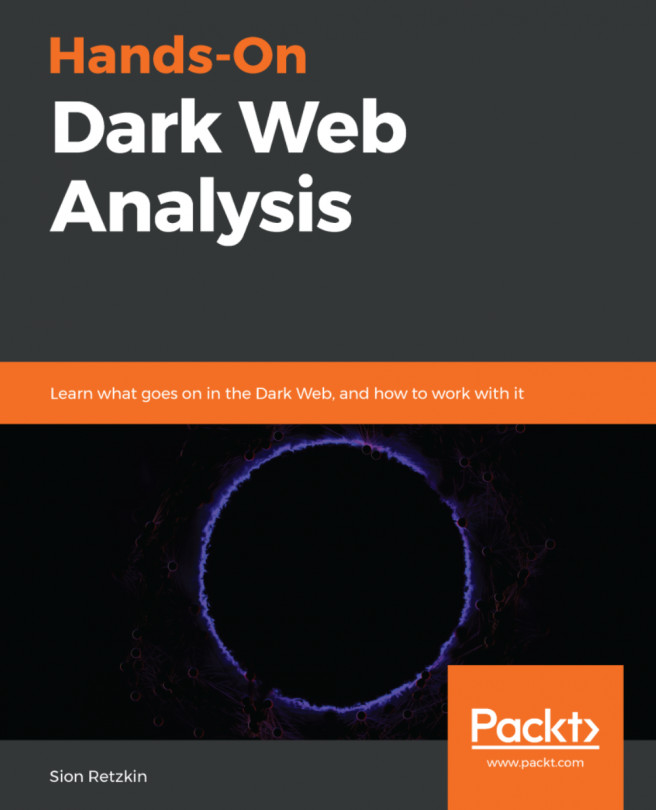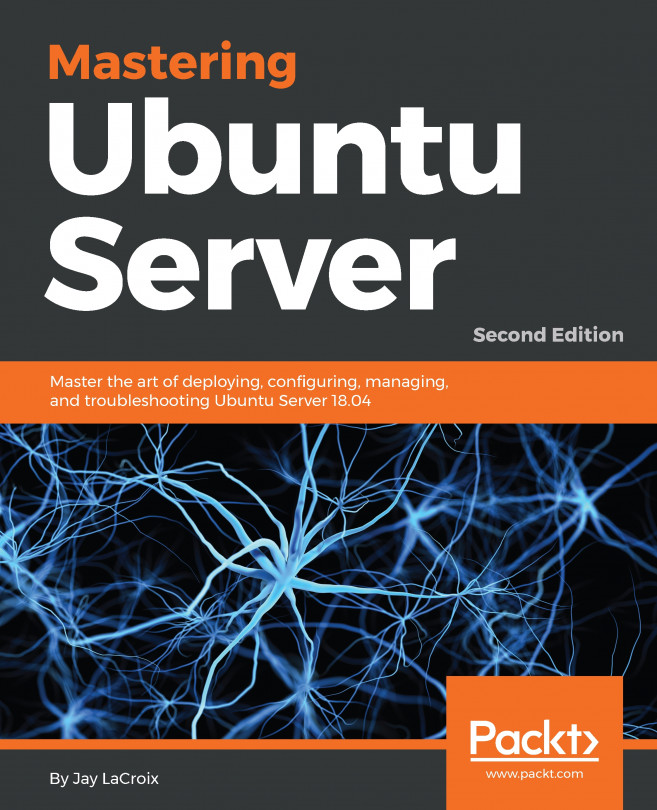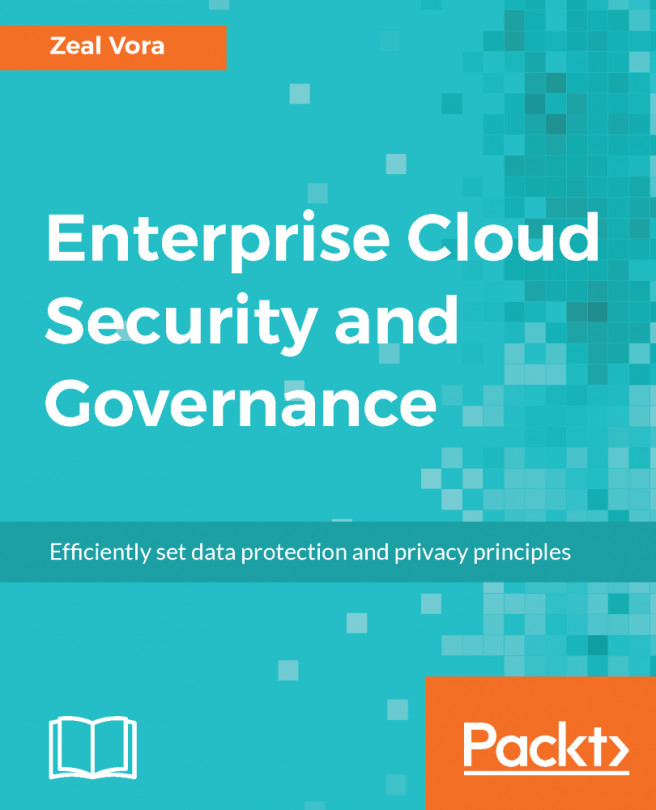Web server – HTTPD
HTTPD refers to the Apache2 web server, and is commonly used on Linux systems. Web servers commonly use the HTTP Protocol to transfer web pages. Apart from HTTP, protocols such as HTTPS and FTP are also supported.
Getting ready
There are no specific requirements to configure Apache on a Linux system.
How to do it...
In this section, we will see how to install and configure an Apache web server on an Ubuntu system:
- As Apache is available in Ubuntu's default software repositories, we can install it easily by using the
aptinstaller. To install Apache and all its required dependencies, we run the following command:

- During the installation process, Apache registers itself with Ubuntu's default firewall, UFW. This provides profiles that can be used to enable or disable access to Apache through the firewall. To list the profiles, type the following command:
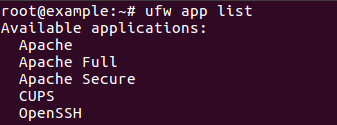
We can see three profiles are available for Apache. Apache refers to port 80 only, and Apache Full refers to both port 80 and...