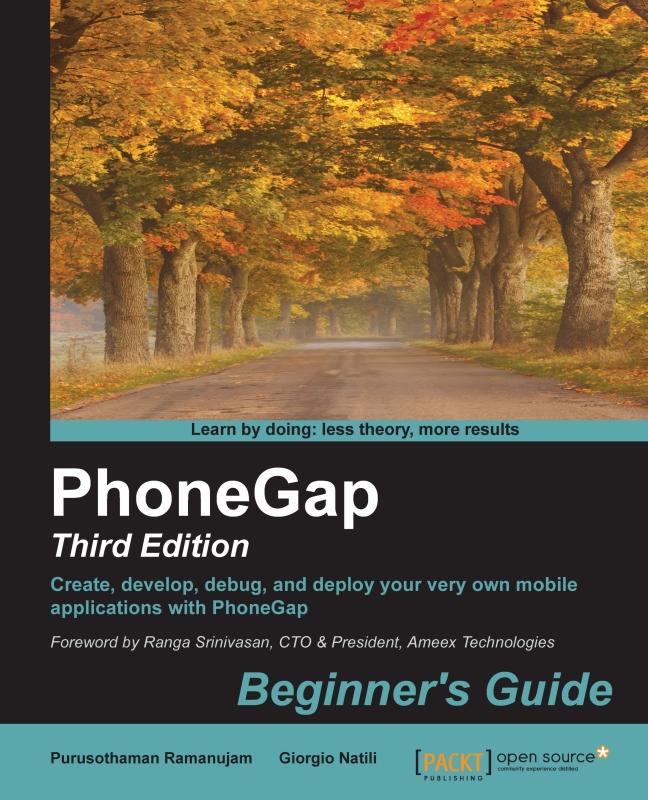WebKit debugging – Chrome, Safari, and Opera
WebKit-based browsers support various debugging tools. For example, when encountering JavaScript issues, you can launch Web Inspector or Developer Tools and start to explore logs and errors using the JavaScript console.
In Chrome, you can access the Developer Tools from the Customize menu (click on the Customize menu and then go to Tools | Developer Tools). The Customize menu is available in the top-right corner. When working with Safari, you first have to enable the Developer Tools by opening Safari's Preferences panel and then selecting the Show Develop menu in the menu bar checkbox. You can then access the inspector by choosing Show Web Inspector from the application's Develop menu.
Since the Web Inspector is part of the WebKit codebase, you can use the same shortcuts in Chrome and Safari to access the debugging tools.
On Windows and Linux, press:
- Ctrl + Shift + I to open Developer Tools
- Ctrl + Shift + J to open Developer Tools...