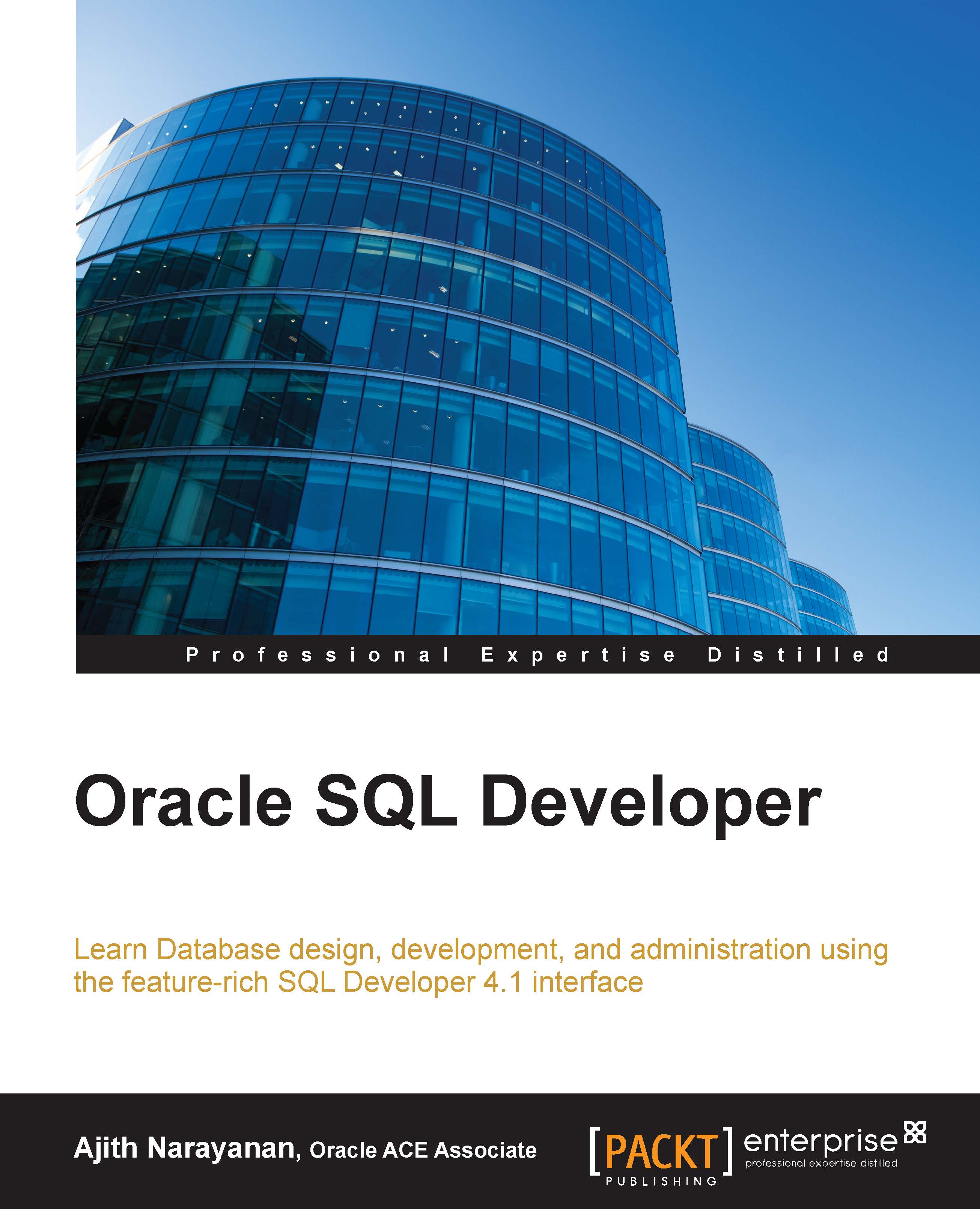Database instance viewer
The database instance viewer window is a very useful feature for DBAs who can look at the target database with a 360 degree view. To open the instance viewer, we can use the navigation View | DBA.

We should add the DBA connection (preferably the system connection that we have already defined in the connections navigation pane).

Once the DBA connection is made, open the database status node, click on the database status needed, as shown in the following screenshot:
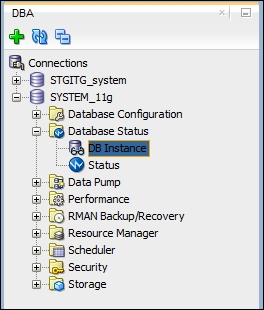
The information shown in the instance status window might take a while to come up, as shown in the below screenshot. This window is otherwise called as Instance Viewer and we have detailed information about all our database sessions, processes, wait events, CPU, memory, and storage details.
A double-click on each of these graphs will take us to more detailed information. For example, a double-click on the sessions graph will take us to more drill-down information on the database sessions.
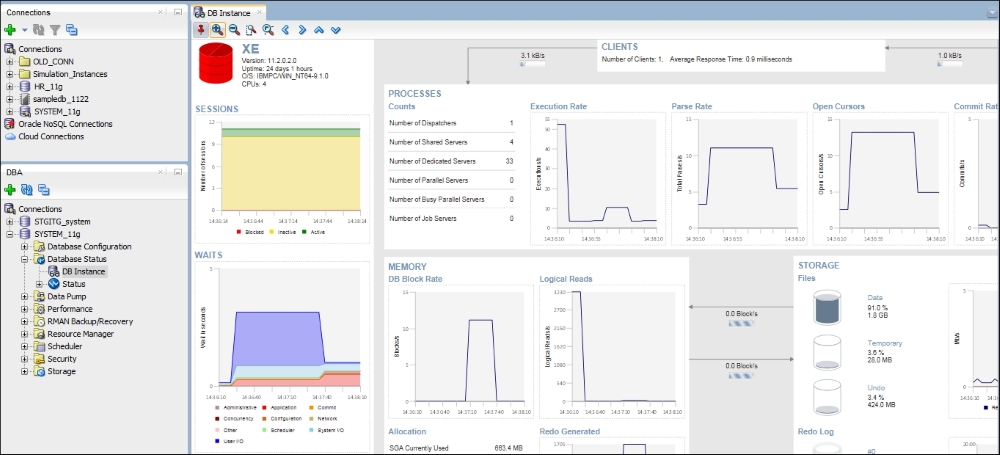
Instance viewer is...