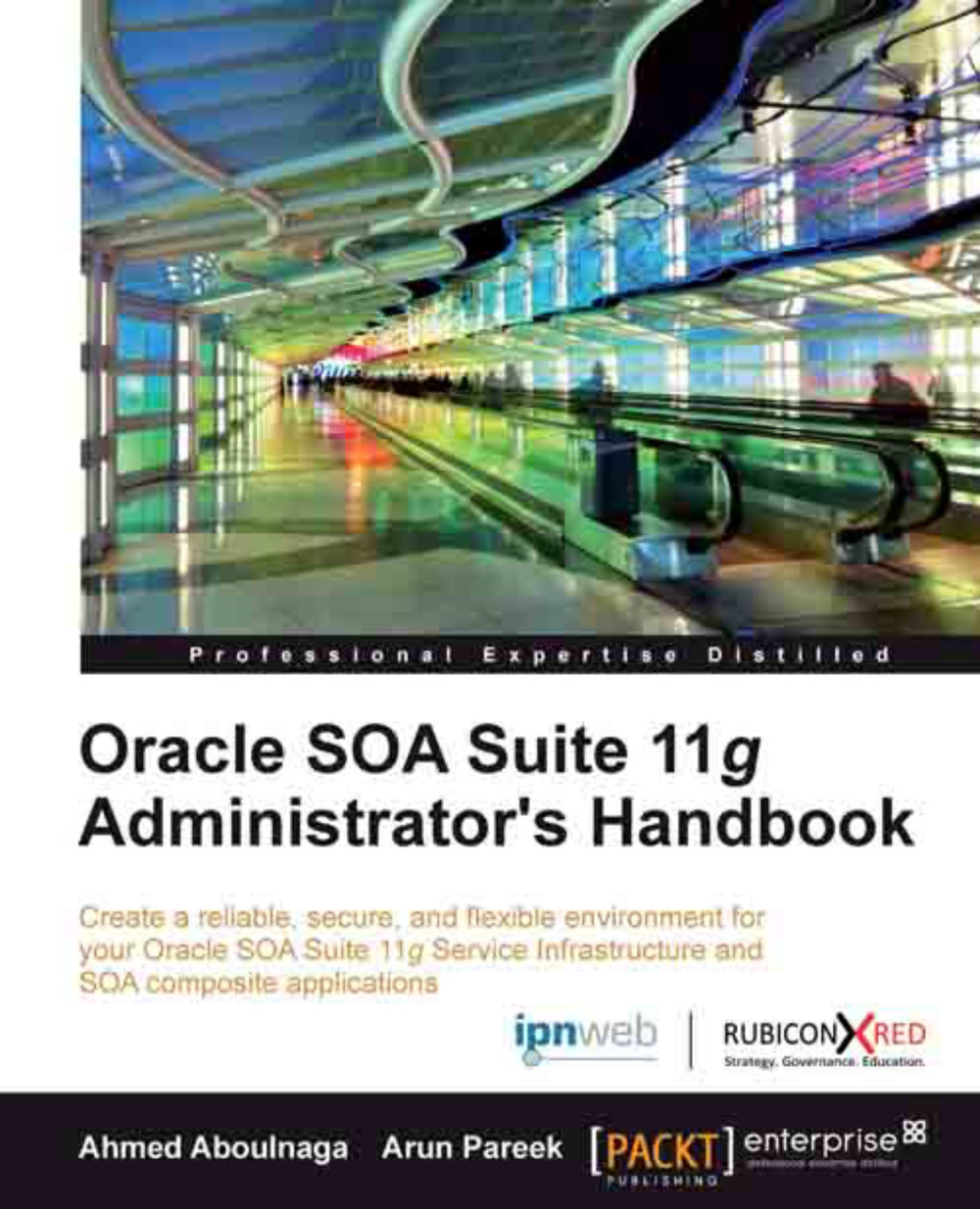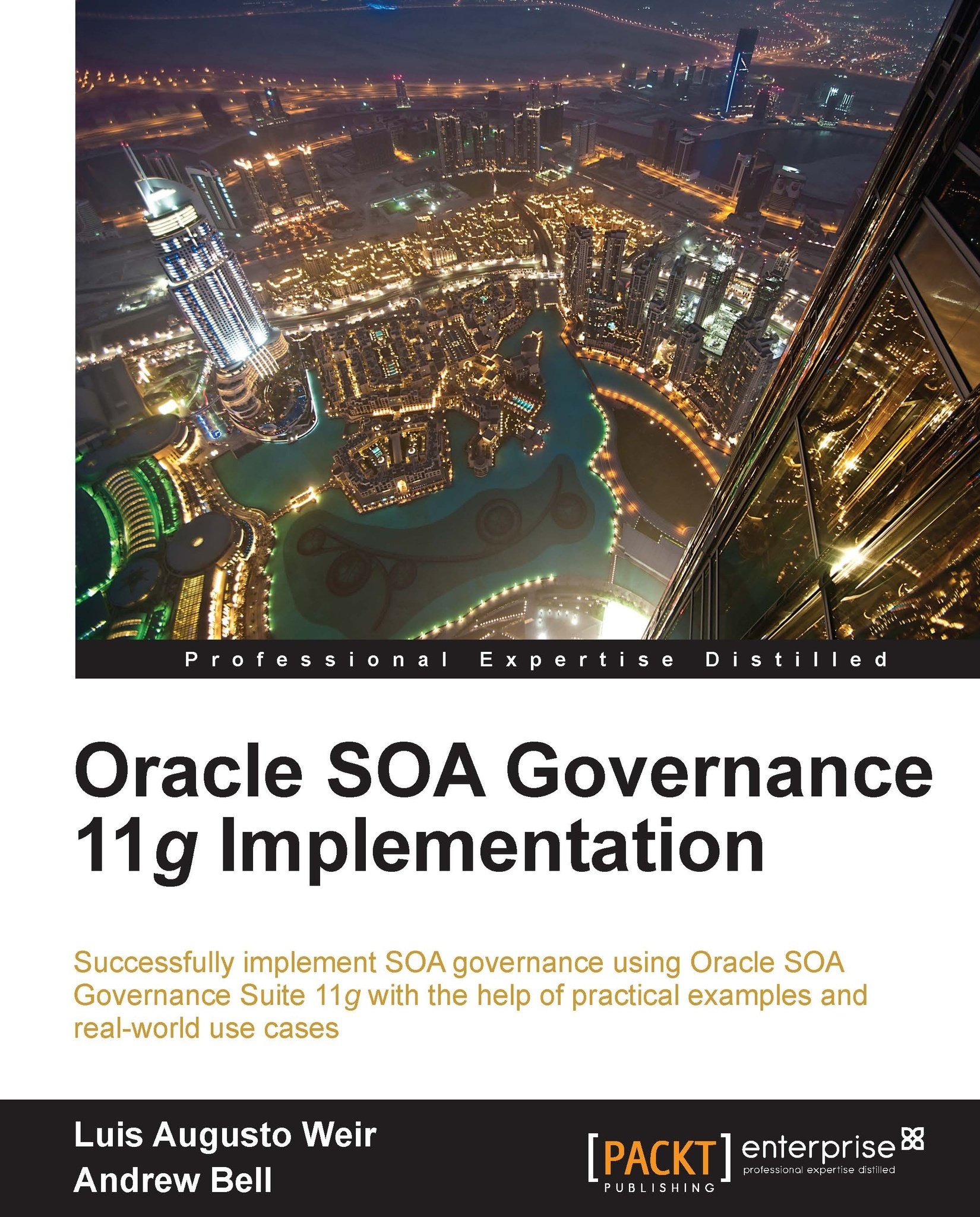-
Tune the Java Virtual Machine to get the best out of the underlying platform
-
Learn how to monitor and profile your Oracle SOA Suite applications
-
Discover how to design and deploy your application for high-performance scenarios
-
Identify and resolve performance bottlenecks in your Oracle SOA Suite infrastructure
Oracle SOA Suite 11g forms the heart of many organisations' Service Oriented Architecture. Yet for such a core component, simple information on how to tune and configure SOA Suite and its infrastructure is hard to find. Because Oracle SOA Suite 11g builds on top of a variety of infrastructure components, up until now there has been no one single complete reference that brings together all the best practices for tuning the whole SOA stack.
Oracle SOA Suite 11g Performance Tuning Cookbook contains plenty of tips and tricks to help you get the best performance from your SOA Suite infrastructure. From monitoring your environment so you know where bottlenecks are, to tuning the Java Virtual Machine, WebLogic Application Server, and BPEL and BPMN mediator engines, this book will give you the techniques you need in a easy to follow step-by-step guide.
Starting with how to identify problems, and building on that with sections on monitoring, testing, and tuning, the recipes in this book will take you through many of the options available for performance tuning your application.
There are many considerations to make when trying to get the best performance out of the Oracle SOA Suite platform. This performance Cookbook will teach you the whole process of tuning JVM garbage collection and memory, tuning BPEL and BPMN persistence settings, and tuning the application server. This book focuses on bringing together tips on how to identify the key bottlenecks in the whole SOA Suite infrastructure, and how to alleviate them.
The Oracle SOA Suite 11g Performance Tuning Cookbook will ensure that you have the tools and techniques to get the most out of your infrastructure, delivering reliable, fast, and scalable services to your enterprise.
This book is for Oracle SOA Suite 11g administrators, developers, and architects who want to understand how they can maximise the performance of their SOA Suite infrastructure. The recipes contain easy to follow step-by-step instructions and include many helpful and practical tips. It is suitable for anyone with basic operating system and application server administration experience.
-
Monitor your SOA Suite environment
-
Configure the memory available to the Java Virtual Machine
-
Tune the Java garbage collector
-
Configure a WebLogic server to handle large loads
-
Tune BPEL, BPMN, and Mediator engines
-
Performance test your application
-
Design your SOA Suite components for maximum performance
-
Configure a cluster of SOA Suite servers
-
Tune the operating system and virtualization layers for SOA Suite
 United States
United States
 Great Britain
Great Britain
 India
India
 Germany
Germany
 France
France
 Canada
Canada
 Russia
Russia
 Spain
Spain
 Brazil
Brazil
 Australia
Australia
 Singapore
Singapore
 Hungary
Hungary
 Ukraine
Ukraine
 Luxembourg
Luxembourg
 Estonia
Estonia
 Lithuania
Lithuania
 South Korea
South Korea
 Turkey
Turkey
 Switzerland
Switzerland
 Colombia
Colombia
 Taiwan
Taiwan
 Chile
Chile
 Norway
Norway
 Ecuador
Ecuador
 Indonesia
Indonesia
 New Zealand
New Zealand
 Cyprus
Cyprus
 Denmark
Denmark
 Finland
Finland
 Poland
Poland
 Malta
Malta
 Czechia
Czechia
 Austria
Austria
 Sweden
Sweden
 Italy
Italy
 Egypt
Egypt
 Belgium
Belgium
 Portugal
Portugal
 Slovenia
Slovenia
 Ireland
Ireland
 Romania
Romania
 Greece
Greece
 Argentina
Argentina
 Netherlands
Netherlands
 Bulgaria
Bulgaria
 Latvia
Latvia
 South Africa
South Africa
 Malaysia
Malaysia
 Japan
Japan
 Slovakia
Slovakia
 Philippines
Philippines
 Mexico
Mexico
 Thailand
Thailand