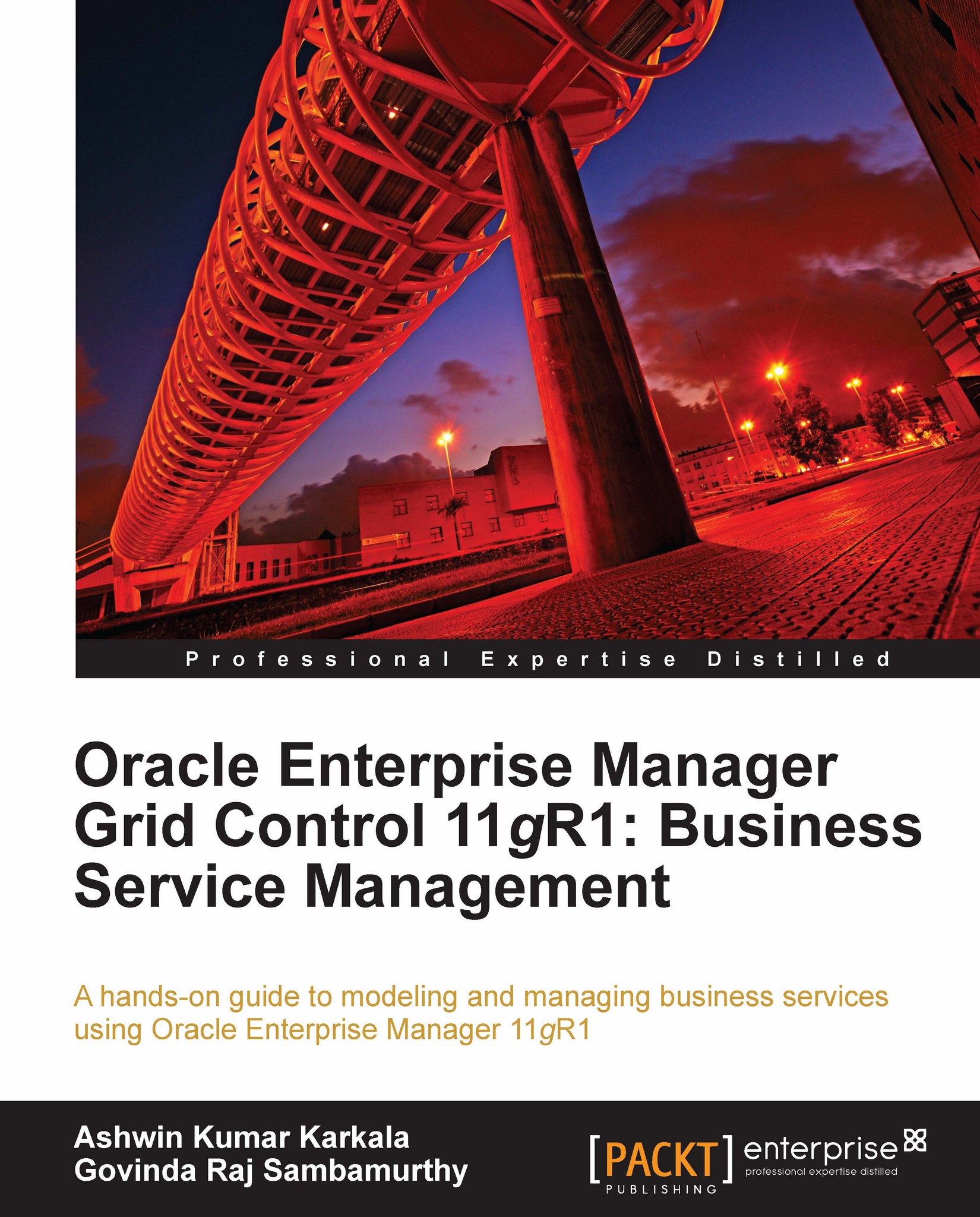Editing services
Service targets can be edited at any point in time by clicking on the Configure button in the All Services Target page. The configure option navigates the user to a Monitoring Configuration page, which provides links to various configuration pages.
 |
The previous image is a screenshot of the Monitoring Configuration page that appears when a service target is selected in the All Service Targets page and the Configure button is clicked. As can be seen above, this page provides links to specific configuration pages:
System Configuration: This link navigates to the System Configuration page, where the system associated with the service target can be modified.
Root Cause Analysis Configuration: This is a link to the Root Cause Analysis Configuration page, where the root cause analysis can be set to manual or automatic.
Service Tests and Beacons: This links to the Service Tests and Beacons page, which is a master page for adding, editing, or removing the service tests as well...