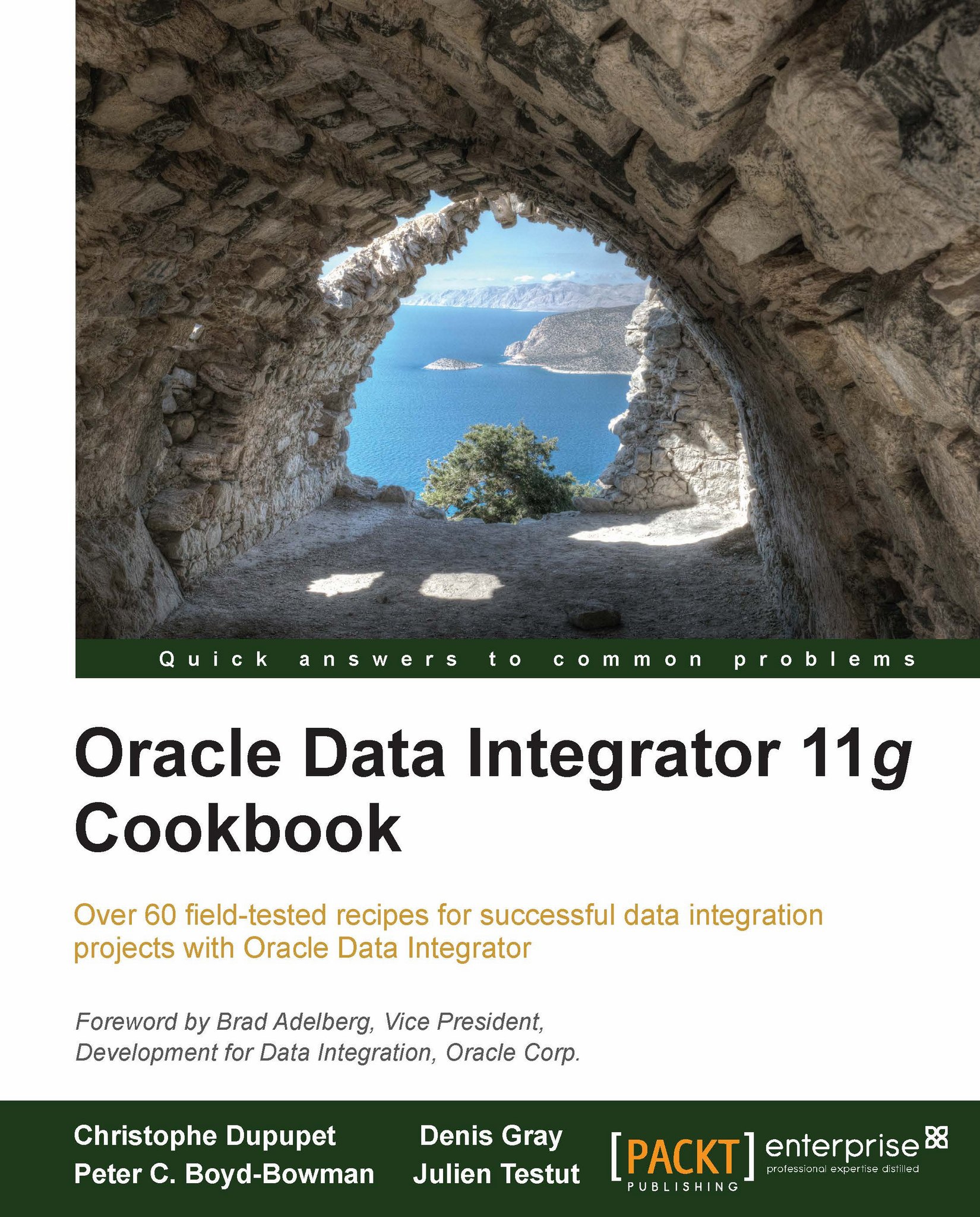Deploying a JEE ODI Agent
The ODI Agent can be deployed as a Java EE component within an application server. This installation type allows the ODI agent to take advantage of the benefits of an enterprise application server. When the ODI JEE Agent is deployed within Oracle WebLogic Server, the ODI JEE Agent can leverage the WebLogic's enterprise features, such as clustering and connection pooling for high availability and enterprise scalability. This Java EE Agent exposes an interface enabling lifecycle operation (start/stop) from the application server console and metrics that can be used by the application server console to monitor the agent activity and health.
The ODI 11g Java EE Agent can be deployed to an existing domain or deployed automatically when creating a new domain.
Note
Weblogic Server 10.1.3.6.0 is required for this recipe. Please review the latest Oracle Data Integrator Certification Matrix for the latest version compatibility.
This recipe will create a new WebLogic domain by deploying the Java EE Agent template.
Note
The standard ODI Java EE Agent template will be used to deploy our Java EE Agent. A template for any agent can also be generated from within ODI Studio and then used to deploy this agent.
How to do it...
The Java EE Agent must exist in the ODI topology before the WLS domain server is started for the agent. Connect to ODI Studio, expand ODI Agents within the topology, and add an agent with the name
OracleDIAgentand with the port8001.
To deploy and configure domains with WLS, execute
config.batorconfig.shfrom within the ODI Home Install atMiddleware_HOME\ODI_HOME\common\bin.
Tip
Downloading the example code
You can download the example code files for all Packt books you have purchased from your account at http://www.packtpub.com. If you purchased this book elsewhere, you can visit http://www.packtpub.com/support and register to have the files e-mailed directly to you.
Select the Create a new Weblogic domain option and click on Next.

Select Oracle Data Integrator - Agent - 11.1.1.0 [Oracle_ODI1], which will additionally select the two options as shown in the following screenshot, and click on Next:

For this recipe, accept the defaults and click on Next.

Accept the default name as
weblogic, set the password asweblogic1, and click on Next.
Select SUN JDK and click on Next.

Enter the appropriate connection information to connect to the Master repository and click on Next.

Ensure that the test connection was successful and click on Next.

Check the Managed Servers, Clusters and Machines option and click on Next.

Set the port to
8001, accept the defaults, and click on Next.
Click on the Next button on the Configure Clusters screen.
Accept the defaults and click on Next on the Configure Machines screen.
Click on Next on the Assign Servers to Machines screen.
Review the Configuration Summary screen and click on Create.

Do not click on the Start Admin Server check box. Then, click on Done.
Start the ODI WLS admin server for this domain from the command shell. Execute
startweblogic.cmdorstartweblogic.shfromMiddlware_Home\user_projects\domains\base_doman\bin.Security has to be set up for the JAVA EE application to have access to the ODI repository. For this access, an entry needs to be created within the credential store that will allow the JAVA EE Agent to authenticate itself and consume the resources that are needed. This user must already be set up in the ODI Security. To do this, we will do the following:
Execute WLST, connect to our running admin server, and add the credential store.
Start WLST from a command shell and change the directory to
Middleware_home\odi_home\oracle_common\common\bin.Execute WLST.

Execute the following command to connect to the running admin server:
connect ('weblogic','weblogic1','t3://localhost:7001').
Execute the following command to add the correct credential store for ODI Supervisor:
createCred(map="oracle.odi.credmap", key="SUPERVISOR", user="SUPERVISOR", password="SUNOPSIS", desc="ODI SUPERVISOR Crendential")
Note
During runtime, the JAVA EE Agent will access this credential store to authenticate itself.
Type
exit()to close WLST.Start a command shell and change the directory to the
user_projectsdirectory of the Middleware_Home -Middleware_HOME\user_projects\domains\base_domain\bin.Execute
StartManagedWeblogic odi_server1.

Enter
weblogicas the username andweblogic1as the password.
Verify
base_domainis in the running mode and that there are no stack trace errors.Verify connectivity to Java EE Agent through ODI Studio Topology.

How it works...
Oracle has documented the overall process of installation and configuring the ODI JEE Agent. However, installation and deployment are broken into different sections of the documentation. This recipe gives a quick walk-through of the steps needed to easily install the JEE ODI Agent and also the steps necessary to configure the agent on the WebLogic server as well as the updates required within the ODI repository.
There's more...
The ODI JEE Agent can easily take advantage of the enterprise scalability features of Weblogic Server. Setting up clustering with the ODI JEE Agent is straightforward and follows the same setup as above. However, two agents would be created and then clustered. This is outlined in the Fusion Middleware High Availability Guide at http://docs.oracle.com/cd/E14571_01/core.1111/e10106/odi.htm.
There are also many more exciting ODI JEE components that are also easily installed and deployed, including the ODI Console, the ODI Admin Plug-in for the FMW EM Control, and the SDK Web Services, which are outlined at http://docs.oracle.com/cd/E21764_01/core.1111/e16453/configure.htm#autoId9.