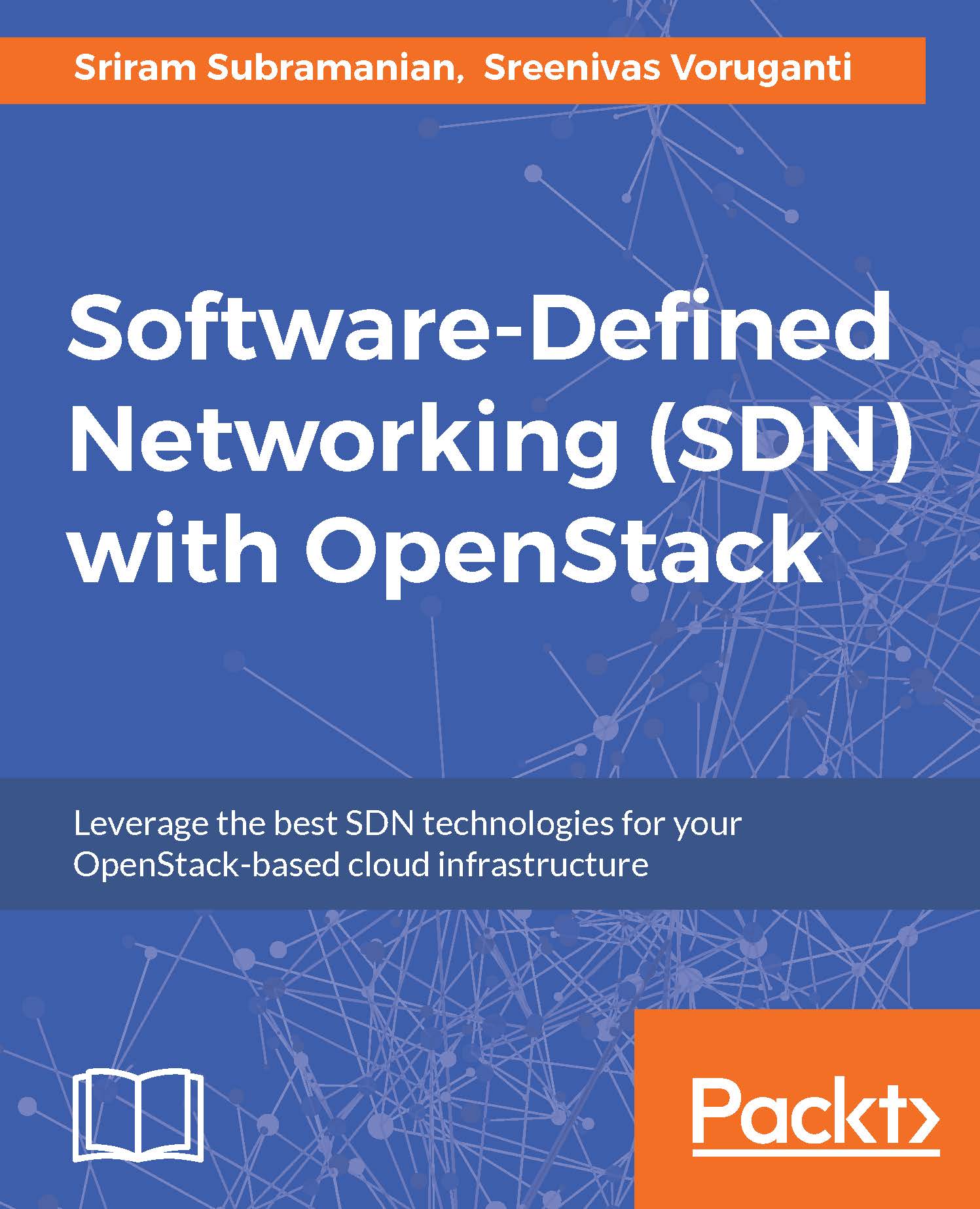Perform the following steps:
- Create three VMs.
The mentioned repository in the Getting ready section is providing a Vagrantfile spawning VMs with the following network characteristics:
- Adapter 1: NAT
- Adapter 2: Bridge en0: Wi-Fi (AirPort)
- Static IP address: 192.168.50.15X (X being the number of the node)
- Adapter type: paravirtualized
These are the steps to follow:
$ git clone https://github.com/adetalhouet/cluster-nodes.git
$ cd cluster-nodes
$ export NUM_OF_NODES=3
$ vagrant up
After a few minutes, to make sure the VMs are correctly running, execute the following command in the cluster-nodes folder:
$ vagrant status
Current machine states:
node-1 running (virtualbox)
node-2 running (virtualbox)
node-3 running (virtualbox)
This environment represents multiple VMs. The VMs are all listed preceding with their current state. For more information about a specific VM, run vagrant status NAME.
The credentials of the VMs are:
- User: vagrant
- Password: vagrant
We now have three VMs available at those IP addresses:
- 192.168.50.151
- 192.168.50.152
- 192.168.50.153
- Prepare the cluster deployment.
In order to deploy the cluster, we will use the cluster-deployer script provided by OpenDaylight:
$ git clone https://git.opendaylight.org/gerrit/integration/test.git
$ cd test/tools/clustering/cluster-deployer/
You will need the following information:
- Your VMs/containers IP addresses:
192.168.50.151, 192.168.50.152, 192.168.50.153
- Their credentials (must be the same for all the VMs/containers):
vagrant/vagrant
- The path to the distribution to deploy:
$ODL_ROOT
- The cluster's configuration files located under the templates/multi-node-test repository:
$ cd templates/multi-node-test/
$ ls -1
akka.conf.template
jolokia.xml.template
module-shards.conf.template
modules.conf.template
org.apache.karaf.features.cfg.template
org.apache.karaf.management.cfg.template
- Deploy the cluster.
We are currently located in the cluster-deployer folder:
$ pwd
test/tools/clustering/cluster-deployer
We need to create a temp folder, so the deployment script can put some temporary files in there:
$ mkdir temp
Your tree architecture should look like this:
$ tree
.
├── cluster-nodes
├── distribution-karaf-0.4.0-Beryllium.zip
└── test
└── tools
└── clustering
└── cluster-deployer
├── deploy.py
├── kill_controller.sh
├── remote_host.py
├── remote_host.pyc
├── restart.py
├── temp
└── templates
└── multi-node-test
Now let's deploy the cluster using this command:
$ python deploy.py --clean --distribution=../../../../distribution-karaf-0.4.0-Beryllium.zip --rootdir=/home/vagrant --hosts=192.168.50.151,192.168.50.152,192.168.50.153 --user=vagrant --password=vagrant --template=multi-node-test
If the process went fine, you should see similar logs while deploying:
https://github.com/jgoodyear/OpenDaylightCookbook/tree/master/chapter1/chapter1-recipe8
- Verify the deployment.
Let's use Jolokia to read the cluster's nodes data store:
Let's request on node 1, located under 192.168.50.151, its config data store for the network-topology shard:
Authorization: Basic YWRtaW46YWRtaW4=
- URL: http://192.168.50.151:8181/jolokia/read/org.opendaylight.controller:Category=Shards,name=member-1-shard-topology-config,type=DistributedConfigDatastore
{
"request": {
"mbean": "org.opendaylight.controller:Category=Shards,name=member-1-shard-topology-config,type=DistributedConfigDatastore",
"type": "read"
},
"status": 200,
"timestamp": 1462739174,
"value": {
--[cut]--
"FollowerInfo": [
{
"active": true,
"id": "member-2-shard-topology-config",
"matchIndex": -1,
"nextIndex": 0,
"timeSinceLastActivity": "00:00:00.066"
},
{
"active": true,
"id": "member-3-shard-topology-config",
"matchIndex": -1,
"nextIndex": 0,
"timeSinceLastActivity": "00:00:00.067"
}
],
--[cut]--
"Leader": "member-1-shard-topology-config",
"PeerAddresses": "member-2-shard-topology-config: akka.tcp://opendaylight-cluster-data@192.168.50.152:2550/user/shardmanager-config/member-2-shard-topology-config, member-3-shard-topology-config: akka.tcp://opendaylight-cluster-data@192.168.50.153:2550/user/shardmanager-config/member-3-shard-topology-config",
"RaftState": "Leader",
--[cut]--
"ShardName": "member-1-shard-topology-config",
"VotedFor": "member-1-shard-topology-config",
--[cut]--
}
The result presents a lot of interesting information such as the leader of the requested shard, which can be seen under Leader. We can also see the current state (under active) of followers for this particular shard, represented by its id. Finally, it provides the addresses of the peers. Addresses can be found in the AKKA domain, as AKKA is the tool used to enable a node's wiring within the cluster.
By requesting the same shard on another peer, you would see similar information. For instance, for node 2 located under 192.168.50.152:
Authorization: Basic YWRtaW46YWRtaW4=
- URL: http://192.168.50.152:8181/jolokia/read/org.opendaylight.controller:Category=Shards,name=member-2-shard-topology-config,type=DistributedConfigDatastore
Make sure to update the digit after member- in the shard name, as this should match the node you're requesting for:
{
"request": {
"mbean": "org.opendaylight.controller:Category=Shards,name=member-2-shard-topology-config,type=DistributedConfigDatastore",
"type": "read"
},
"status": 200,
"timestamp": 1462739791,
"value": {
--[cut]--
"Leader": "member-1-shard-topology-config",
"PeerAddresses": "member-1-shard-topology-config: akka.tcp://opendaylight-cluster-data@192.168.50.151:2550/user/shardmanager-config/member-1-shard-topology-config, member-3-shard-topology-config: akka.tcp://opendaylight-cluster-data@192.168.50.153:2550/user/shardmanager-config/member-3-shard-topology-config",
"RaftState": "Follower",
--[cut]--
"ShardName": "member-2-shard-topology-config",
"VotedFor": "member-1-shard-topology-config",
--[cut]--
}
}
We can see the peers for this shard as well as that this node is voted node 1 - to be elected the shard leader.
 Germany
Germany
 Slovakia
Slovakia
 Canada
Canada
 Brazil
Brazil
 Singapore
Singapore
 Hungary
Hungary
 Philippines
Philippines
 Mexico
Mexico
 Thailand
Thailand
 Ukraine
Ukraine
 Luxembourg
Luxembourg
 Estonia
Estonia
 Lithuania
Lithuania
 Norway
Norway
 Chile
Chile
 United States
United States
 Great Britain
Great Britain
 India
India
 Spain
Spain
 South Korea
South Korea
 Ecuador
Ecuador
 Colombia
Colombia
 Taiwan
Taiwan
 Switzerland
Switzerland
 Indonesia
Indonesia
 Cyprus
Cyprus
 Denmark
Denmark
 Finland
Finland
 Poland
Poland
 Malta
Malta
 Czechia
Czechia
 New Zealand
New Zealand
 Austria
Austria
 Turkey
Turkey
 France
France
 Sweden
Sweden
 Italy
Italy
 Egypt
Egypt
 Belgium
Belgium
 Portugal
Portugal
 Slovenia
Slovenia
 Ireland
Ireland
 Romania
Romania
 Greece
Greece
 Argentina
Argentina
 Malaysia
Malaysia
 South Africa
South Africa
 Netherlands
Netherlands
 Bulgaria
Bulgaria
 Latvia
Latvia
 Australia
Australia
 Japan
Japan
 Russia
Russia