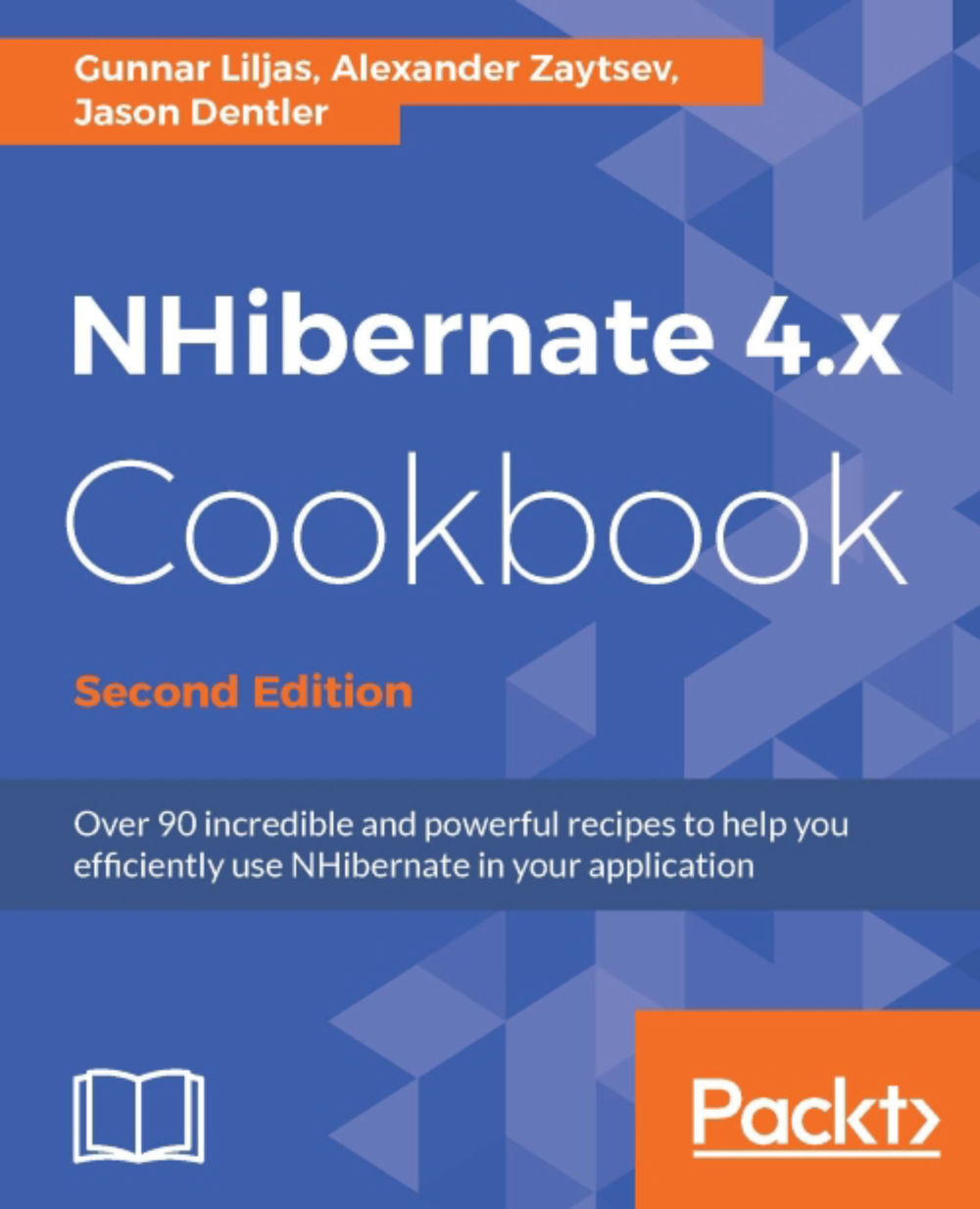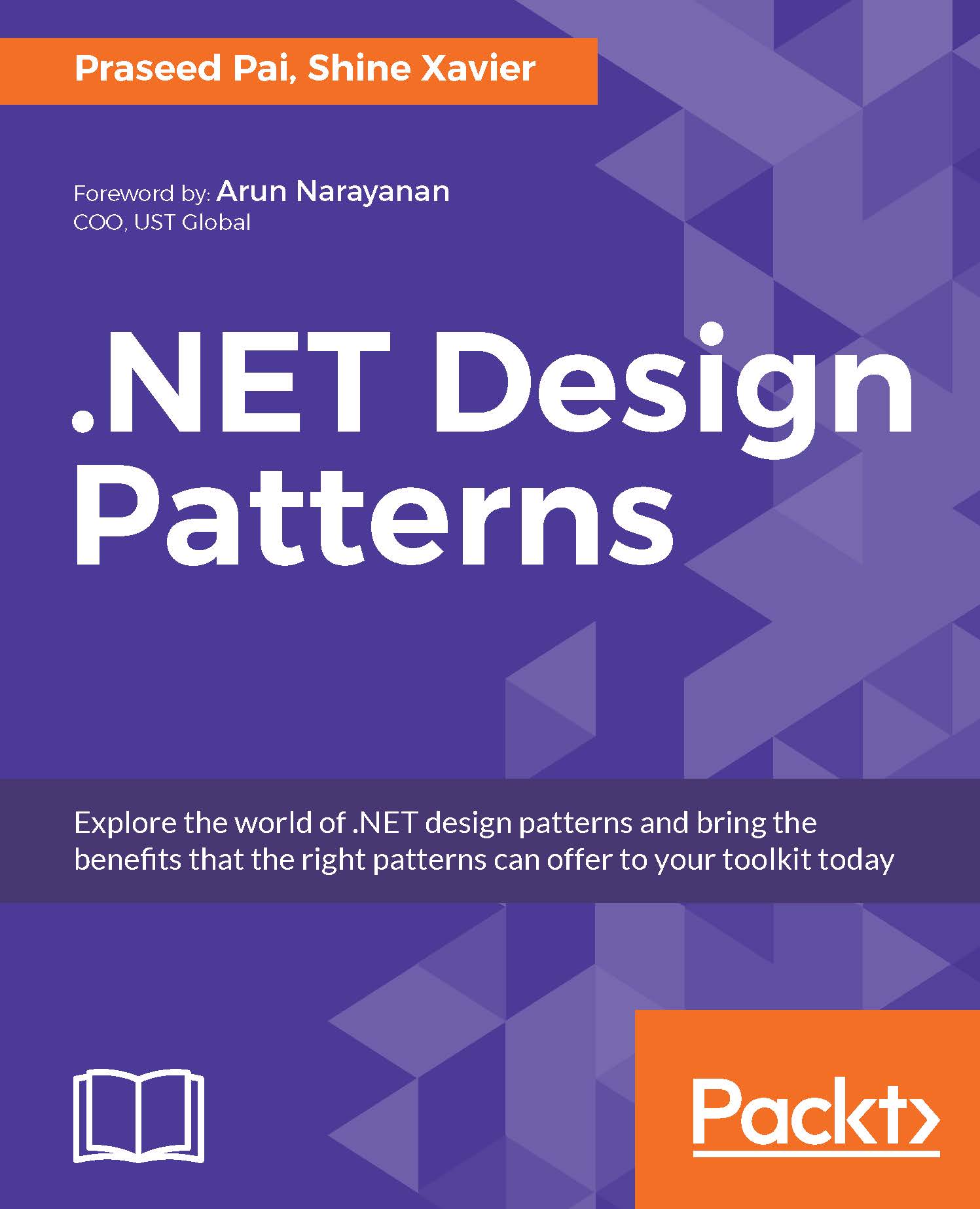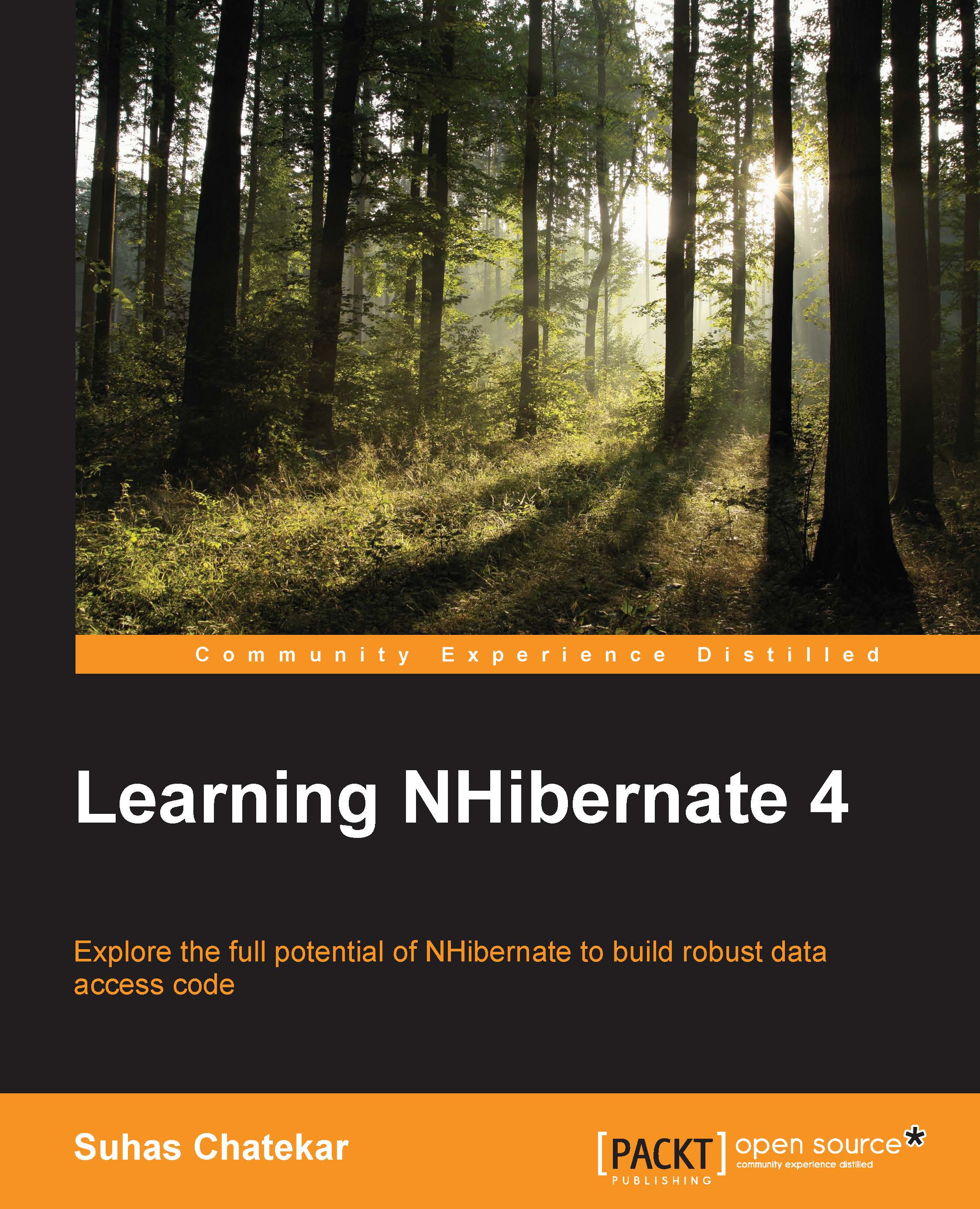Alexander Zaytsev discovered his passion for IT when he was a small kid, and since then he has dedicated his life to becoming an excellent software developer. Alexander has many years' experience in the IT field, analyzing, designing, and developing .NET-based enterprise applications, using cutting-edge technologies. He works as an independent consultant in the .NET space, providing technical expertise to all kinds of software development companies. He is an active member of open source and local development communities, and writes a blog at http://alexzaytsev.me. He is one of the main contributors to the NHibernate project, and one of the few people who really know the NHibernate internals. He is adept in Agile software development, and he believes that Agile practices such as test-driven development, pair programming, automated testing, continuous integration, and deployment are the keys to quality software. He lives in Auckland with his wife, Olga, and son, Stepan. In his spare time, he loves spending time with his family, cycling, and doing coding just for fun.
Read more
 United States
United States
 Great Britain
Great Britain
 India
India
 Germany
Germany
 France
France
 Canada
Canada
 Russia
Russia
 Spain
Spain
 Brazil
Brazil
 Australia
Australia
 Singapore
Singapore
 Hungary
Hungary
 Ukraine
Ukraine
 Luxembourg
Luxembourg
 Estonia
Estonia
 Lithuania
Lithuania
 South Korea
South Korea
 Turkey
Turkey
 Switzerland
Switzerland
 Colombia
Colombia
 Taiwan
Taiwan
 Chile
Chile
 Norway
Norway
 Ecuador
Ecuador
 Indonesia
Indonesia
 New Zealand
New Zealand
 Cyprus
Cyprus
 Denmark
Denmark
 Finland
Finland
 Poland
Poland
 Malta
Malta
 Czechia
Czechia
 Austria
Austria
 Sweden
Sweden
 Italy
Italy
 Egypt
Egypt
 Belgium
Belgium
 Portugal
Portugal
 Slovenia
Slovenia
 Ireland
Ireland
 Romania
Romania
 Greece
Greece
 Argentina
Argentina
 Netherlands
Netherlands
 Bulgaria
Bulgaria
 Latvia
Latvia
 South Africa
South Africa
 Malaysia
Malaysia
 Japan
Japan
 Slovakia
Slovakia
 Philippines
Philippines
 Mexico
Mexico
 Thailand
Thailand