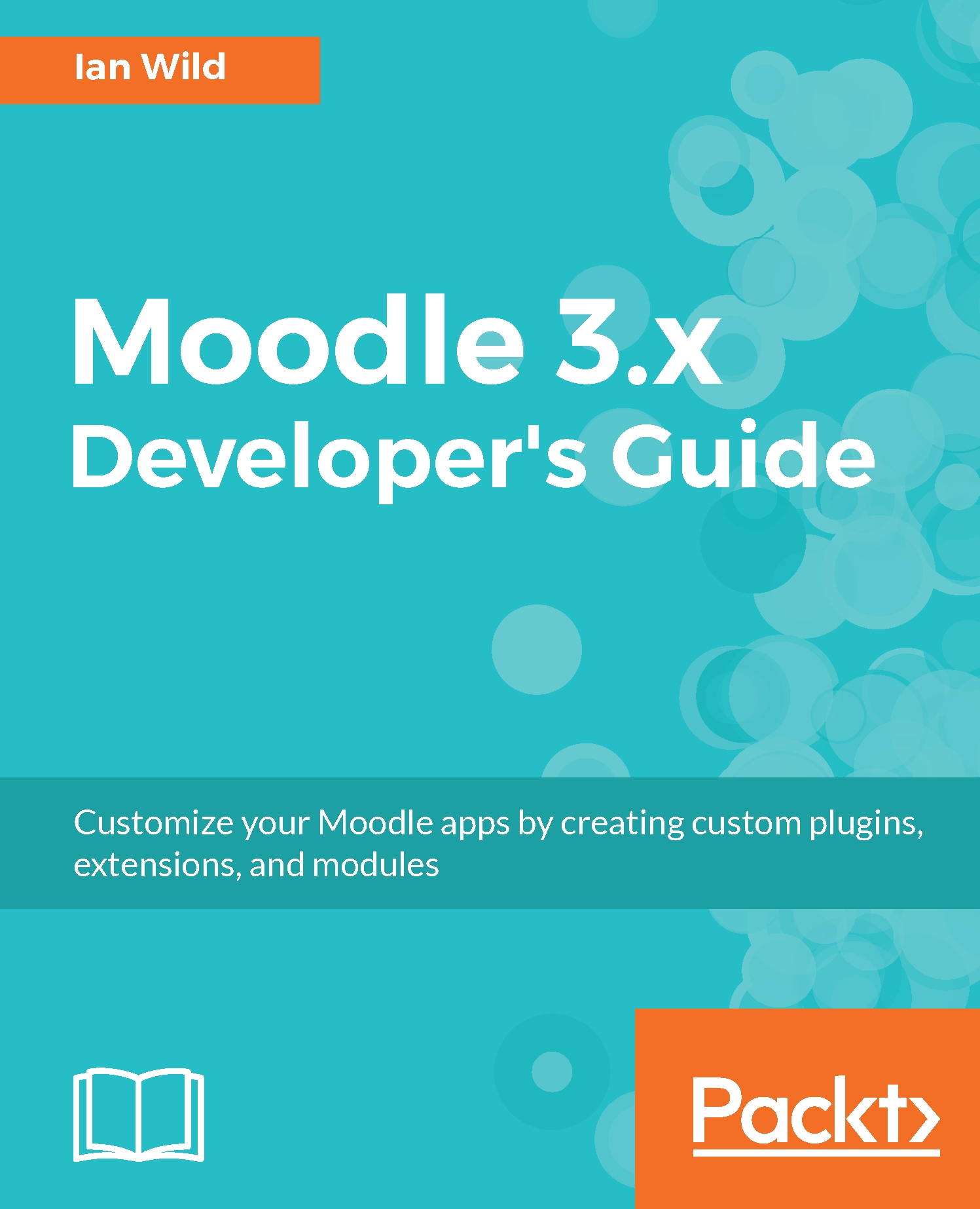To ensure that you are following Moodle's coding conventions, download and install the code-checker plugin from the Moodle plugins directory at https://moodle.org/plugins/view.php?plugin=local_codechecker. Once installed, the code checker tool is available under Development in the Site administration menu:

Click on Code checker to open the checker configuration page. Specify the path to the plugin you want to check:

Press the Check code button to begin the checking process. Once complete, a report is displayed listing all the files checked, together with a count of errors and warnings:

Clicking on a link will display further details. For example, here is the detailed report for an error in mod\wavefront\comment.php: