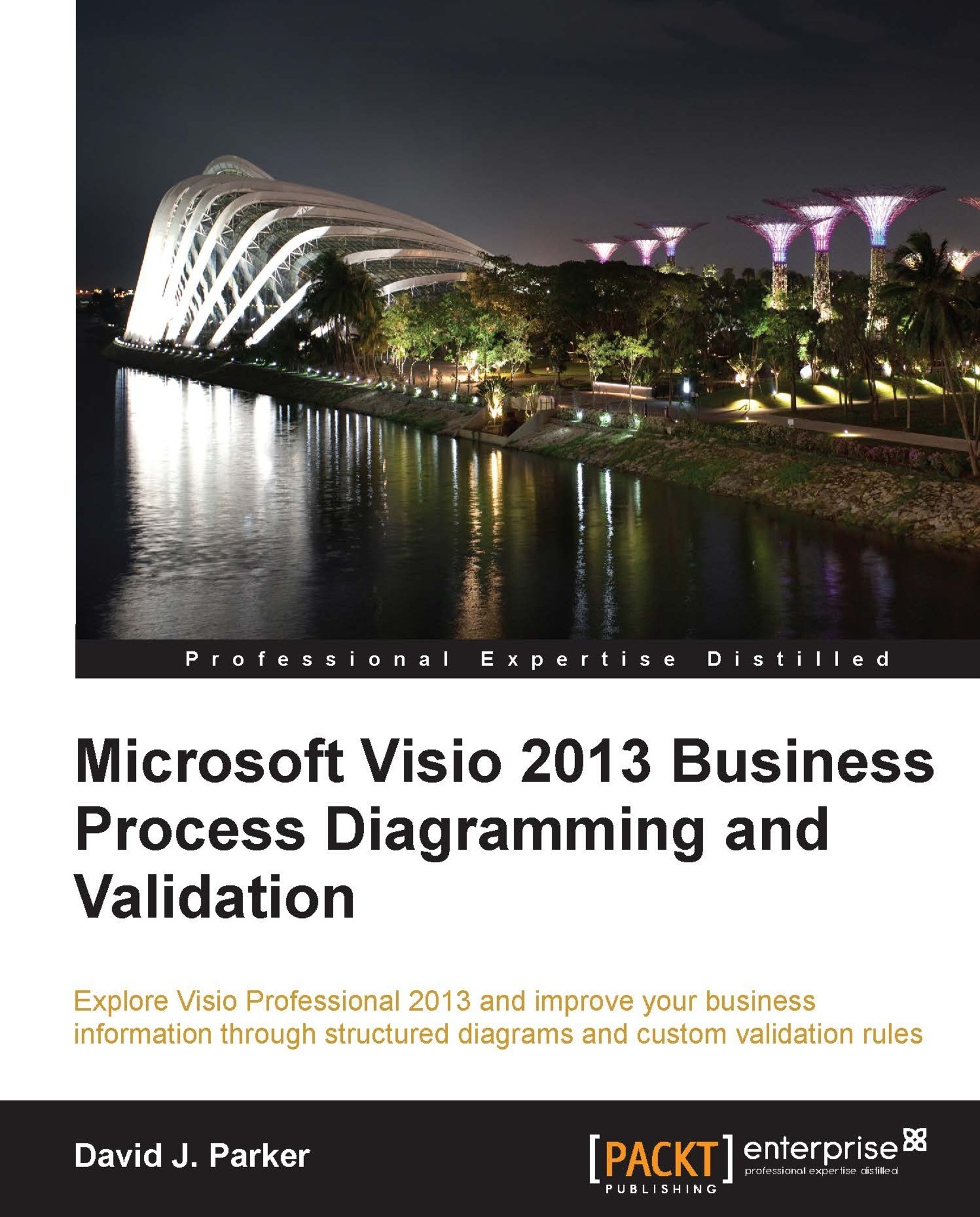process by clicking on the Check Diagram button that is present on the PROCESS tab. This process will clear any existing issues for any changed pages in the document before looping through any rulesets. A changed page, sometimes referred to as dirty, is one that has shapes on it that have been altered in some way since the last validation. After validation, the process will re-mark as ignored any issues that were previously marked as ignored.
Any custom validation rules for a ruleset should be executed in code whenever the relevant RulesetValidated event is fired. Visio does not automatically clear all issues in the document when the user selects the Process or the Check Diagram button. It only clears issues for pages that are dirty, that is, those that have had shape changes since the last time it was validated.
Note
If you are writing code to validate your ruleset, then you could just iterate through any...