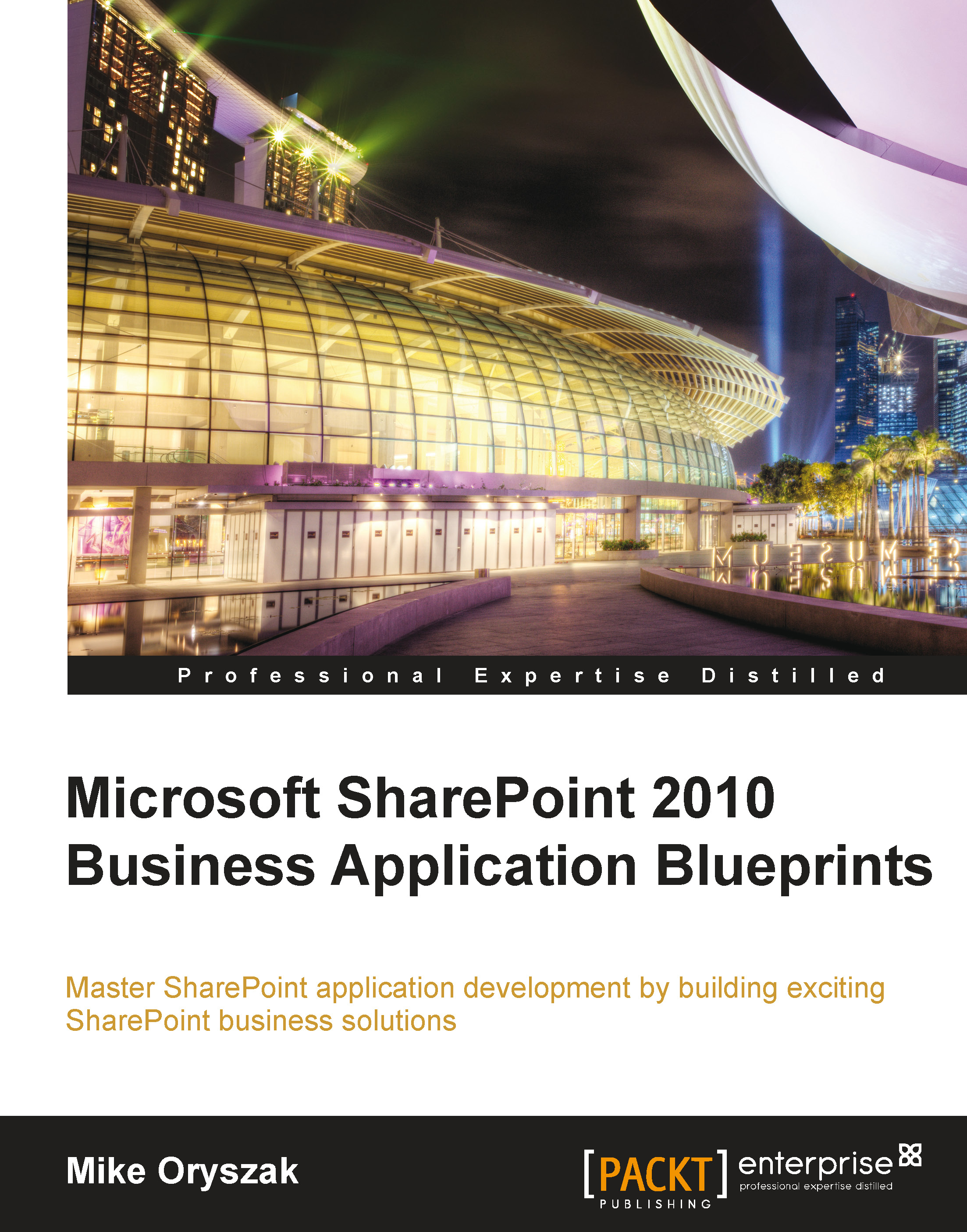Site Directory page
The initial configuration of the Site Directory Search Scope pointed to the standard results search page. While this may work fine in some cases, a custom results page will allow you to fine tune the user experience and also make additional searches or refinements a little easier.
Creating the Site Directory page
We will now add a custom page to the Search Center to support our Site Directory search page. Once added to the Search Center it will then be configured to be the default destination for the Site Directory search scope.
To create the page:
1. Navigate to the default Search Center.
2. Click Site Actions | Show Ribbon.
3. Select the Page tab.
4. Select the View All Pages action.

5. Select the Documents tab.
6. Click the New Document action and select Page as shown in the next screenshot:

7. Set the Title field to the value Site Directory.
8. Provide a Description.
9. Provide a URL Name such as Site-Directory.
10. Ensure that for the Page Layout, (Welcome Page) Search results...