The Power Apps canvas studio is a web application and has been designed to be familiar to users of Office applications.
The studio has three panes, a ribbon for commands, and a function bar where you enter Excel-like formulas, as shown in the next screenshot:
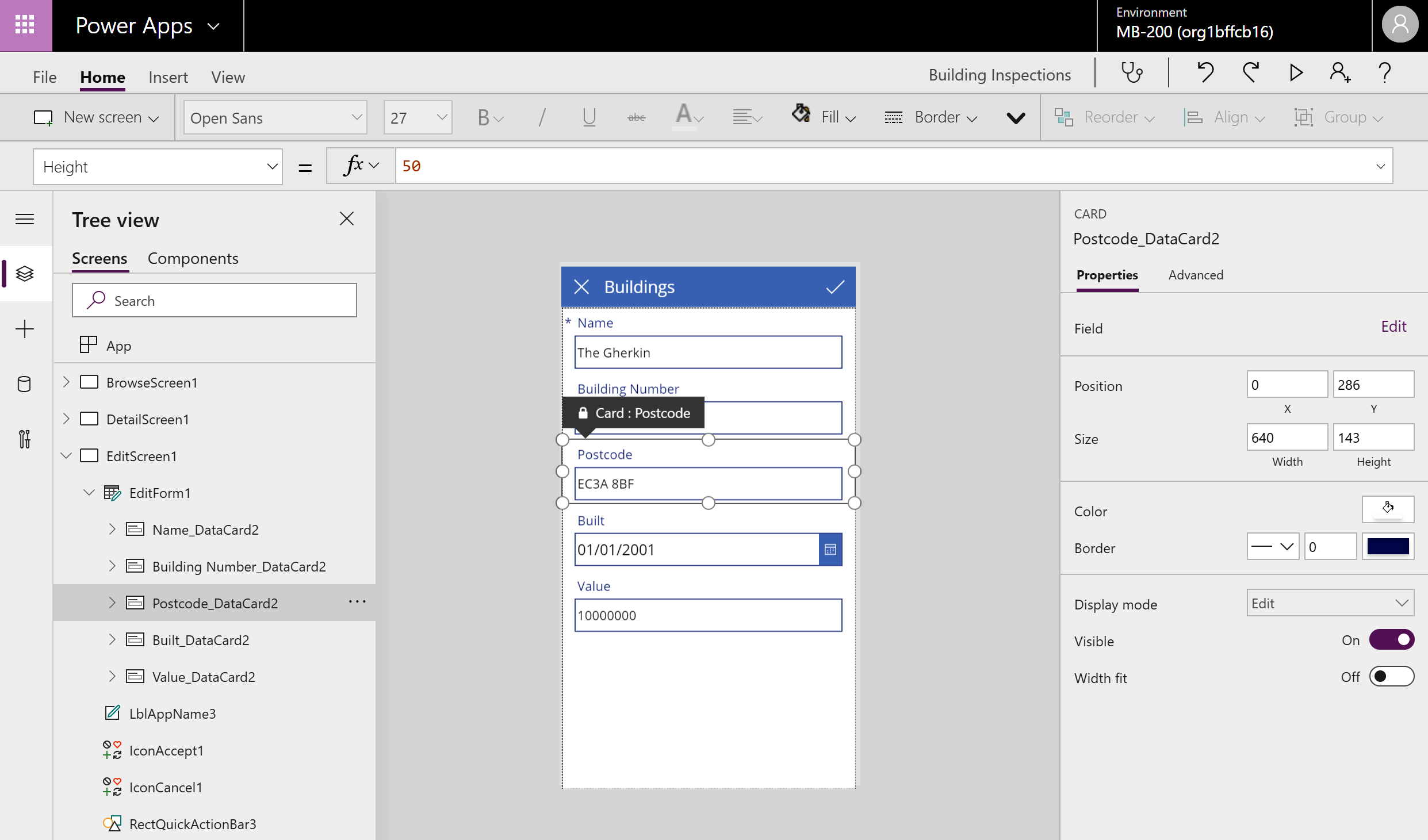
Figure 10.4 – Canvas studio
As you can see, the three panes are as follows:
- Left-hand pane: This shows the screens, controls, and data sources in your app.
- Middle pane: This shows your app in a true WYSIWYG layout.
- Right-hand pane: This is where you can change the properties of controls.
When you start from blank, you just have a single empty screen added to your app. You then use the menu options in the tabs at the top of the screen to build your app:
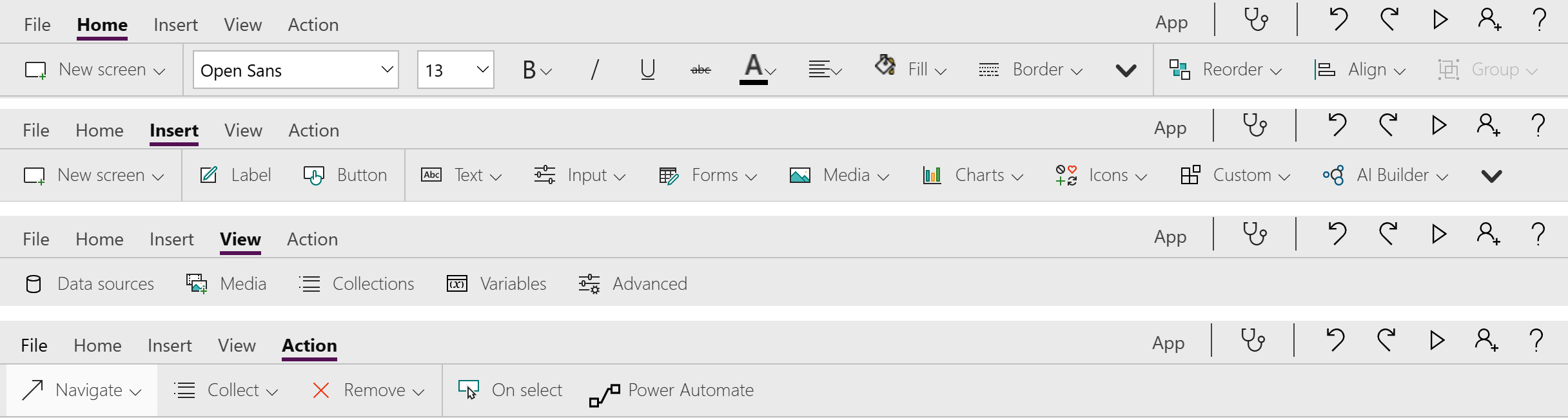
Figure 10.5 – Tabs in the canvas studio
As shown in the previous screenshot, the different available tabs are as follows:
- The Home tab: Contains the formatting commands for changing the appearance of any element in your app.
- The Insert...













































































