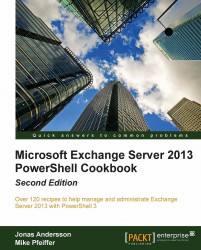Checking CPU utilization
One of the best ways to monitor CPU utilization with PowerShell is by querying performance counters. We can also get this information using WMI. In this recipe, you'll learn a few techniques that can be used to monitor CPU utilization using the
Get-Counter and
Get-WmiObject cmdlets.
How to do it...
To get an idea of the current CPU utilization for a server, we can gather data for the
Processor(_Total)\% ProcessorTimeperformance counter:Get-Counter "\Processor(_Total)\% Processor Time" -ContinuousThis would continuously output the total utilization across each CPU, as shown:

In addition, we can use the
Win32_Processorclass and select theLoadPercentageproperty to determine the utilization for each CPU:Get-WmiObject Win32_Processor | select LoadPercentageNote
Both
Get-CounterandGet-WmiObjectsupport the-ComputerNameparameter and can be run against remote machines.
How it works...
The Processor(_Total)\% ProcessorTime performance counter measures the total utilization...