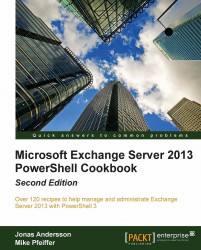Using the help system
The Exchange Management Shell includes over 750 cmdlets (pronounced command-lets), each with a set of multiple parameters. For instance, the New-Mailbox cmdlet accepts more than 60 parameters, and the Set-Mailbox cmdlet has over 160 available parameters. It's safe to say that even the most experienced PowerShell expert would be at a disadvantage without a good help system. In this recipe, we'll take a look at how to get help in the Exchange Management Shell.
How to do it...
To get help information for a cmdlet, type Get-Help, followed by the cmdlet name. For example, to get help information about the Get-Mailbox cmdlet, run the following command:
Get-Help Get-Mailbox -full
Tip
Downloading the example code
You can download the example code files for all Packt books you have purchased from your account at http://www.PacktPub.com. If you purchased this book elsewhere, you can visit http://www.PacktPub.com/support and register to have the files e-mailed directly to you.
How it works...
When running Get-Help for a cmdlet, a synopsis and description for the cmdlet will be displayed in the shell. The Get-Help cmdlet is one of the best discovery tools to use in PowerShell. You can use it when you're not quite sure how a cmdlet works or what parameters it provides.
You can use the following switch parameters to get specific information using the Get-Help cmdlet:
Detailed: The detailed view provides parameter descriptions and examples, and uses the following syntax:
Get-Help<cmdletname>-DetailedExamples: You can view multiple examples of how to use a cmdlet by running the following syntax:
Get-Help<cmdletname>-ExamplesFull: Use the following syntax to view the complete contents of the help file for a cmdlet:
Get-Help<cmdletname>-Full
Some parameters accept simple strings as input, while others require an actual object. When creating a mailbox using the New-Mailbox cmdlet, you'll need to provide a secure string object for the -Password parameter. You can determine the data type required for a parameter using Get-Help:
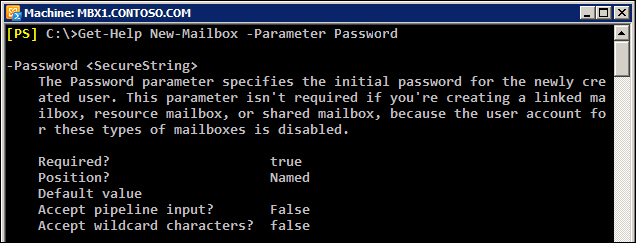
You can see from the command output that we get several pieces of key information about the -Password parameter. In addition to the required data type of <SecureString>, we can see that this is a named parameter. It is required when running the New-Mailbox cmdlet and it does not accept wildcard characters. You can use Get-Help when examining the parameters for any cmdlet to determine whether or not they support these settings.
You could run Get-HelpNew-MailboxExamples
to determine the syntax required to create a secure string password object and how to use it to create a mailbox. This is also covered in detail in the recipe entitled Adding, modifying, and removing mailboxes in Chapter 3, Managing Recipients.
There's more...
There will be times when you'll need to search for a cmdlet without knowing its full name. In this case, there are a couple of commands you can use to find the cmdlets you are looking for.
To find all cmdlets that contain the word "mailbox", you can use a wildcard, as shown in the following command:
Get-Command *Mailbox*
You can use the -Verb parameter to find all cmdlets starting with a particular verb:
Get-Command -Verb Set
To search for commands that use a particular noun, specify the name with the -Noun parameter:
Get-Command -Noun Mailbox
The Get-Command cmdlet is a built-in PowerShell core cmdlet, and it will return commands from both Windows PowerShell as well as the Exchange Management Shell. The Exchange Management Shell also adds a special function called Get-Ex command that will return only Exchange-specific commands.
In addition to getting cmdlet help for cmdlets, you can use GetHelp to view supplementary help files that explain general PowerShell concepts that focus primarily on scripting. To display the help file for a particular concept, type Get-Helpabout_ followed by the concept name. For example, to view the help for the core PowerShell commands, type the following:
Get-Help about_Core_Commands
You can view the entire list of conceptual help files using the following command:
Get-Help about_*
Don't worry about trying to memorize all the Exchange or PowerShell cmdlet names. As long as you can remember GetCommand and Get-Help, you can search for commands and figure out the syntax to do just about anything.
Getting help with cmdlets and functions
One of the things that can be confusing at first is the distinction between cmdlets and functions. When you launch the Exchange Management Shell, a remote PowerShell session is initiated to an Exchange server and specific commands, called proxy functions, are imported into your shell session. These proxy functions are essentially just blocks of code that have a name, such as GetMailbox, and that correspond to the compiled cmdlets installed on the server. This is true even if you have a single server and when you are running the shell locally on a server.
When you run the Get-Mailbox function from the shell, data is passed between your machine and the Exchange server through a remote PowerShell session. The Get-Mailbox cmdlet is actually executing on the remote Exchange server, and the results are being passed back to your machine. One of the benefits of this is that it allows you to run the cmdlets remotely regardless of whether your servers are on-premise or in the cloud. Additionally, this core change in the tool set is what allows Exchange 2010 and 2013 to implement its new security model by allowing and restricting which cmdlets administrators and end users can actually use through the shell or the web-based control panel.
We'll get into the details of all this throughout the remaining chapters in the book. The bottom line is that, for now, you need to understand that, when you are working with the help system, the Exchange 2013 cmdlets will show up as functions and not as cmdlets.
Consider the following command and the output:

Here we are running GetCommand against a PowerShell v3 core cmdlet. Notice that the CmdletType shows that this is a Cmdlet.
Now try the same thing for the Get-Mailbox cmdlet:

As you can see, the CommandType for the Get-Mailbox cmdlet shows that it is actually a Function. So, there are a couple of key points to take away from this. First, throughout the course of this book, we will refer to the Exchange 2013 cmdlets as cmdlets, even though they will show up as functions when running GetCommand. Second, keep in mind that you can run Get-Help against any function name, such as Get-Mailbox, and you'll still get the help file for that cmdlet. But if you are unsure of the exact name of a cmdlet, use Get-Command to perform a wildcard search as an aid in the discovery process. Once you've determined the name of the cmdlet you are looking for, you can run GetHelp against that cmdlet for complete details on how to use it.
Try using the help system before going to the Internet to find answers. You'll find that the answers to most of your questions are already documented within the built-in cmdlet help.
See also
The Understanding command syntax and parameters recipe
The Manually configuring remote PowerShell connections recipe in Chapter 2, Exchange Management Shell Common Tasks
The Working with Role Based Access Control (RBAC) recipe in Chapter 10, Exchange Security