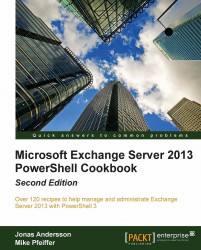Looping through items
Loop processing is a concept that you will need to master in order to write scripts and one-liners with efficiency. You'll need to use loops to iterate over each item in an array or a collection of items, and then run one or more commands within a script block against each of those objects. In this recipe, we'll take a look at how you can use foreach loops and the ForEach-Object cmdlet to process items in a collection.
How to do it...
The foreach statement is a language construct used to iterate through values in a collection of items. The following example shows the syntax used to loop through a collection of mailboxes, returning only the name of each mailbox:
foreach($mailbox in Get-Mailbox) {$mailbox.Name}
In addition, you can take advantage of the PowerShell pipeline and perform loop processing using the ForEach-Object cmdlet. This example produces the same result as the one shown previously:
Get-Mailbox | ForEach-Object {$_.Name}
You will often see the given command written using an alias of the ForEach-Object cmdlet, such as the percent sign (%):
Get-Mailbox | %{$_.Name}
How it works...
The first part of a foreach statement is enclosed in parenthesis and represents a variable and a collection. In the previous example, the collection is the list of mailboxes returned from the Get-Mailbox cmdlet. The script block contains the commands that will be run for every item in the collection of mailboxes. Inside the script block, the $mailbox object is assigned the value of the current item being processed in the loop. This allows you to access each mailbox one at a time using the $mailbox variable.
When you need to perform loop processing within a pipeline, you can use the ForEach-Object cmdlet. The concept is similar, but the syntax is different because objects in the collection are coming across the pipeline.
The ForEach-Object cmdlet allows you to process each item in a collection using the $_ automatic variable, which represents the current object in the pipeline. The ForEach-Object cmdlet is probably one of the most commonly-used cmdlets in PowerShell, and we'll rely on it heavily in many examples throughout the book.
The code inside the script block used with both looping methods can be more complex than just a simple expression. The script block can contain a series of commands or an entire script. Consider the following code:
Get-MailboxDatabase -Status | %{ $DBName = $_.Name $whiteSpace = $_.AvailableNewMailboxSpace.ToMb() "The $DBName database has $whiteSpace MB of total white space" }
In this example, we're looping through each mailbox database in the organization using the ForEach-Object cmdlet. Inside the script block, we've created multiple variables, calculated the total megabytes of whitespace in each database, and returned a custom message that includes the database name and corresponding whitespace value. This is a simple example, but keep in mind that inside the script block you can run other cmdlets, work with variables, create custom objects, and more.
PowerShell also supports other language constructs for processing items such as for, while, and do loops. Although these can be useful in some cases, we won't rely on them much for the remaining examples in this book. You can read more about them and view examples using the get-help about_for, get-help about_while, and get-helpabout_do commands in the shell.
There's more…
There are some key differences about the foreach statement and the ForEach-Object cmdlet that you'll want to be aware of when you need to work with loops. First, the ForEach-Object cmdlet can process one object at a time as it comes across the pipeline. When you process a collection using the foreach statement, this is the exact opposite. The foreach statement requires that all of the objects that need to be processed within a loop are collected and stored in memory before processing begins. We'll want to take advantage of the PowerShell pipeline and its streaming behavior whenever possible since it is much more efficient.
The other thing to take note of is that in PowerShell, foreach is not only a keyword, but also an alias. This can be a little counterintuitive, especially when you are new to PowerShell and you run into a code sample that uses the following syntax:
Get-Mailbox | foreach {$_.Name}
At first glance, this might seem like we're using the foreach keyword, but we're actually using an alias for the ForEach-Object cmdlet. The easiest way to remember this distinction is that the foreach language construct is always used before a pipeline. If you use foreach after a pipeline, PowerShell will use the foreach alias which corresponds to the ForEach-Object cmdlet.
See also
The Working with arrays and hash tables recipe
The Understanding the pipeline recipe
The Creating custom objects recipe