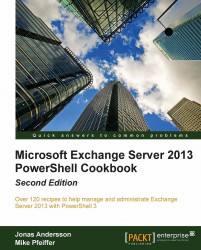Finding inactive mailboxes
If you support a large Exchange environment, it's likely that users come and go frequently. In this case, it's quite possible over time that you will end up with multiple unused mailboxes. In this recipe, you will learn a couple of techniques used when searching for inactive mailboxes with the Exchange Management Shell.
How to do it...
The following command will retrieve a list of mailboxes that have not been logged on to in over 90 days:
$mailboxes = Get-Mailbox -ResultSize Unlimited $mailboxes | ?{ (Get-MailboxStatistics $_).LastLogonTime -and ` (Get-MailboxStatistics $_).LastLogonTime -le ` (Get-Date).AddDays(-90) }
How it works...
You can see here that we're retrieving all of the mailboxes in the organization using the Get-Mailbox cmdlet and storing the results in the $mailboxes variable. We then pipe this collection to the Where-Object cmdlet (using the ? alias) and use the Get-MailboxStatistics cmdlet to build a filter. This first part of the filter indicates...