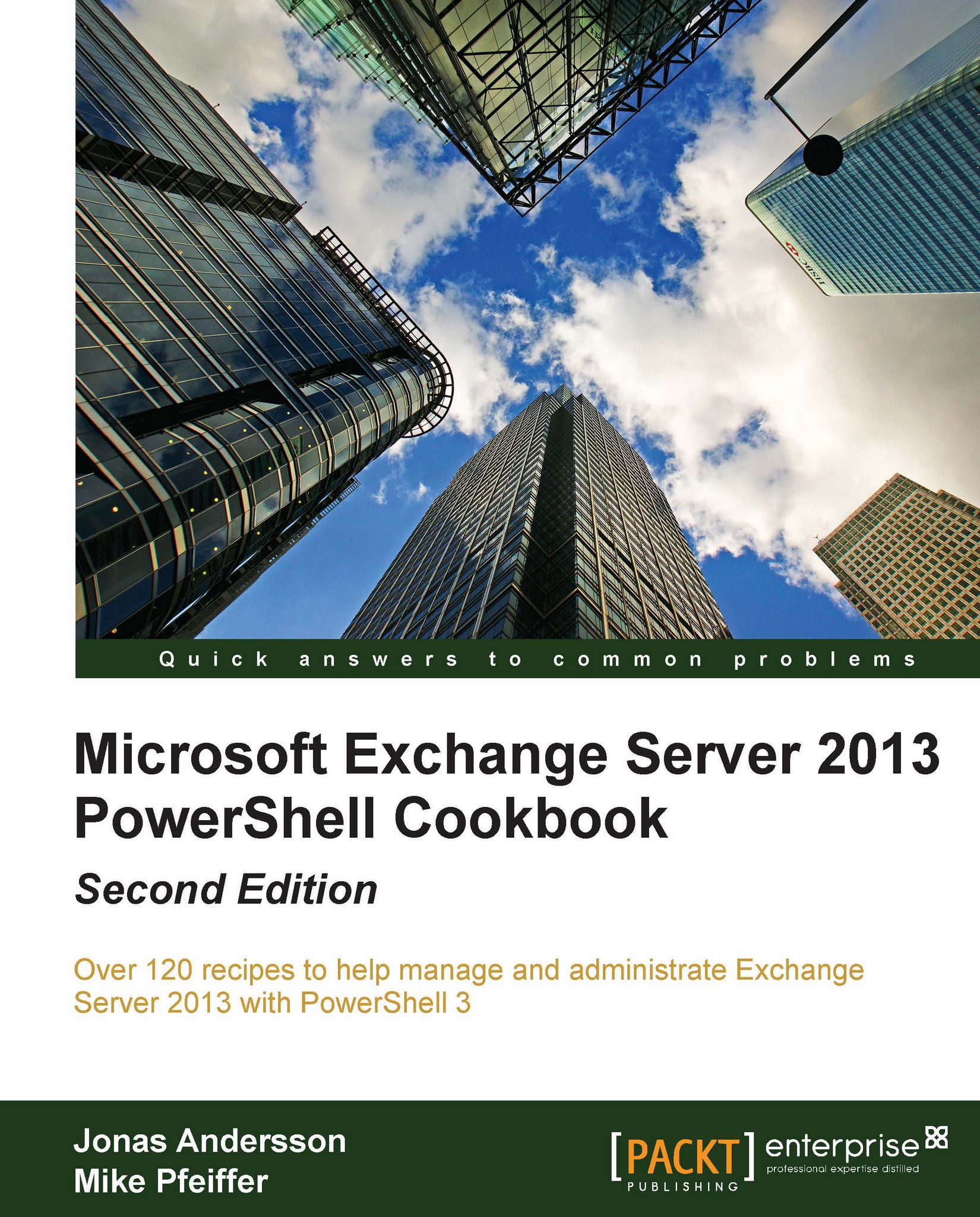Managing Outlook Anywhere settings
With the new CAS architecture in place, Outlook Anywhere needs to be configured if Outlook is going to be used to access mailboxes and features. This feature allows Outlook clients to connect to Exchange through RPCs encapsulated into an HTTPS connection. This allows easy internal and external access to Exchange from Outlook, as there is no need to open RPC ports on firewalls. In this recipe, we'll take a look at how you can use the Exchange Management Shell to manage Outlook Anywhere settings.
How to do it...
By default, the Outlook Anywhere feature is enabled, but it needs to be configured with the correct hostname and authentication values. This is done by using the Set-OutlookAnywhere cmdlet. See the following example:
Set-OutlookAnywhere –Identity 'CAS1\Rpc (Defautl Web Site)' ` -ExternalHostname mail.contoso.com ` -ExternalClientRequireSsl $true `-InternalHostname mail.contoso.com ` -InternalClientRequireSsl $true `-ExternalClientAuthenticationMethod...