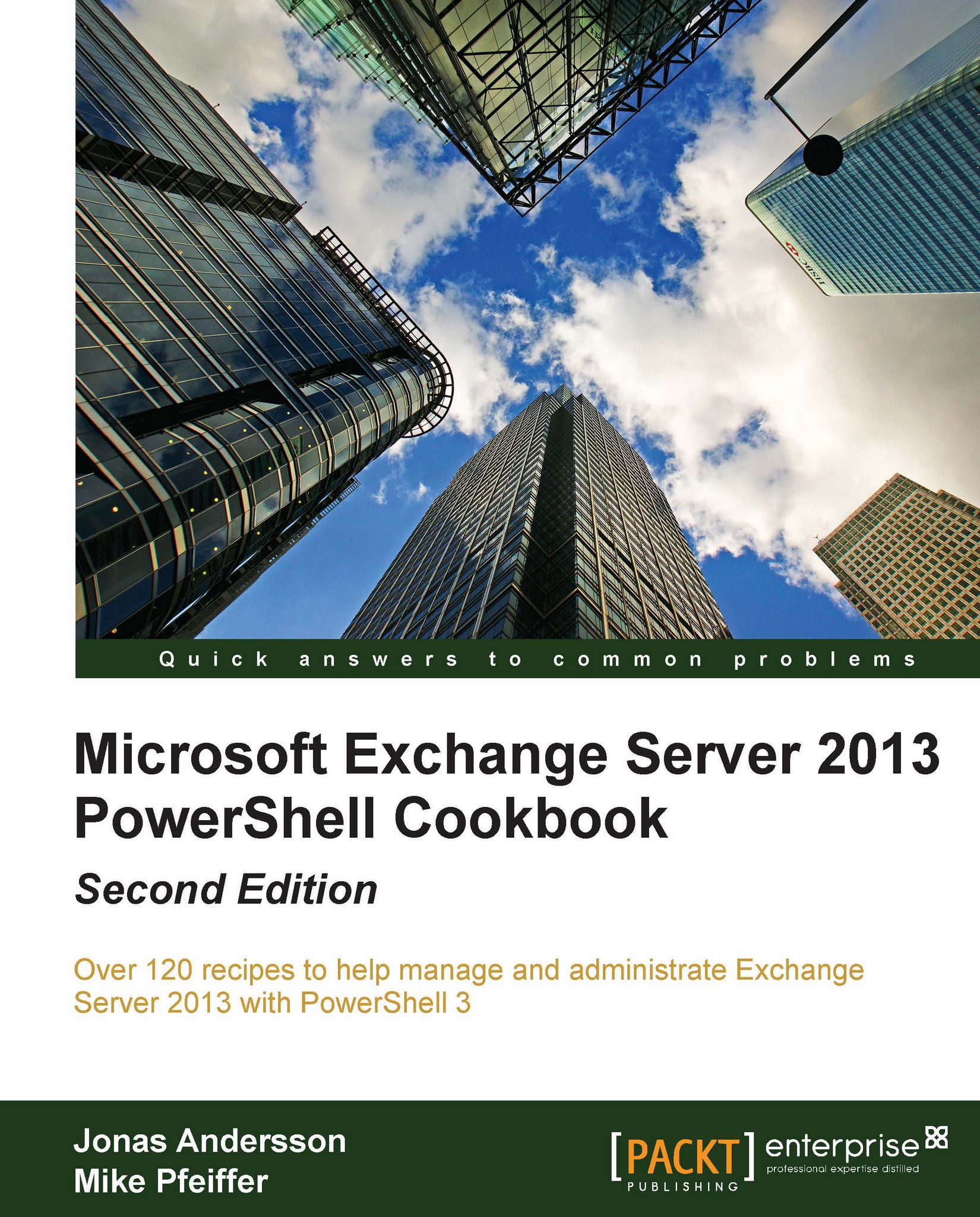Scheduling scripts to run at a later time
One of the most common tasks that Exchange administrators perform is scheduling scripts to run at a later time. This can be useful when performing maintenance after hours or running monitoring scripts on a regular basis. In this recipe, you'll learn how to schedule your PowerShell scripts to run with the Windows Task Scheduler.
How to do it...
To create a scheduled task that runs from one of your Exchange servers use the following steps:
Open the Windows Task Scheduler by clicking on Start | All Programs | Accessories, click on the
System Toolsfolder, and then click on the Task Scheduler shortcut.From the Action menu, click on Create Basic Task.
Give your task a name and description, and click on Next.
On the Trigger screen, select how often you'd like the script to run (Daily, Weekly, Monthly, and so on).
When asked what action you want the task to perform, select Start a Program.
Use the following syntax in the Program/Script field and click on Next...