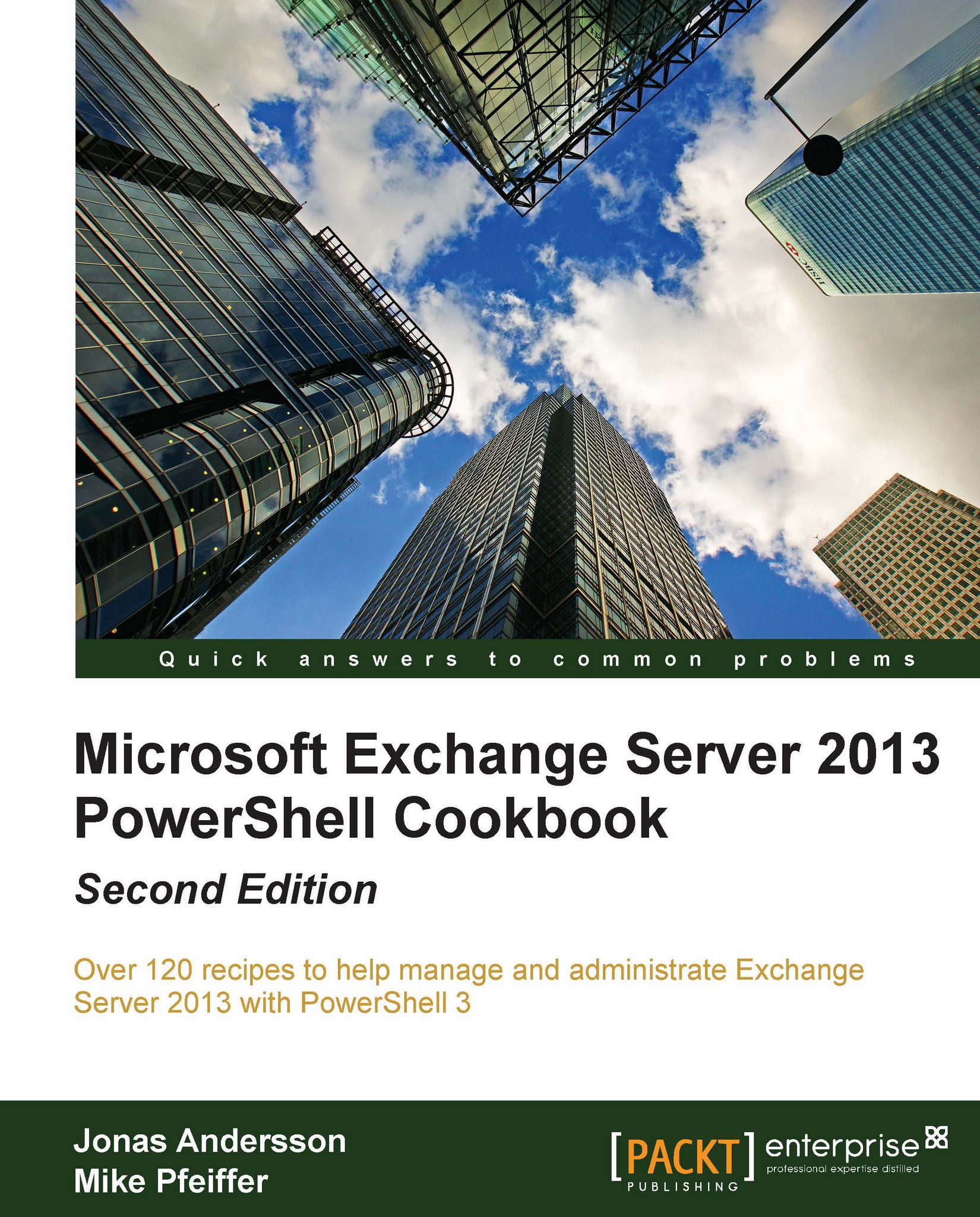Logging shell sessions to a transcript
You may find it useful at times to record the output of your shell sessions in a logfile. This can help you save the history of all the commands you've executed and determine the success or failure of automated scripts. In this recipe, you'll learn how to create a PowerShell transcript.
How to do it...
To create a transcript, execute the
Start-Transcriptcmdlet:Start-Transcript -Path c:\logfile.txtYou can stop recording the session using the
Stop-Transcriptcmdlet:Stop-Transcript
How it works...
When starting a PowerShell transcript, you can specify a path and a filename that will be used to record your commands and their output. The use of the -Path parameter is optional; if you do not provide a file path, the cmdlet will create a transcript file with a random name in the default documents folder in your profile path, as shown in the following screenshot:

When you are done, you can run the Stop-Transcript cmdlet or simply exit the shell. You can use...