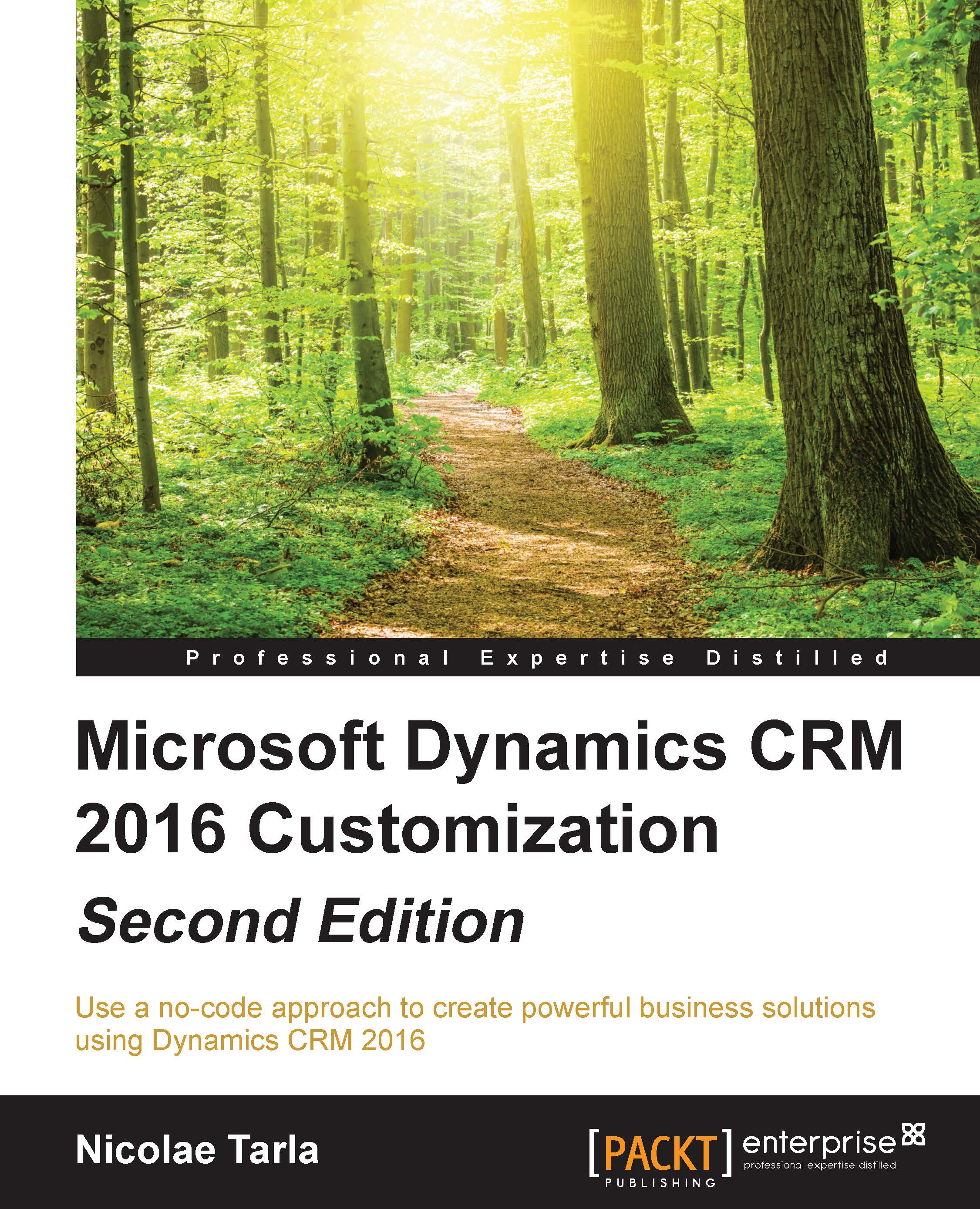Product Catalog
The Product Catalog area is where we configure the products and services offered and tracked through the application. Here we configure products and/or services, prices, discounts, unit sizes, and price lists. Without these items set up, the functionality of quotes, orders, and invoices is crippled.
In order to configure the Product Catalog and to keep on track with all the dependencies, the items here must be configured in the following order:
If volume discounts are to be used, the Discount Lists must be created first.
Next, create Unit Groups and Units. Here we define the quantities that the products are being sold as. Unit Groups allows us to group by different categories of measurements. For example, if products are being sold by weight, length, unit or case of a specific number of units, these must be set up as available unit groups.
Create the Price Lists. Each Price List is a collection of items and the related price. Products can be added to the price lists later on...