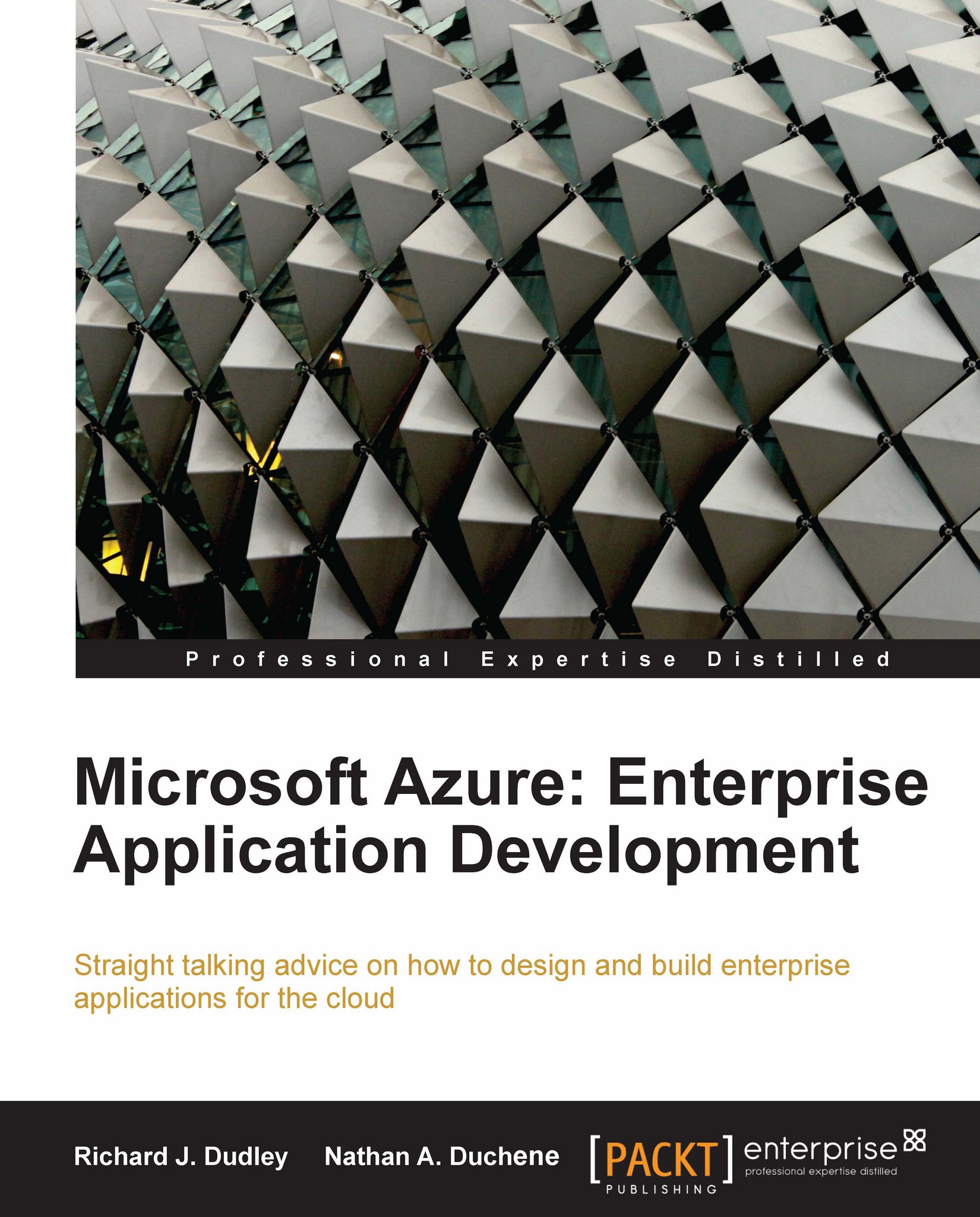Installing Windows Azure tools and SDK
We've finally reached the point where we're about to start installing Windows Azure-specific features and tools. The installation of each of these is very straightforward.
The first thing to install is the Windows Azure Platform Training Kit. This training kit includes presentations, demos, and hands-on labs from Microsoft, targeted at Windows Azure Platform, SQL Azure, and .NET Services. The training kit can be downloaded directly from Microsoft. Once you download the file from Microsoft and execute the application, you will see the following EULA (End User License Agreement). Read over the EULA and click Accept to begin installation. Choose your install location and click Install.
 |
That's it for installing the Windows Azure Platform Training Kit. What's next? We need to install the Windows Azure Tools and SDK, which will add the necessary pieces of the development platform to your local machine. This is also a simple download from Microsoft...