Technical requirements
As mentioned in the introduction, we will be using the programming language, Python, along with an editor called PyCharm and a plugin/graphics library called Pygame. You should be a programmer to embark on the content of this course but not necessarily a Python programmer, as someone with working knowledge in any procedural language will pick up Python quickly enough.
These are all cross-platform tools and can be used on Windows, macOS, and Linux. We’ll leave it up to you to find the relevant versions of the software for your machine, however, to get you started, download Python from python.org. As shown in Figure 1.1, under the Downloads tab, you can get the latest version of the software. At the time of writing, it is Python 3.10.0. It is highly recommended that you follow along with the exercises in this book using the versions shown in the book to reduce any errors you may come across in replicating the code. If you are reading this and there is a later version of Python available, you can find version 3.10.0 under the All releases option as follows:
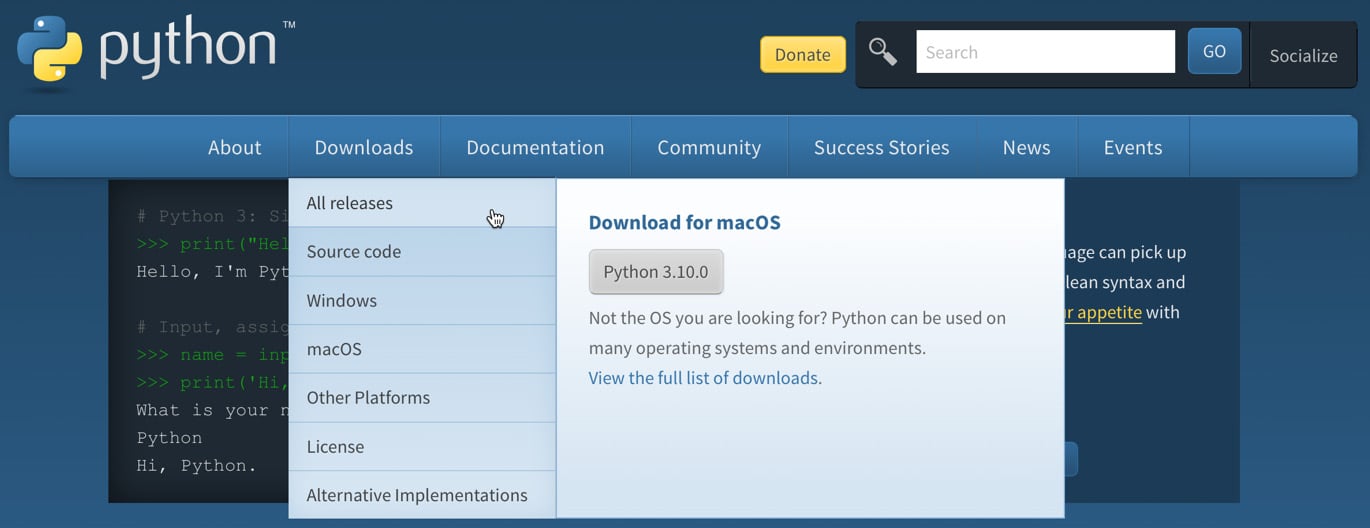
Figure 1.1: The Downloads tab at python.org
Thus, the steps to get Python installed on your machine are as follows:
- Visit python.org and download a version of Python relevant to your operating system.
- Run the downloaded file and follow the directions to install the software.
In order to code and compile with Python, we require an editor; for this, we will be using PyCharm. The same advice stands for version numbers of this software. At the time of writing this book, PyCharm is on version 2021.3. There is a Profession and a free Community version of PyCharm, but we will only require the free version for this book. To install PyCharm on your machine, do as follows:
- Visit www.jetbrains.com/PyCharm/download.
- Download a version of the installer relevant to your machine.
- Run the installer to set up PyCharm.
Now that you have the fundamental software installed, we will proceed to create a basic graphics window before learning how to draw on the screen.


























































