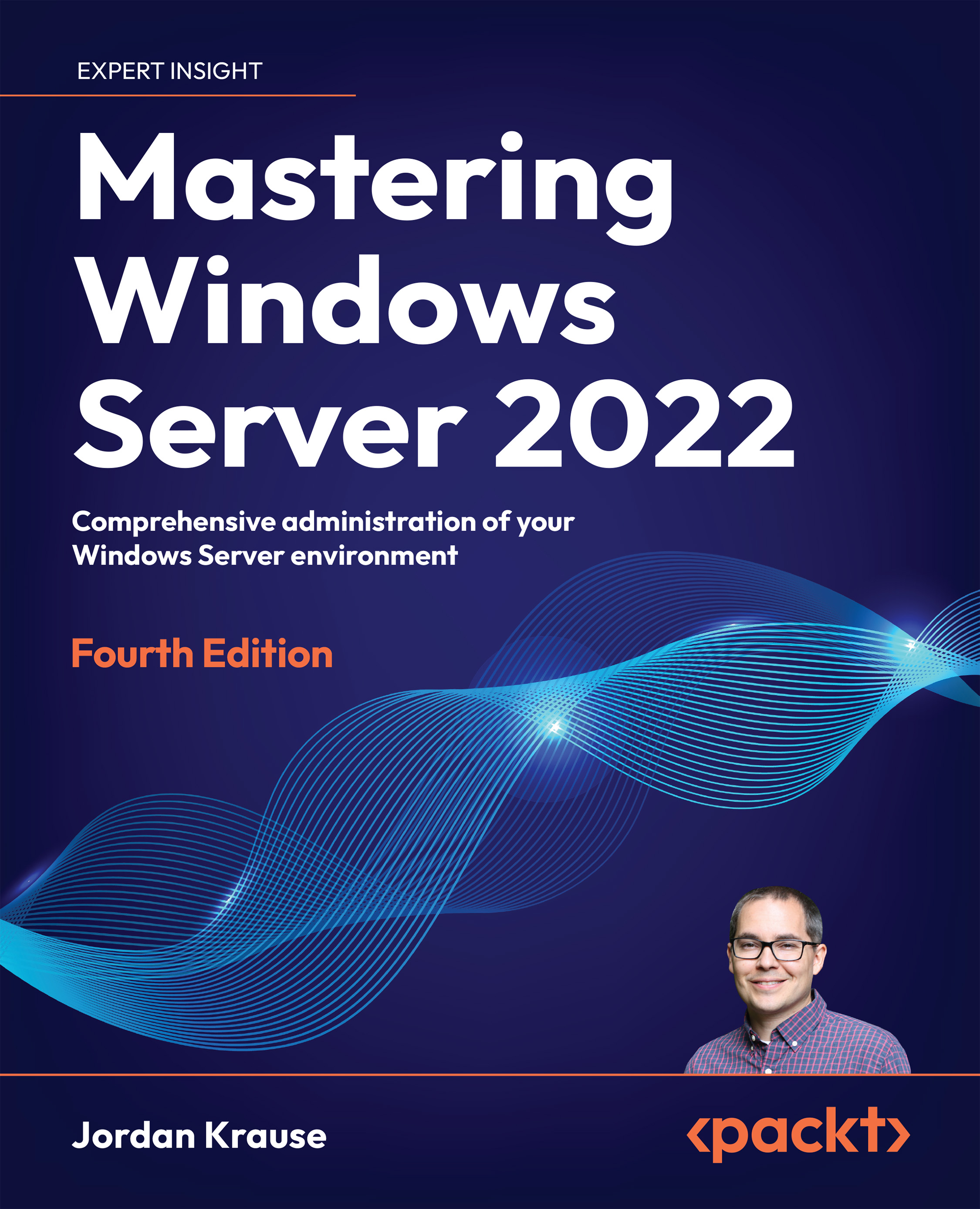Task View
Task View is a new feature as of Windows 10 and Windows Server 2016, which carries over to Server 2022. It is a similar idea to that of holding down the Alt key and then pressing Tab in order to cycle through the applications that you currently have running. For anyone who has never tried that, go ahead and hold down those two keys on your keyboard right now. Depending on what version of Windows you are running, your screen might look slightly different from this, but, in effect, it’s the same information. You can see all of the programs you currently have open, and you can cycle through them from left to right using additional presses of the Tab button. Alternatively, use Alt + Shift + Tab in order to cycle through them in reverse order. When you have many windows open, it is perhaps easier to simply use the mouse to jump to any specific window:
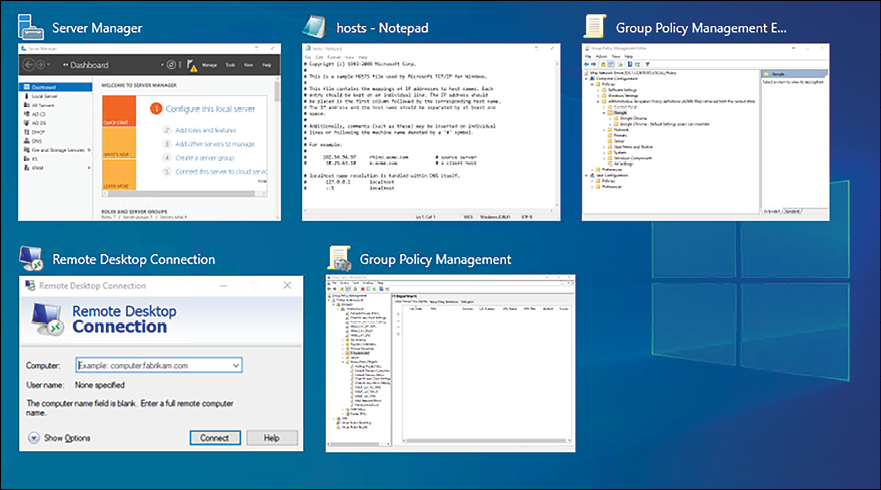
Figure 1.20: Viewing all open windows
Task View is quite a bit more powerful than this, because it adds the...