Partitioning and formatting volumes
In order to utilize a disk, it must be partitioned and formatted. The fdisk command does much more than just show us what partitions are available, it allows us to manage them as well. In this section, I'll walk you through partitioning as well as formatting new volumes.
In order to begin the process of partitioning a disk, we'll use the fdisk command as root, using a device name as an option. For example, if you have a disk such as /dev/sdb that needs to be configured, you would execute the following:
# fdisk /dev/sdb
Note that I didn't include a partition number here, as fdisk works with the disk directly (and we also have yet to create any partitions). In this section, I'm assuming you have a disk that has yet to be partitioned, or one you won't mind wiping out. When executed correctly, fdisk will show you an introductory message and give you a prompt:
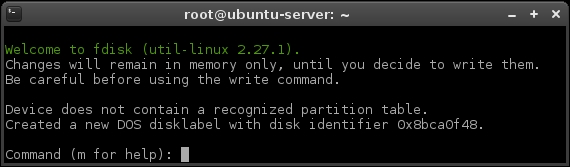
Main prompt of fdisk
At this point, you can press m on your keyboard for a menu of possible commands you...























































