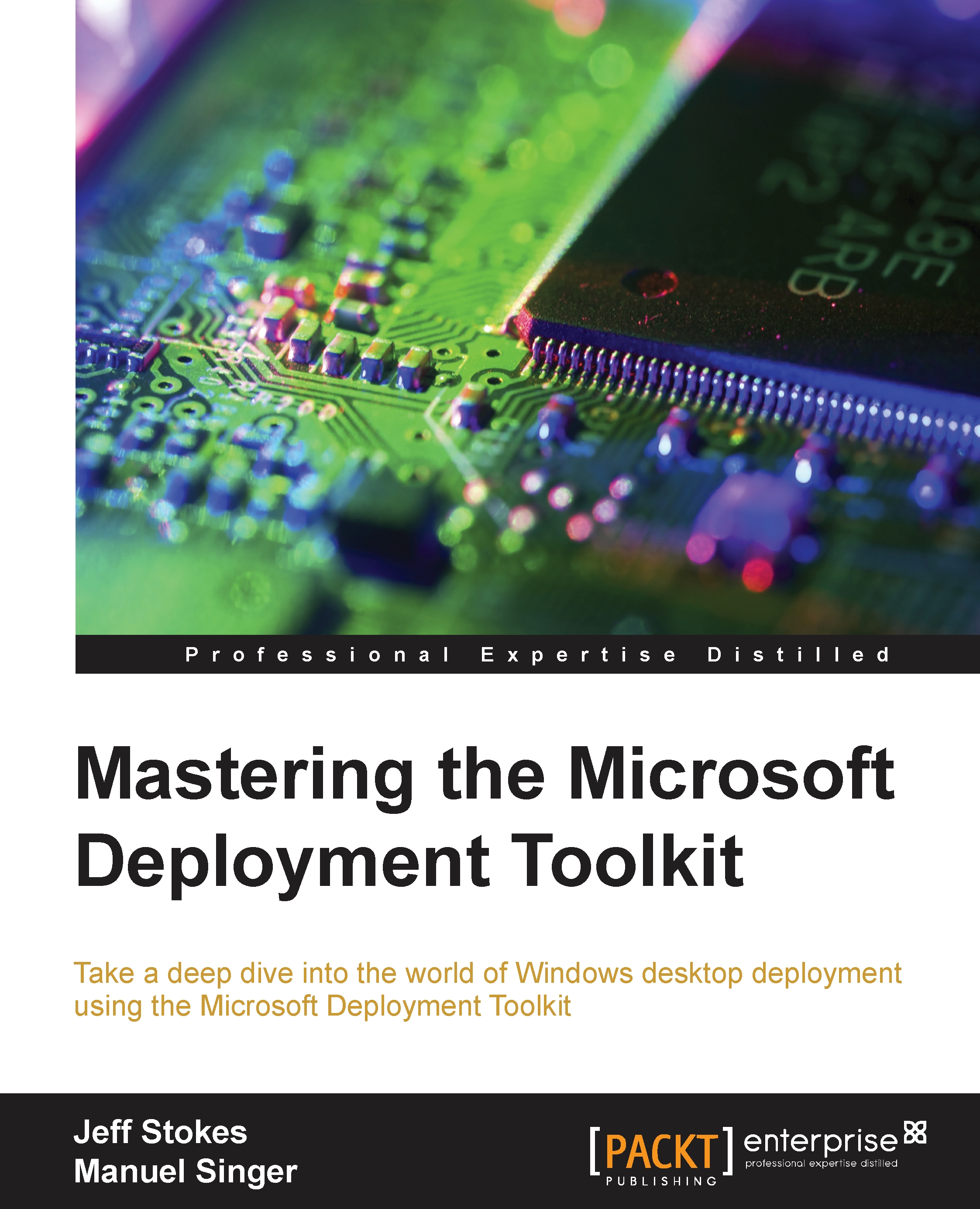Migration options
All USMT scenarios can be split in the following two common migration scenarios: PC Refresh and PC Replacement.
PC Refresh scenario
The source and destination computer are the same. This scenario is used when upgrading the OS or reinstalling OS for break-fix. The administrator migrates the user and computer state to an intermediate store. This intermediate store can be a remote server/file share, an external drive, or a hard-link migration store on the same drive (if no repartitioning or change of partition type is needed). After installing the new OS on the same computer, the migrated data and settings are brought back and the migration store is deleted.
When using a remote server/file share, using a compressed (and encrypted) migration store is recommended.
When there is no need for repartitioning/formatting the hard disk, a hard-link migration store is recommended due to the speed benefit.
If the source computer OS is broken and cannot be started any more, use a PE environment...