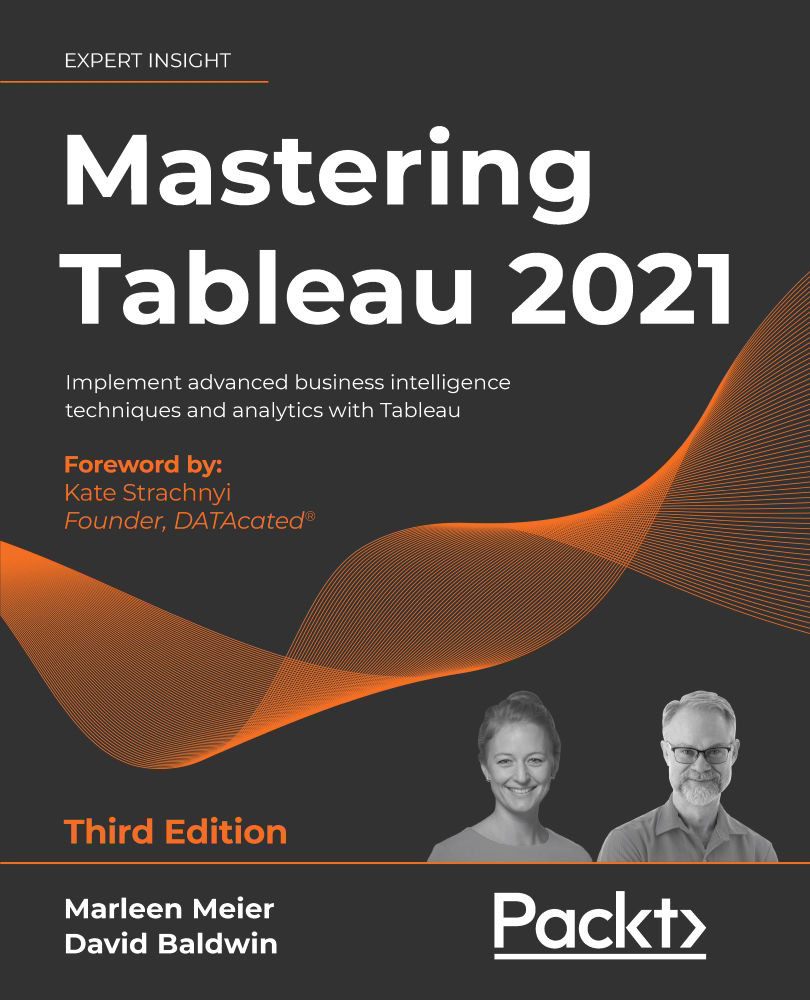Unions
Sometimes you might want to analyze data with the same metadata structure, which is stored in different files, for example, sales data from multiple years, or different months, or countries. Instead of copying and pasting the data, you can union it. We already touched upon this topic in Chapter 3, Tableau Prep Builder, but a union is basically where Tableau will append new rows of data to existing columns with the same header. Let's consider how to create a union, by taking the following steps:
- Create the union by dragging and dropping FactInternetSalesPartII from the left pane on top of FactInternetSales in the data source pane, until the word Union appears, a sign that when dropping the data now, the data will be used for a union:
Figure 4.14: Union
- Alternatively, right-click on the primary dataset and select Convert to Union…:
Figure 4.15: Convert to Union...
- In the following popup (Figure 4.16), the user has...