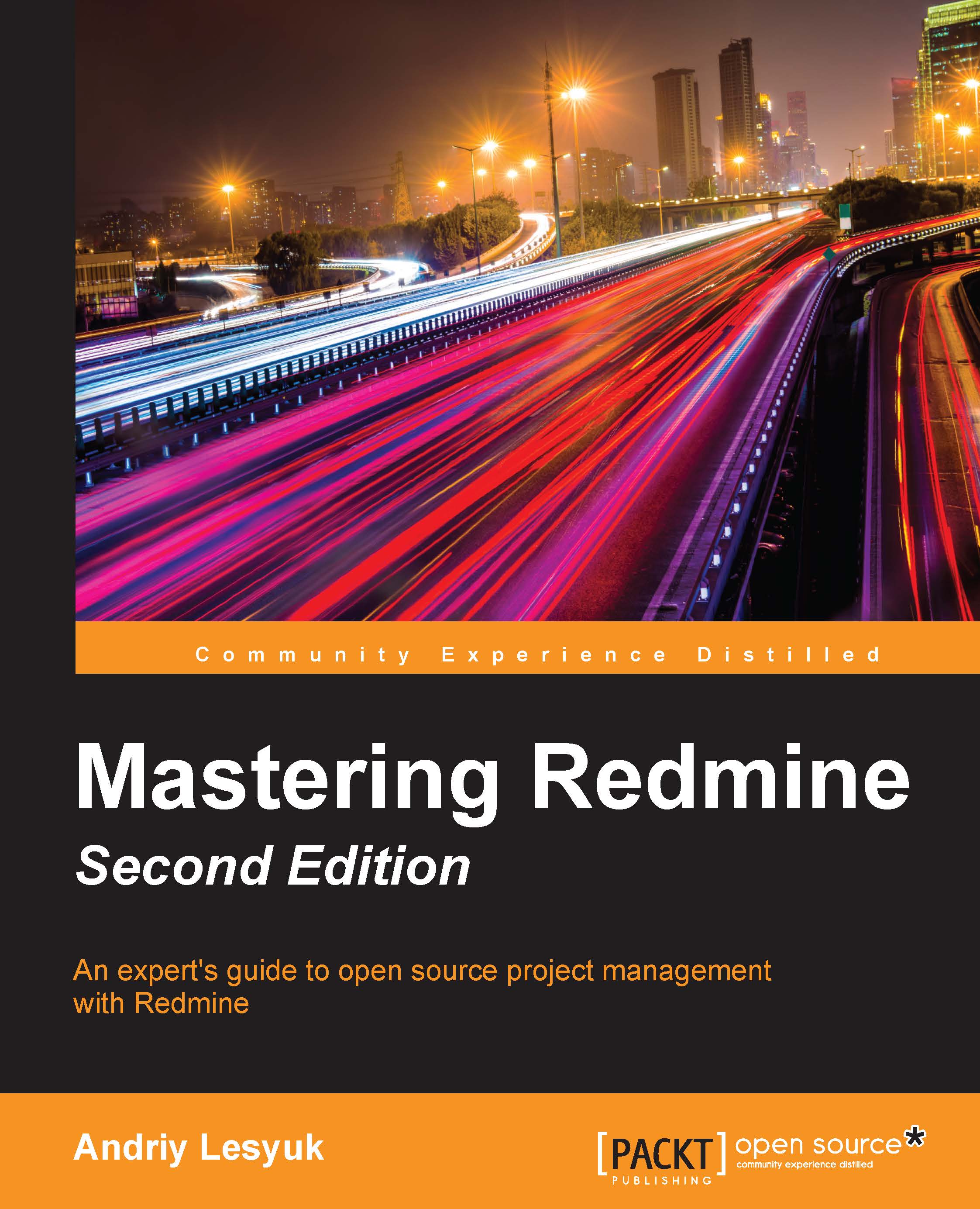Macros
Everything that we have discussed so far cannot be altered or extended (or, at least, it's not easy—I mean, the Redmine API does not allow you to do this). However, Redmine also supports Wiki macros that are intended to be extended. This means that third-party plugins can bring in their own macros into Redmine.
The syntax of a Wiki macro looks like this:
{{MacroName(Arguments)}}So, let's review those macros that are introduced by the Redmine core.
The Table of contents macro
Actually, Table of contents is not a macro, technically. However, it's reviewed here as its syntax resembles macros:
{{toc}}This rule—if it's the only one on a line and is separated by empty lines from other paragraphs—generates the table of contents, as seen in the following screenshot:
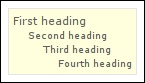
The table of contents that is generated by the {{toc}} rule can also be aligned. Thus, to align it to the right, use {{>toc}}, and to align it to the left of the text, use {{<toc}}.
The Collapse macro
Sometimes, you may need to...